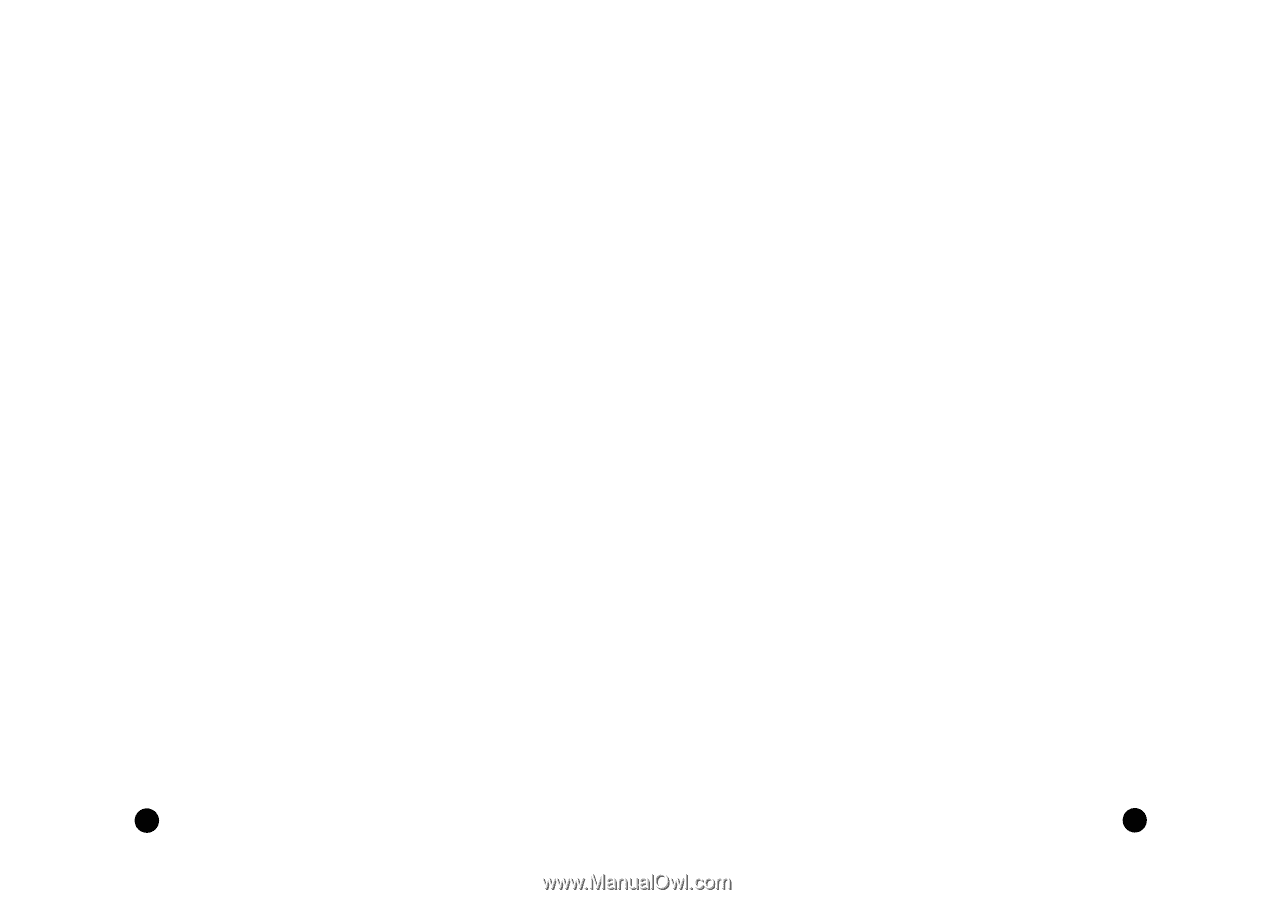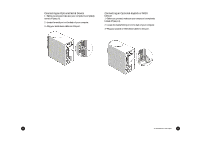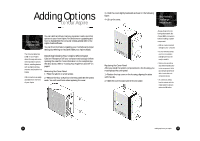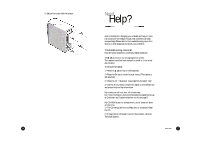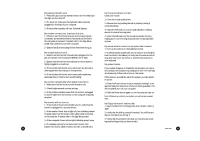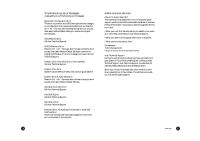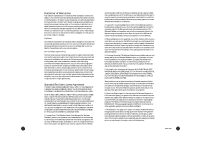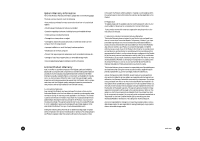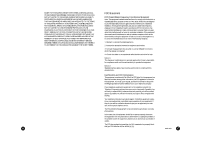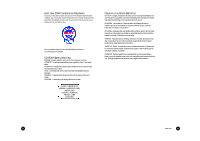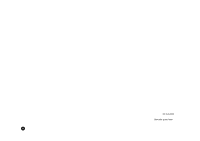Acer Aspire 6600 User Guide - Page 19
Additional Acer Services, Troubleshooting-Error Messages - service manual
 |
View all Acer Aspire 6600 manuals
Add to My Manuals
Save this manual to your list of manuals |
Page 19 highlights
Troubleshooting-Error Messages I keep getting one of the following error messages: Equipment Configuration Error This error occurs when the CMOS settings have been changed to a configuration that prevents successful boot-up. Press the Ctrl + Alt + Esc keys, after the beep during the boot process, then select Restore Default Settings to restore the original CMOS values. CMOS Battery Error Call Acer Technical Support. CMOS Checksum Error Press the Ctrl + Alt + Esc keys, after the beep during the boot process, then select Restore Default Settings to restore the original CMOS values. If the error message continues, call Acer Technical Support. Diskette Drive Controller Error or Not Installed Call Acer Technical Support. Diskette Drive Error Diskette may be defective. Verify with a known good diskette. Diskette Drive A: Type Mismatch Press the Ctrl + Alt + Esc keys, after the beep during the boot process, then select Restore Default Settings. Hard disk Controller Error Call Acer Technical Support. Hard disk 0 Error Call Acer Technical Support. Hard disk 1 Error Call Acer Technical Support. Keyboard Error, No Keyboard Connected or Keyboard Interface Error Check that the keyboard is securely plugged into the correct port on the back of the computer. Additional Acer Services About the Aspire Web Site* This Internet site has answers for the most frequently asked support questions and offers a searchable database of extensive technical information, new product data and upgrade information. Use it: • When you can't find the information you need in your manual or online help, and before you call Technical Support. • When you want to find upgrade information or bug fixes. • When you're curious about Acer! For assistance: http://www.acer.com/ * requires an account with an Internet Service Provider. Acer Technical Support During the warranty period, should you have a problem with your system or if you think something isn't working, contact Technical Support. Acer Technical Support provides help for warranty related issues, such as a hardware problem. Before you contact Acer, please take a few minutes to write down a description of the problem. This will help us provide you with better quality support. 30 Need Help? 31