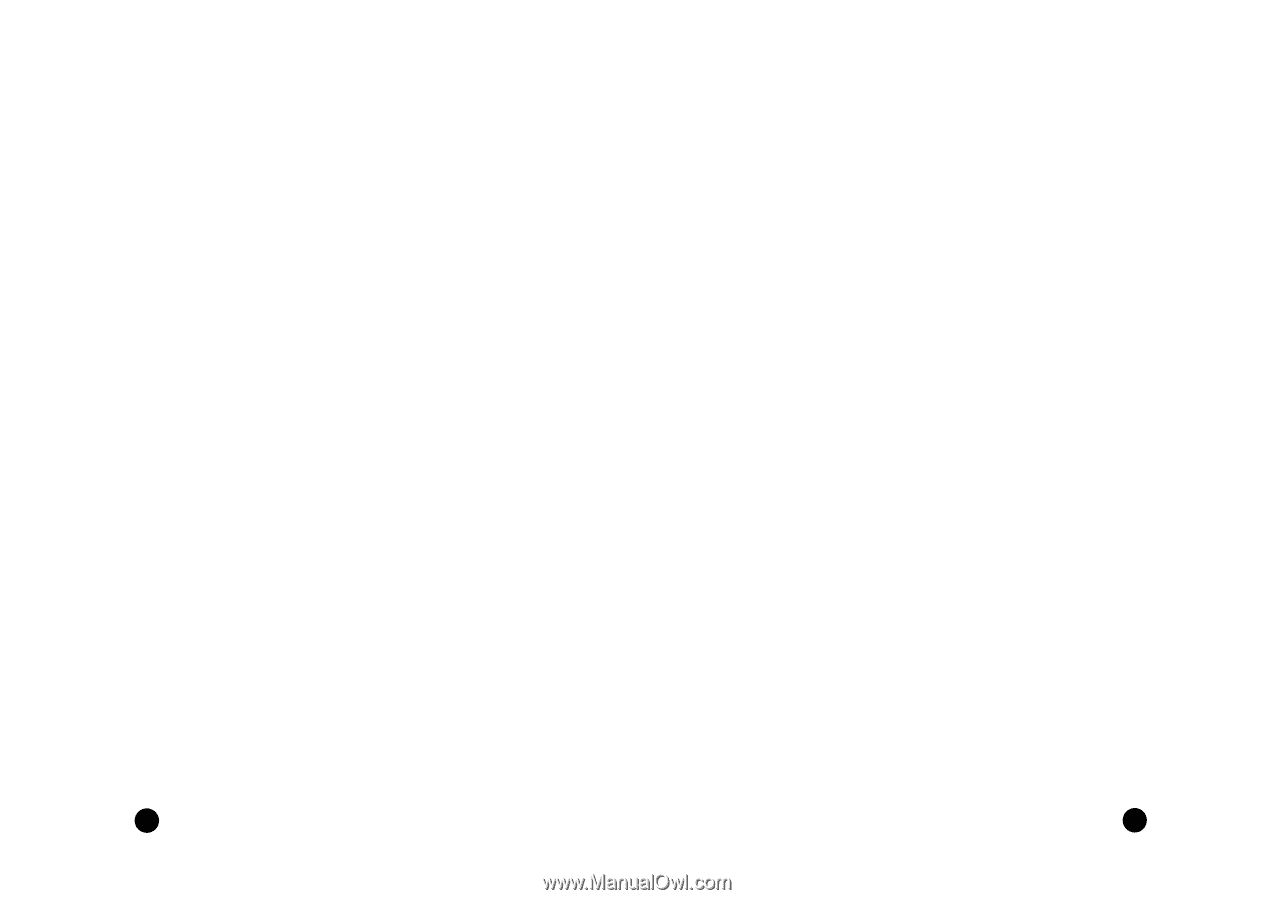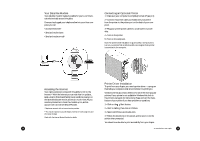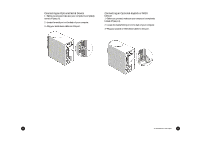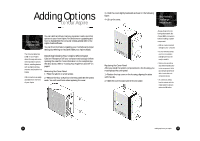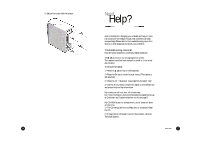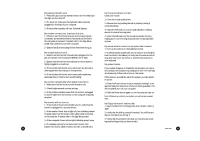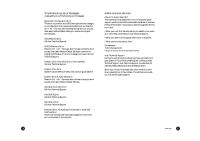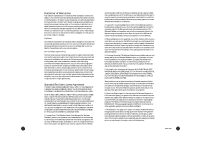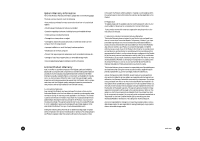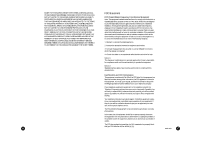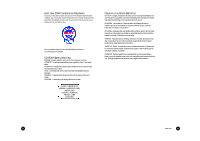Acer Aspire 6600 User Guide - Page 18
Ctrl+Alt+De
 |
View all Acer Aspire 6600 manuals
Add to My Manuals
Save this manual to your list of manuals |
Page 18 highlights
My keyboard doesn't work. 1 • Press the Caps Lock key several times to see if the keyboard LED light turns on and off. 2 • If it does not, make sure the keyboard cable is securely plugged into the back of your computer. 3 • If the problem persists, call Acer Technical Support. My modem connects, but there's no dial tone. 1 • Check to see if the phone lines (in and out) are properly connected-sometimes the line to the phone and the line to the wall jacks are reversed. If needed, refer to the Easy Setup poster that came with your Acer computer. 2 • Ensure that all phones using this line have been hung up. My mouse movement is erratic. Clean your mouse: 1 • Turn the mouse upside down. 2 • Remove the ring holding the ball in place by turning it counterclockwise. 3 • Use a lint-free cloth or a cotton swab dipped in rubbing alcohol to clean all moving parts. 4 • Insert the ball back into the mouse and replace the ring, making sure to turn the ring clockwise until it is securely back in place. My sound is bad or uneven or my system has no sound. 1 • Turn up the volume on the keyboard control. . My modem does not work. 1 • Ensure that the line from the wall jack is plugged into the jack on the back of the computer labeled Line or Wall. 2 • Ensure that the line from the wall jack to the computer is tightly plugged in on each end. 2 • In Windows Me, double-click on the Volume icon (located near the clock in the taskbar) to verify that the volume control is up and mute is not turned on, or use the volume knob on your keyboard. My system freezes. 3 • If the modem still doesn't work, disconnect any phones or other equipment that may be on the same line. 4 • If the modem still doesn't work, temporarily disable any special services on the line, such as call waiting. My monitor remains dark when system is turned on 1 • Make sure that the monitor power indicator is lit. 2 • Check brightness and contrast settings. If your system hangs up, or f reezes for some reason, you can reboot (restart) the computer by pressing the Ctrl+Alt+Del keys simultaneously. Follow instructions on the screen. If this does not successfully restart the system, you have another option: 1 • Push the Power button on your computer, holding it in for approximately four seconds or until your screen goes dark. This will completely turn off your computer. 3 • If the problem persists, ensure that the monitor is plugged in and the cable from the monitor to the computer is securely attached. 2 • Push the Power button again to turn the computer back on. Note: Whenever you reboot your system, you will lose any unsaved data. My monitor will not turn on. 1 • If the monitor Power button light is not lit, verify that the monitor is plugged in to a power source. My floppy drive won't read my disk. 1 • Eject the disk from the floppy drive, then reinsert it and try again. 2 • If the monitor Power button light is lit, but is blinking instead of steady, verify that the monitor video cable is fully connected to the computer. If needed, refer to the Easy Setup poster. 2 • Verify that the disk is correctly formatted. You will lose any data on this disk if you format it. 3 • If the computer Power button light is blinking, press it once. 3 • Verify that the problem is the disk, not the drive, by checking another floppy that you know is valid. 4 • If necessary, unplug the computer and monitor, then inspect the monitor cable connector for bent or broken pins. 28 Need Help? 29