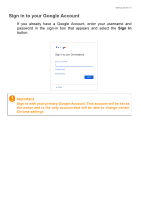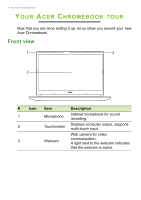Acer Chromebook 315 CB315-3HT User Manual - Page 10
Left view, Charging, Fully charged
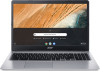 |
View all Acer Chromebook 315 CB315-3HT manuals
Add to My Manuals
Save this manual to your list of manuals |
Page 10 highlights
10 - Your Acer Chromebook tour Left view 12 3 4 5 # Icon Item 1 Battery indicator 2 USB Type-C port with DC-in 3 USB port Description Indicates the computer's battery status. Charging: The light shows amber when the battery is charging. Fully charged: The light shows blue when in AC mode. Connects to the provided USB Type-C power adapter and to USB devices with a USB Type-C connector. Supports DisplayPort™ over USB-C™. Connects to USB devices. 4 MicroSD card slot Insert a microSD card into this slot. 5 Headset / speaker jack Connects to audio devices (e.g., speakers, headphones), or a headset with microphone.

10 - Your Acer Chromebook tour
Left view
3
2
1
4
5
#
Icon
Item
Description
1
Battery indicator
Indicates the computer’s battery
status.
Charging:
The light shows amber
when the battery is charging.
Fully charged:
The light shows blue
when in AC mode.
2
USB Type-C port
with DC-in
Connects to the provided USB Type-C
power adapter and to USB devices
with a USB Type-C connector.
Supports DisplayPort
™
over USB-C
™
.
3
USB port
Connects to USB devices.
4
MicroSD card slot
Insert a microSD card into this slot.
5
Headset / speaker
jack
Connects to audio devices
(e.g., speakers, headphones), or a
headset with microphone.