Acer Chromebook 315 CB315-3HT User Manual - Page 29
Changing the clock settings, Customizing appearance, Customizing the wallpaper, Customizing the theme
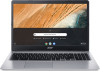 |
View all Acer Chromebook 315 CB315-3HT manuals
Add to My Manuals
Save this manual to your list of manuals |
Page 29 highlights
Settings - 29 Changing the clock settings You can change the time format and time zone on your Chromebook. If the date or time is incorrect on your Chromebook, try adjusting the time zone. To change the time zone: 1. Select the Status area of the shelf in the lower-right corner of the screen. 2. Select Settings icon. 3. Select Advanced. 4. In the Date and time section, select the desired time zone from the the drop down box. Customizing appearance Customizing the wallpaper 1. Select the Status area of the shelf in the lower-right corner of the screen. 2. Select Settings icon. 3. In the Appearance section, select Wallpaper. 4. To pick your own wallpaper, select My Images. To pick Chrome wallpaper, you can browse through the categories in the left column and click an image. You can also choose Daily Refresh to set your wallpaper to cycle through random order daily. Customizing the theme 1. Select the Status area of the shelf in the lower-right corner of the screen. 2. Select Settings icon. 3. In the Appearance section, select Browser themes. 4. You'll be taken to the Chrome Web Store, where you can find extra resources for the Chrome browser.














