Acer Chromebook 315 CB315-3HT User Manual - Page 28
Settings, Changing the language settings
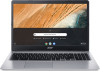 |
View all Acer Chromebook 315 CB315-3HT manuals
Add to My Manuals
Save this manual to your list of manuals |
Page 28 highlights
28 - Settings SETTINGS Use the settings menu to adjust the various options for your Chromebook. To access the settings menu do the following: 1. Select the Status area of the shelf in the lower-right corner of the screen. 2. Select Settings icon. 3. To show the advanced settings, scroll to the bottom and select Advanced. Note Using default settings, the Chromebook will enter hibernate mode after one hour. Changing the language settings 1. Select the Status area of the shelf in the lower-right corner of the screen. 2. Select Settings icon. 3. Select Advanced. 4. Scroll down and select Language in the Languages and input section. 5. Select Add languages to add additional languages. 6. To enable a language for keyboard input, under Input Method select the checkbox next to your desired input method. 7. Select Add when finished.















