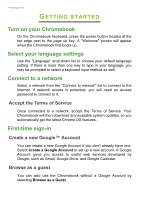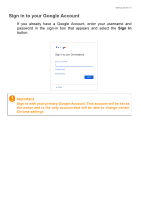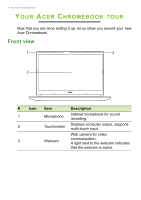Acer Chromebook 315 CB315-3HT User Manual - Page 9
Action, Gesture, With a second finger, move the item. Release
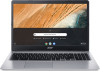 |
View all Acer Chromebook 315 CB315-3HT manuals
Add to My Manuals
Save this manual to your list of manuals |
Page 9 highlights
Your Acer Chromebook tour - 9 Action Two-finger swipe Drag and drop Gesture Place two fingers on the touchpad and move them up and down to scroll vertically, left and right to scroll horizontally. Select the item you want to move with one finger. With a second finger, move the item. Release both fingers to drop the item. (This gesture works for files, not windows or icons.)

Your Acer Chromebook tour - 9
Two-finger swipe
Place two fingers on the touchpad and move
them up and down to scroll vertically, left and right
to scroll horizontally.
Drag and drop
Select the item you want to move with one finger.
With a second finger, move the item. Release
both fingers to drop the item. (This gesture works
for files, not windows or icons.)
Action
Gesture