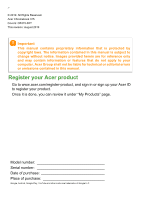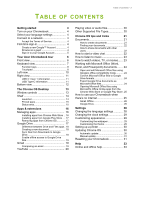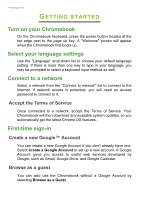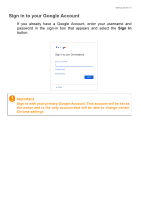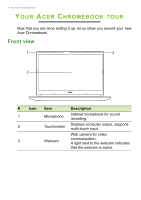Acer Chromebook 315 CB315-3HT User Manual - Page 3
Contents,
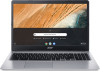 |
View all Acer Chromebook 315 CB315-3HT manuals
Add to My Manuals
Save this manual to your list of manuals |
Page 3 highlights
TABLE OF CONTENTS Table of contents - 3 Getting started 4 Turn on your Chromebook 4 Select your language settings 4 Connect to a network 4 Accept the Terms of Service 4 First-time sign-in 4 Create a new Google™ Account 4 Browse as a guest 4 Sign in to your Google Account 5 Your Acer Chromebook tour 6 Front view 6 Keyboard view 7 Function keys 8 Touchpad 8 Left view 10 Right view 11 USB 3.1 Gen 1 information 11 USB Type-C information 11 Bottom view 12 The Chrome OS Desktop 13 Window controls 13 Shelf 14 Launcher 14 Pinned apps 15 Status area 15 Apps & extensions 16 Managing apps 16 Installing apps from Chrome Web Store .. 16 Installing apps from Google Play Store .... 17 Removing apps from Chrome OS 17 Google Drive 17 Difference between Drive and Files apps . 18 Creating a new document 18 Sync files from Downloads to Google Drive 18 Enable offline access to Google Drive files 19 Gmail 19 Composing an email 19 YouTube 20 Playing video or audio files 20 Other Supported File Types 20 Chrome OS tips and tricks 21 Documents 21 How to create documents 21 Finding your documents 22 How to share documents with other users 22 How to start a video chat 22 How to listen to music 23 How to watch videos, TV, or movies...... 23 Working with Microsoft Office (Word, Excel, and Powerpoint) documents ....... 24 Open and edit Microsoft Office files using Google's office compatibility mode 24 Convert Microsoft Office files to Google Drive formats 24 Export Google Drive documents as Microsoft Office files 24 Opening Microsoft Office files using Microsoft's Office Online apps from the Chrome Web Store or Google Play Store. 25 How to use your Chromebook when there's no internet 25 Gmail Offline 26 Google Drive 26 Settings 28 Changing the language settings 28 Changing the clock settings 29 Customizing appearance 29 Customizing the wallpaper 29 Customizing the theme 29 Setting up a printer 30 Updating Chrome OS 30 Automatic update 30 Manual update 31 Resetting your Chromebook 31 Help 33 Online and offline help 33