Acer Chromebook 315 CB315-3HT User Manual - Page 15
Pinned apps, Status area, Launcher, All Apps, Pin to shelf, Unpin, Status, Description
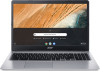 |
View all Acer Chromebook 315 CB315-3HT manuals
Add to My Manuals
Save this manual to your list of manuals |
Page 15 highlights
Pinned apps The Chrome OS Desktop - 15 You can pin or unpin apps on the shelf. To pin an app to the shelf 1. Select the Launcher icon. 2. Click to select All Apps (or type the name of the desired app). 3. Locate and two-finger tap the desired app icon. 4. Select Pin to shelf. To reorder the apps on the shelf, just drag them around. To unpin an app from the shelf 1. Locate and two-finger tap the desired app icon from the shelf. 2. Select Unpin. Status area The Status area enables you to see vital computer information at a glance, such as the time, Wi-Fi signal strength, and battery life. Tap the Status area to display a box with more options. Icon Description Icon Description Notifications Shut down Lock screen Volume control Bluetooth status Settings Wireless network connection Battery status Night light Keyboard Brightness control















