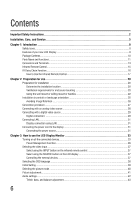Acer DV433 User Manual - Page 11
Parts Name and Functions, Buttons and Indicator
 |
View all Acer DV433 manuals
Add to My Manuals
Save this manual to your list of manuals |
Page 11 highlights
Parts Name and Functions Buttons and Indicator Control buttons Left side 1 2 3 4 5 6 7 Chapter 1 Introduction 11 Front 1 Menu button-Enters the On Screen Display (OSD) menu. 2 Source button-Displays the OSD menu to switch the video input. You can select [AV], [COMPONENT], [HDMI1], [HDMI2], [DVI-D], [VGA], and [USB]. 3 PLUS (+) button-Increases volume. 4 MINUS (-) button-Decreases volume. 5 UP (▲) button-Moves the highlighted area up in the OSD menu. 6 DOWN (▼) button-Moves the highlighted area down in the OSD menu. 7 POWER button-Switches the power on/off. This button does not work when the power indicator is off. In such cases, turn on the main power switch. (See page 12).

11
Chapter 1
Introduction
Parts Name and Functions
Buttons and Indicator
1
Menu button—
Enters the On Screen Display (OSD) menu.
2
Source button—
Displays the OSD menu to switch the video input. You can select [AV], [COMPONENT],
[HDMI1], [HDMI2], [DVI-D], [VGA], and [USB].
3
PLUS (+) button—
Increases volume.
4
MINUS (-) button—
Decreases volume.
5
UP (
▲
) button—
Moves the highlighted area up in the OSD menu.
6
DOWN (
▼
) button—
Moves the highlighted area down in the OSD menu.
7
POWER button
—Switches the power on/off. This button does not work when the power indicator is off. In such
cases, turn on the main power switch. (See page 12).
Left side
Front
7
1
2
3
4
5
6
Control buttons