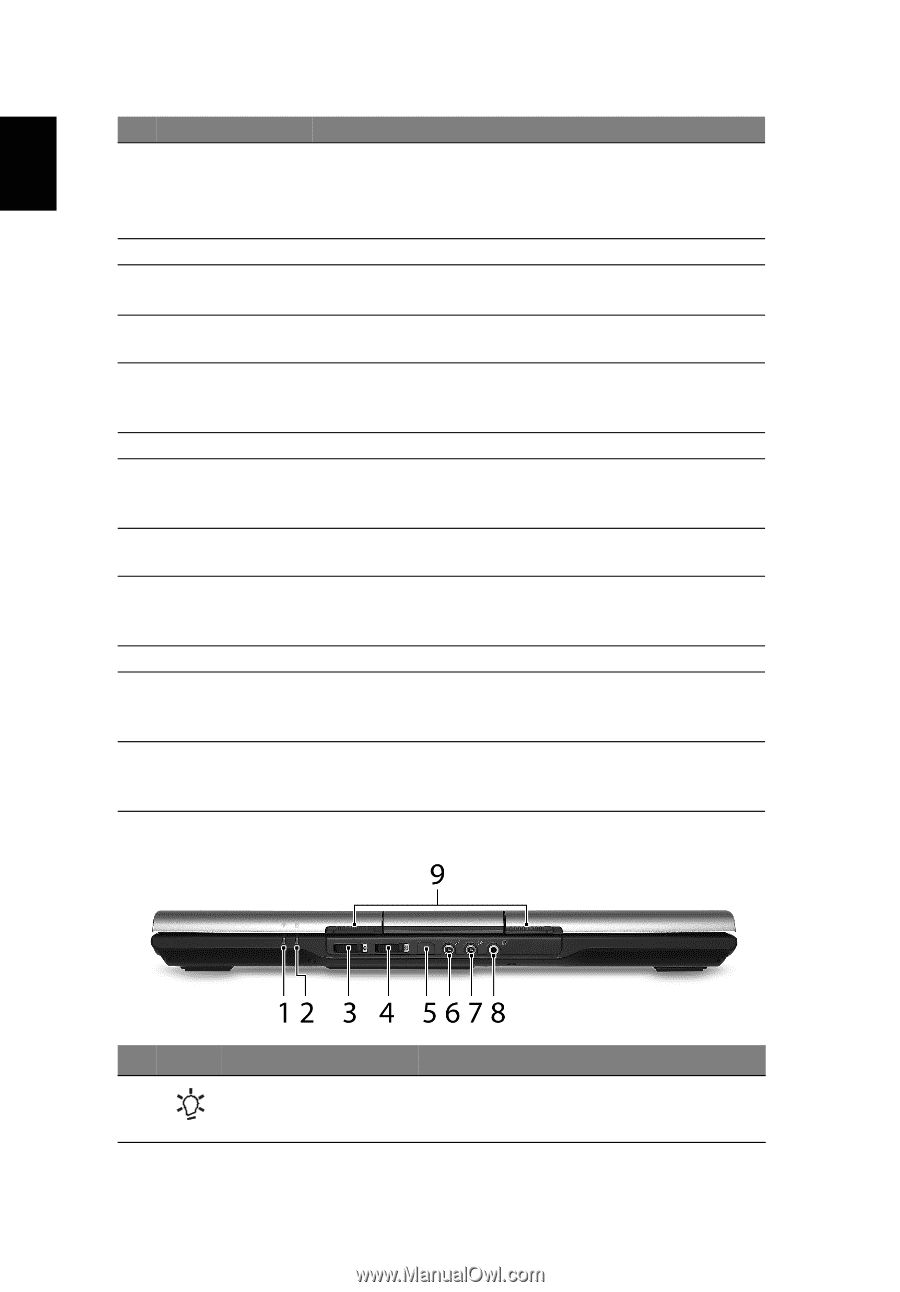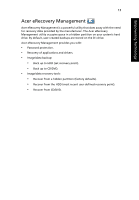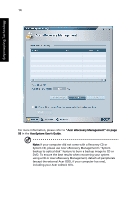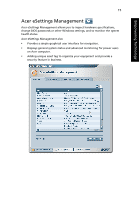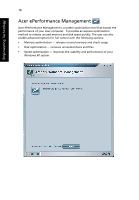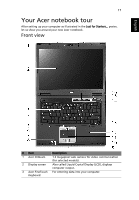Acer TravelMate 6460 TravelMate 6410 - 6460 User's Guide EN - Page 32
Closed front view, English
 |
View all Acer TravelMate 6460 manuals
Add to My Manuals
Save this manual to your list of manuals |
Page 32 highlights
English 18 # Item Description 4 Acer FineTrack Touch-sensitive pointing device which functions like a computer mouse when used together with the click buttons. See "FineTrack basics" on page 29 for more details. 5 Microphone Internal microphone for sound recording. 6 Fingerprint reader Security identification (for selected models). 7 Touchpad Touch-sensitive pointing device which functions like a computer mouse. 8 Status indicators Light-Emitting Diodes (LEDs) that light up to show the status of the computer's functions and components. See "Indicators" on page 27 for more details. 9 3DSonic speakers Left and right speakers deliver stereo audio output. 10/ Click buttons 11 (left, center and right) The left and right buttons function like the left and right mouse buttons; the center button serves as a 4way scroll button. 12 Palmrest Comfortable support area for your hands when you use the computer. 13 FinTrack buttons Function like the left and right mouse buttons when (left and right) used together with the center-keyboard FineTrack. See "FineTrack basics" on page 29 for more details. 14 Power button Turns the computer on and off. 15 Status indicators Light-Emitting Diodes (LEDs) that light up to show the status of the computer's functions and components. See "Indicators" on page 27 for more details. 16 Easy-launch buttons Buttons for launching frequently used programs. See "Easy-launch buttons" on page 28 for more details. Closed front view # Icon Item 1 Power indicator Description Indicates the computer's power status.