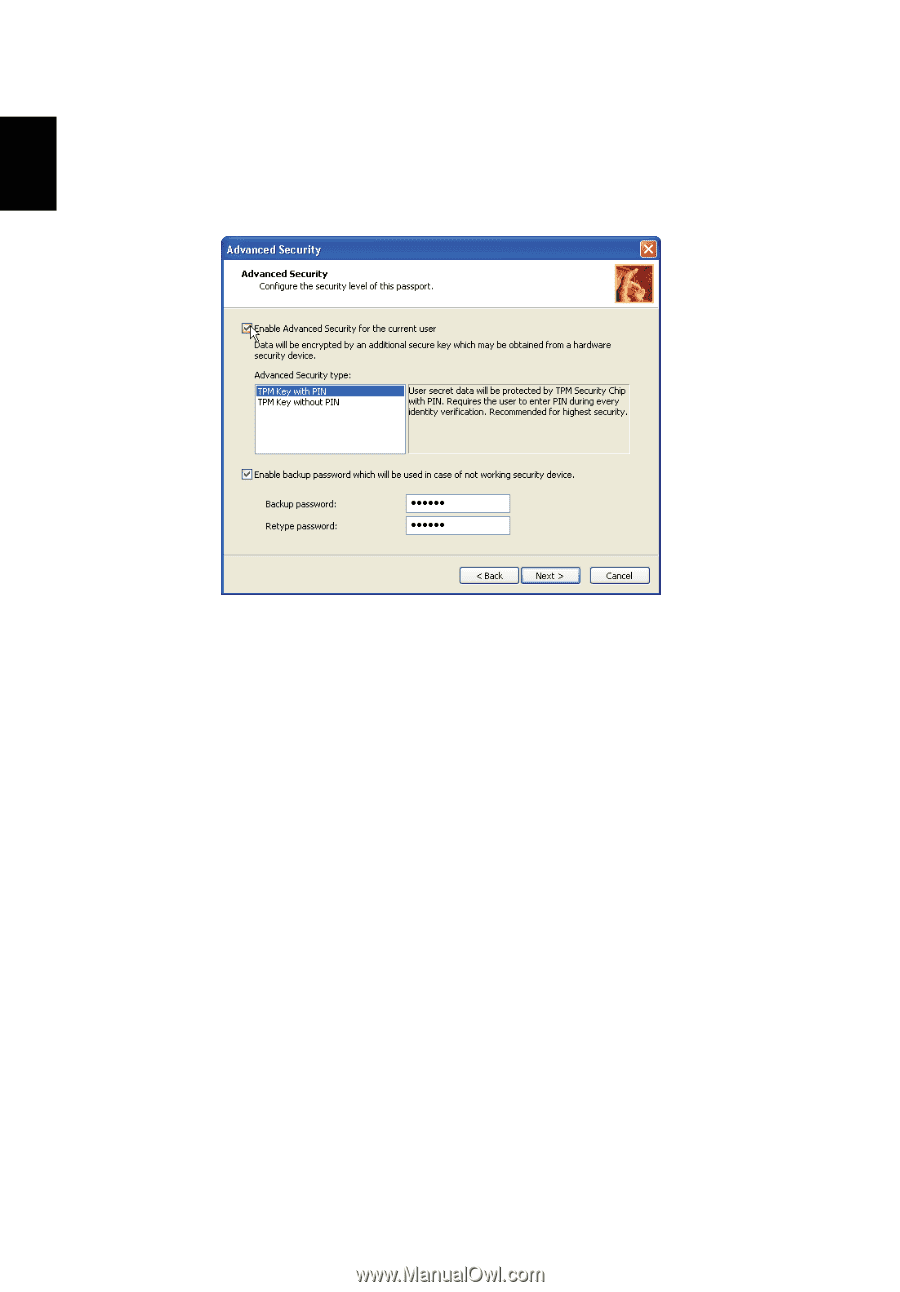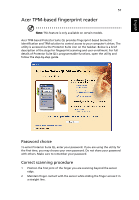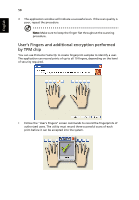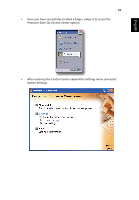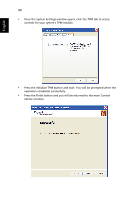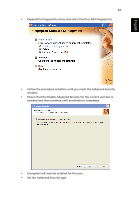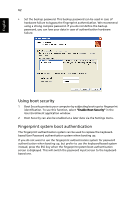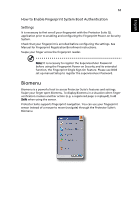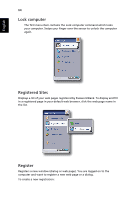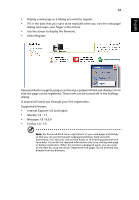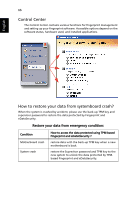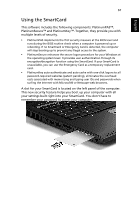Acer TravelMate 6460 TravelMate 6410 - 6460 User's Guide EN - Page 74
Using boot security, Fingerprint system boot authentication
 |
View all Acer TravelMate 6460 manuals
Add to My Manuals
Save this manual to your list of manuals |
Page 74 highlights
English 62 • Set the backup password. This backup password can be used in case of hardware failure to bypass the fingerprint authentication. We recommend using a strong complex password. If you do not define the backup password, you can lose your data in case of authentication hardware failure. Using boot security 1 Boot Security protects your computer by subjecting boot-ups to fingerprint identification. To use this function, select "Enable Boot Security" in the User Enrollment application window. 2 Boot Security can also be enabled at a later date via the Settings menu. Fingerprint system boot authentication The fingerprint authentication system can be used to replace the keyboardbased User Password authentication system when booting up. If you do not want to use the fingerprint authentication system for password authentication when booting up, but prefer to use the keyboard-based system instead, press the ESC key when the fingerprint system boot authentication screen is displayed. This will switch the password input screen to the keyboardbased one.