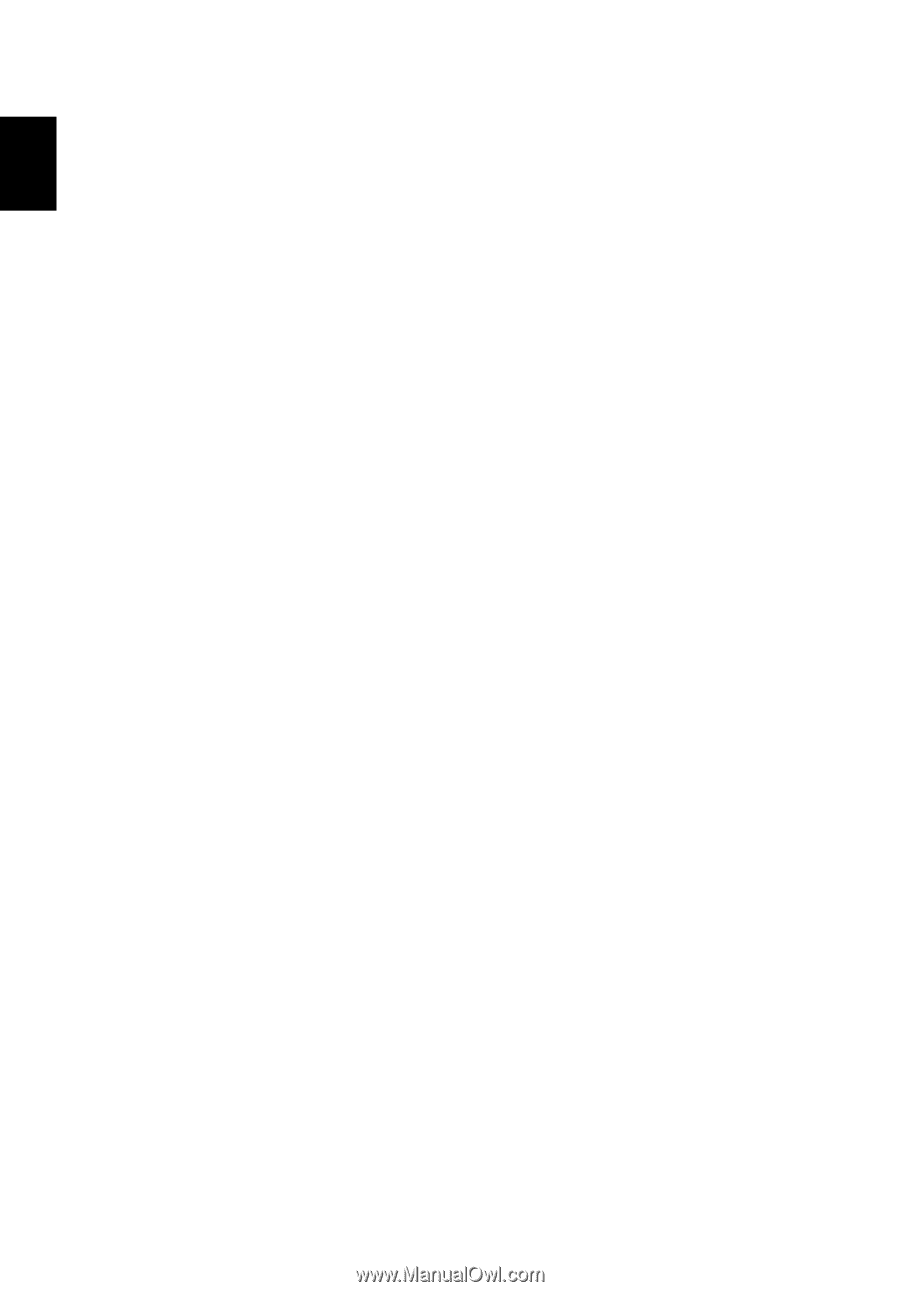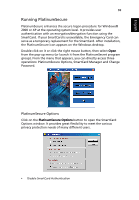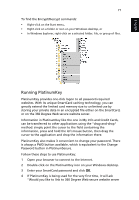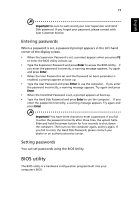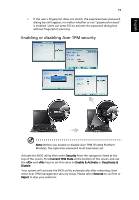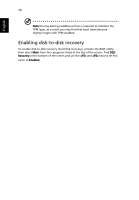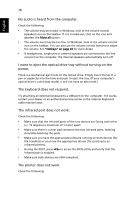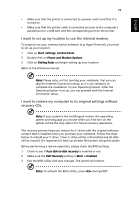Acer TravelMate 6460 TravelMate 6410 - 6460 User's Guide EN - Page 86
Boot sequence, Password on boot, Setting up passwords when using fingerprint, recognition
 |
View all Acer TravelMate 6460 manuals
Add to My Manuals
Save this manual to your list of manuals |
Page 86 highlights
English 74 Your computer is already properly configured and optimized, and you do not need to run this utility. However, if you encounter configuration problems, you may need to run it. To activate the BIOS utility, press during the POST; while the notebook PC logo is being displayed. Boot sequence To set the boot sequence in the BIOS utility, activate the BIOS utility, then select Boot from the categories listed at the top of the screen. Password on boot To set a password on boot, activate the BIOS utility, then select Security from the categories listed at the top of the screen. Find Password on boot: and use the and keys to enable this feature. Setting up passwords when using fingerprint recognition To change BIOS settings, the user must log in using the supervisor password, even if fingerprint PBA (pre-boot authentication) or PlatinumPAS is enabled. Pre-boot authentication Fingerprint PBA disabled: a If the user has set up a supervisor or user password, but "password on boot" is disabled, s/he will not need to enter any password when booting unless the HDD password has been set up. b If the user has set up a supervisor or user password, and "password on boot" is enabled, s/he will need to enter the supervisor/user password when booting. Moreover, the HDD password is needed if the user has set up an HDD password under BIOS. Fingerprint PBA enabled: a Fingerprint PBA is only functional when both the supervisor and user passwords are enabled; however, users don't need to set up "password on boot" under BIOS, so they can finish both supervisor and user password setup by using Acer eSettings Management. b Once the user's fingerprint is matched, the system will boot the operating system without requiring a password. If users want advanced pre-boot security, HDD password and PlatinumPAS should be enabled; then users will see sequential PlatinumPAS, fingerprint PBA, and HDD password dialogs when the system boots up.