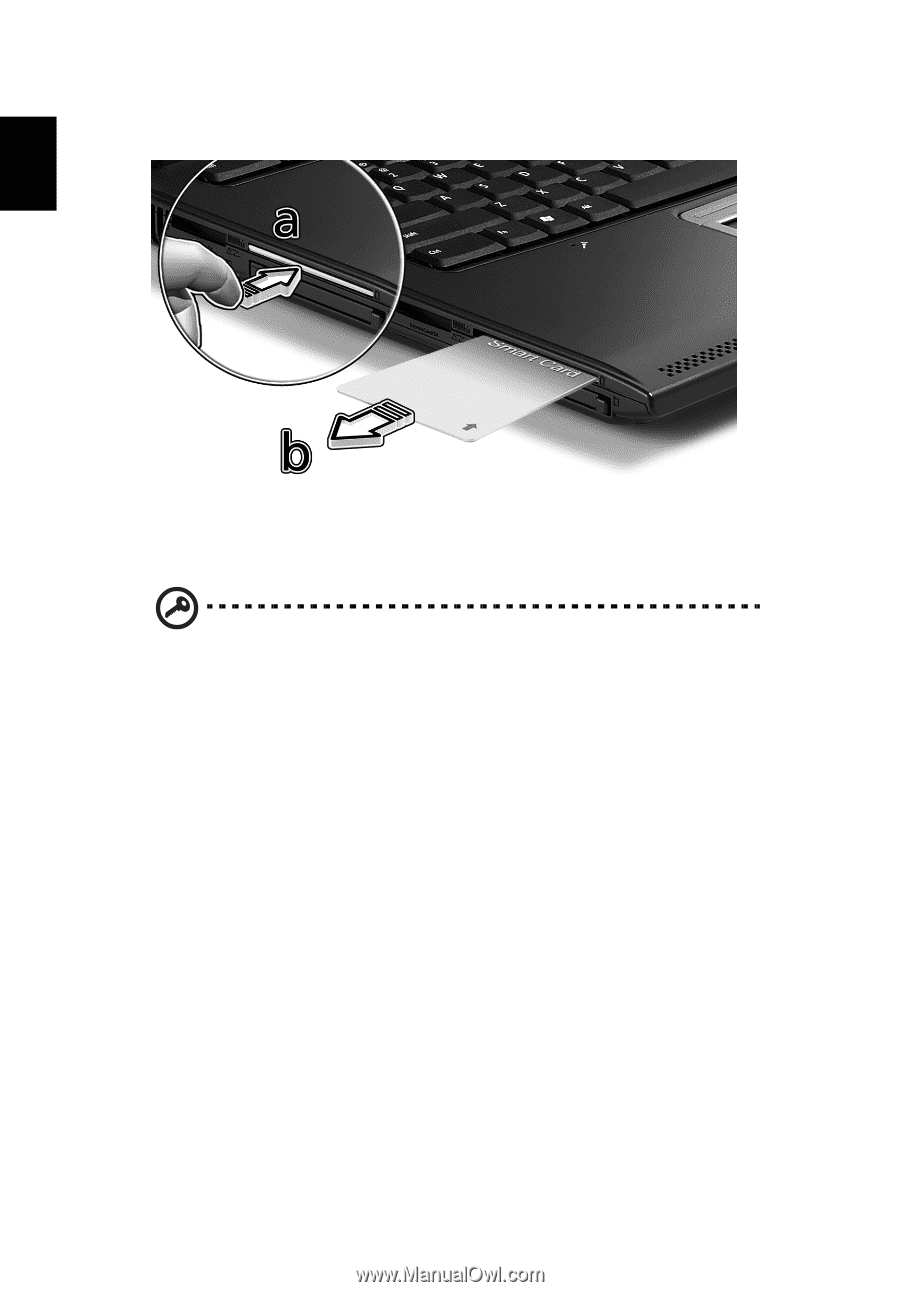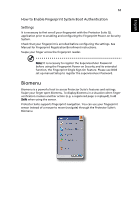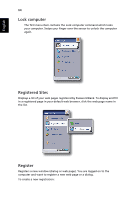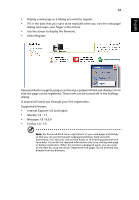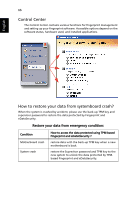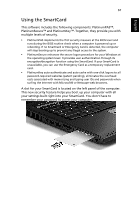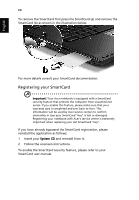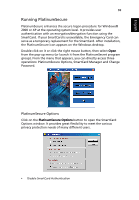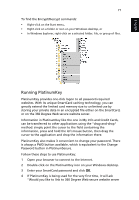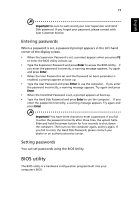Acer TravelMate 6460 TravelMate 6410 - 6460 User's Guide EN - Page 80
Registering your SmartCard, To enable the SmartCard security feature, please refer to your - service manual
 |
View all Acer TravelMate 6460 manuals
Add to My Manuals
Save this manual to your list of manuals |
Page 80 highlights
English 68 To remove the SmartCard first press the SmartCard (a) and remove the SmartCard (b) as shown in the illustration below. For more details consult your SmartCard documentation. Registering your SmartCard Important! Your Acer notebook is equipped with a SmartCard security feature that protects the computer from unauthorized access. If you enable this feature, please make sure that your warranty card is completed and sent back to Acer. This information will be used by Acer service centers to confirm ownership in case your SmartCard "key" is lost or damaged. Registering your notebook with Acer's service center is extremely important when replacing your lost SmartCard "key". If you have already bypassed the SmartCard registration, please reinstall the application as follows: 1 Insert your System CD and reinstall from it. 2 Follow the onscreen instructions. To enable the SmartCard security feature, please refer to your SmartCard user manual.