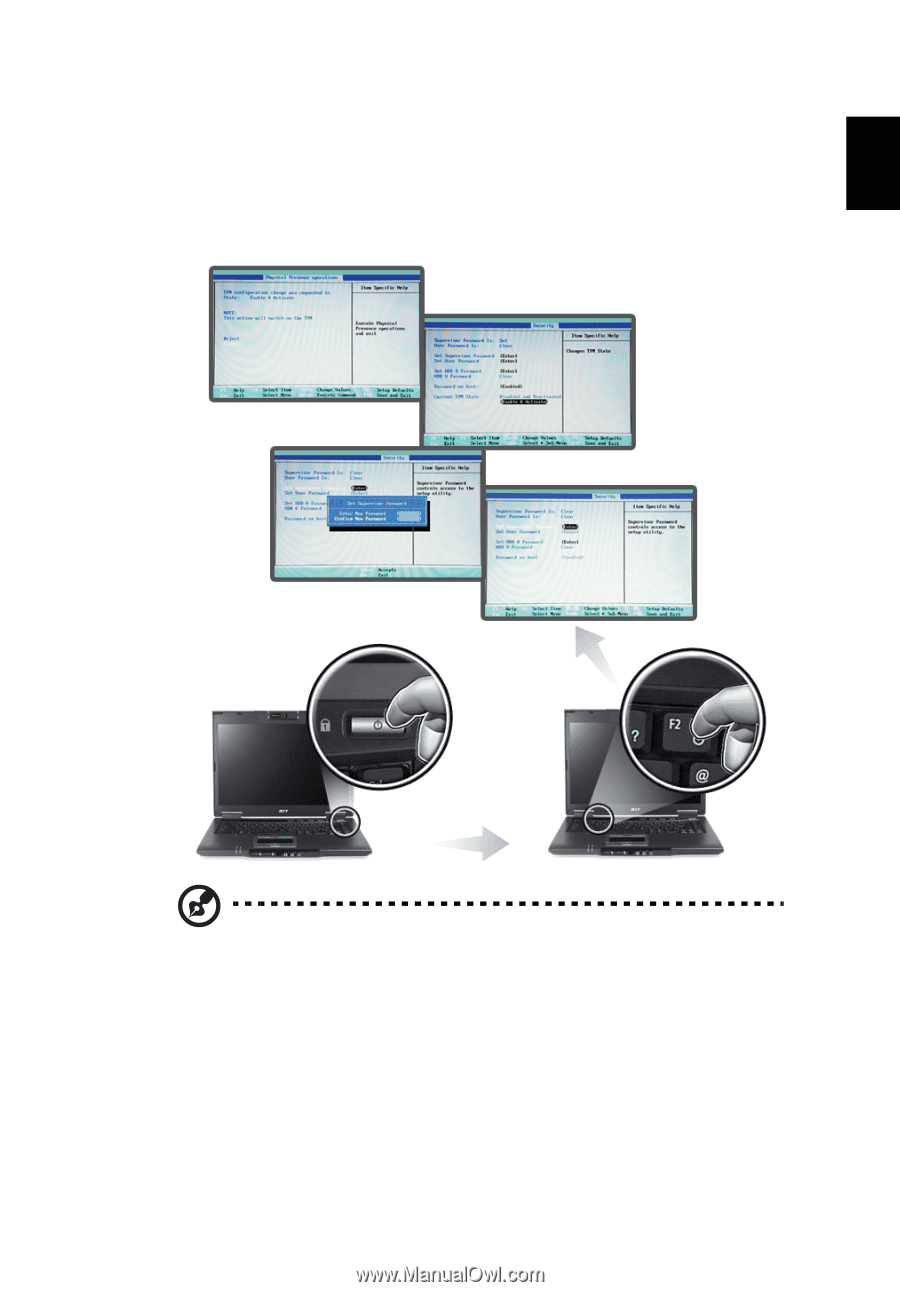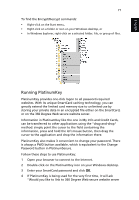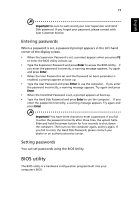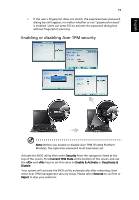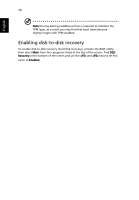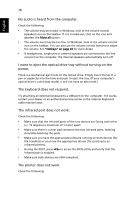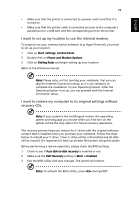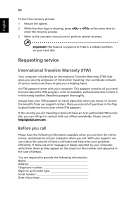Acer TravelMate 6460 TravelMate 6410 - 6460 User's Guide EN - Page 87
Enabling or disabling Acer TPM security, Security, Current TPM State, <F5>, Enable & Activate
 |
View all Acer TravelMate 6460 manuals
Add to My Manuals
Save this manual to your list of manuals |
Page 87 highlights
English 75 c If the user's fingerprint does not match, the supervisor/user password dialog box will appear, no matter whether or not "password on boot" is enabled. Users can press ESC to activate the password dialog box without fingerprint scanning. Enabling or disabling Acer TPM security Note: Before you enable or disable Acer TPM (Trusted Platform Module), the supervisor password must have been set. Activate the BIOS utility then select Security from the categories listed at the top of the screen. Find Current TPM State at the bottom of the screen and use the and keys to set this value to Enable & Activate or Deactivate & Disable. Your system will activate the BIOS utility automatically after rebooting, then enter Acer TPM management security setup. Please select Execute to confirm or Reject to skip your selection.