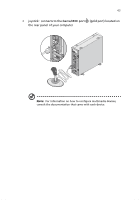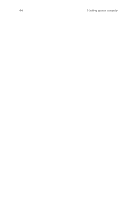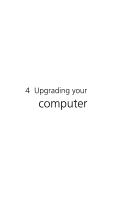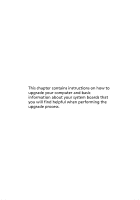Acer Veriton 3200 Veriton 3200 User Guide - Page 51
connect to the Audio-out/Line-out jack, located on the rear panel of your computer
 |
View all Acer Veriton 3200 manuals
Add to My Manuals
Save this manual to your list of manuals |
Page 51 highlights
41 • earphones, headphones: connect to the Headphone-out port (lime port) located on the front panel of your computer Note: To adjust the volume of the headphones, click on the Volume icon located on the taskbar at the bottom of your screen. When the volume control pops up, drag the volume control lever to the desired level. • speakers: connect to the Audio-out/Line-out jack located on the rear panel of your computer (lime jack)

41
•
earphones, headphones:
connect to the Headphone-out port
(lime port) located on the front panel of your computer
Note:
To adjust the volume of the headphones, click on the
Volume icon located on the taskbar at the bottom of your screen.
When the volume control pops up, drag the volume control lever
to the desired level.
•
speakers:
connect to the Audio-out/Line-out jack
(lime jack)
located on the rear panel of your computer