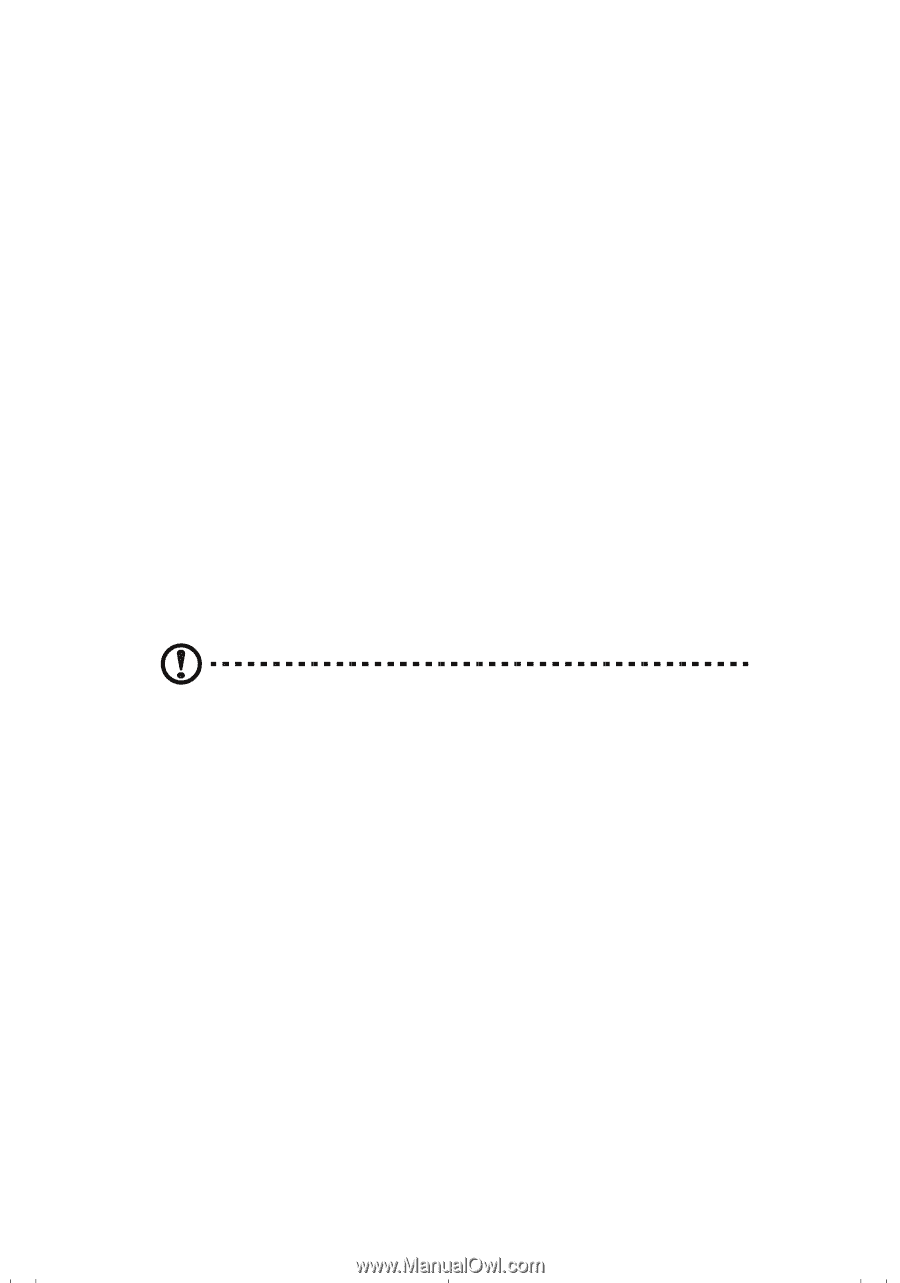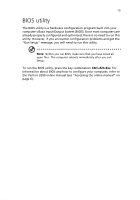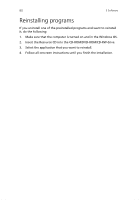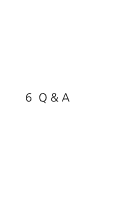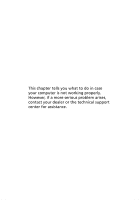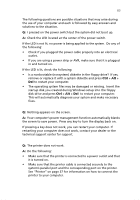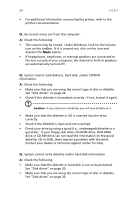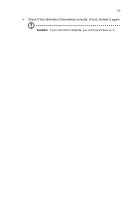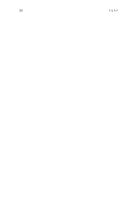Acer Veriton 3200 Veriton 3200 User Guide - Page 94
Check if the CD/DVD is clean and not scratched., Check your drive by using a good i.e.
 |
View all Acer Veriton 3200 manuals
Add to My Manuals
Save this manual to your list of manuals |
Page 94 highlights
84 6 Q & A • For additional information concerning the printer, refer to the printer's documentation. Q: No sound comes out from the computer. A: Check the following: • The volume may be muted. Under Windows, look for the Volume icon on the taskbar. If it is crossed-out, click on the icon and deselect the Mute option. • If headphones, earphones, or external speakers are connected to the line-out jack of your computer, the internal or built-in speakers are automatically turned off. Q: System cannot read diskette, hard disk, and/or CD/DVD information. A: Check the following: • Make sure that you are using the correct type of disc or diskette. See "Disk drives" on page 20. • Check if the diskette is formatted correctly. If not, format it again. Caution: If you reformat a diskette, you will lose all data on it. • Make sure that the diskette or CD is inserted into the drive correctly. • Check if the CD/DVD is clean and not scratched. • Check your drive by using a good (i.e., undamaged) diskette or a good disc. If your floppy disk drive, CD-ROM drive, DVD-ROM drive or CD-RW drive can not read the information on the good diskette, CD or DVD, there may be a problem with the drive. Contact your dealer or technical support center for help. Q: System cannot write diskette and/or hard disk information. A: Check the following: • Make sure that the diskette or hard disk is not write-protected. See "Disk drives" on page 20. • Make sure that you are using the correct type of disc or diskette. See "Disk drives" on page 20.