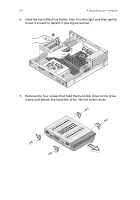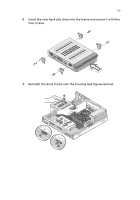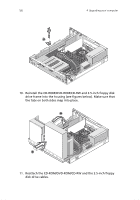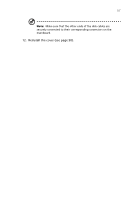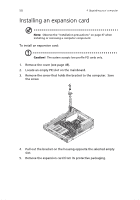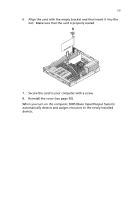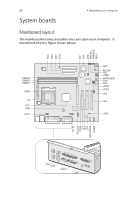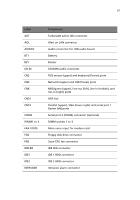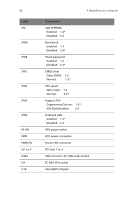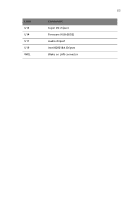Acer Veriton 3200 Veriton 3200 User Guide - Page 68
Installing an expansion card
 |
View all Acer Veriton 3200 manuals
Add to My Manuals
Save this manual to your list of manuals |
Page 68 highlights
58 4 Upgrading your computer Installing an expansion card Note: Observe the "Installation precautions" on page 47 when installing or removing a computer component. To install an expansion card: Caution! The system accepts low profile PCI cards only. 1. Remove the cover (see page 49). 2. Locate an empty PCI slot on the mainboard. 3. Remove the screw that holds the bracket to the computer. Save the screw. 4. Pull out the bracket on the housing opposite the selected empty slot. 5. Remove the expansion card from its protective packaging.
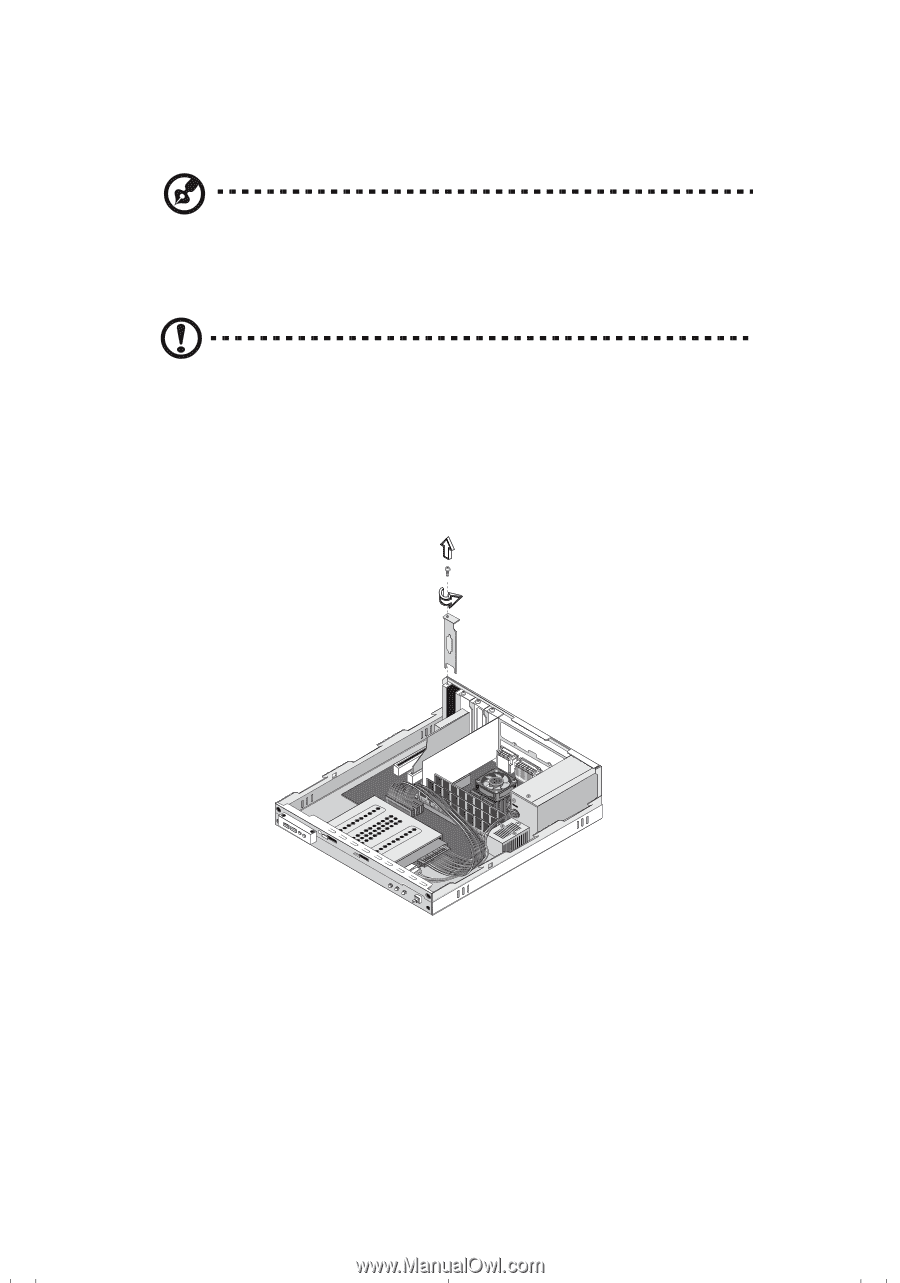
4 Upgrading your computer
58
Installing an expansion card
Note:
Observe the “Installation precautions” on page 47 when
installing or removing a computer component.
To install an expansion card:
Caution!
The system accepts low profile PCI cards only.
1.
Remove the cover (see page 49).
2.
Locate an empty PCI slot on the mainboard.
3.
Remove the screw that holds the bracket to the computer.
Save
the screw.
4.
Pull out the bracket on the housing opposite the selected empty
slot.
5.
Remove the expansion card from its protective packaging.