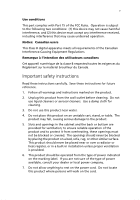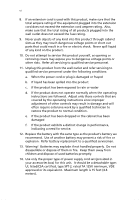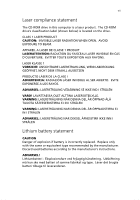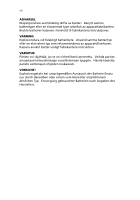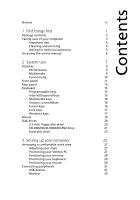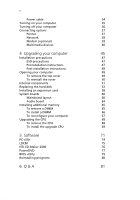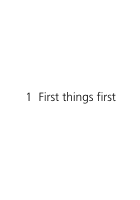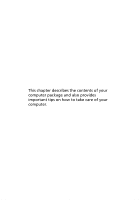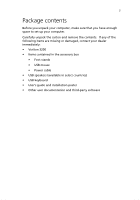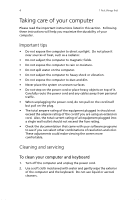Acer Veriton 3200 Veriton 3200 User Guide - Page 9
Table of Contents - usb
 |
View all Acer Veriton 3200 manuals
Add to My Manuals
Save this manual to your list of manuals |
Page 9 highlights
Contents Notices iv 1 First things first 1 Package contents 3 Taking care of your computer 4 Important tips 4 Cleaning and servicing 4 Asking for technical assistance 5 Accessing the online manual 6 2 System tour 7 Features 9 Performance 9 Multimedia 9 Connectivity 10 Front panel 11 Rear panel 13 Keyboard 15 Programmable keys 15 Internet/Suspend keys 15 Multimedia keys 16 Volume control/Mute 16 Cursor keys 16 Lock keys 17 Windows keys 17 Mouse 19 Disk drives 20 3.5-inch floppy disk drive 20 CD-ROM/DVD-ROM/CD-RW drive 21 Hard disk drive 23 3 Setting up your computer 25 Arranging a comfortable work area 27 Adjusting your chair 27 Positioning your Veriton PC 27 Positioning your monitor 29 Positioning your keyboard 29 Positioning your mouse 30 Connecting peripherals 31 USB devices 31 Monitor 33