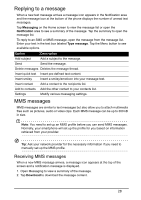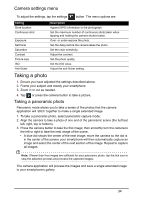Acer Z120 User Guide - Page 30
Going online, Browsing the Internet, Using the browser, Voice search, Setting up your Google email
 |
View all Acer Z120 manuals
Add to My Manuals
Save this manual to your list of manuals |
Page 30 highlights
Going online Browsing the Internet In order to browse the Internet with your smartphone, you must be connected to a data or wireless network. Using the browser Tap Browser on the Home screen to start browsing. To open a new website, tap the address box at the top of the page. Enter the address using the keyboard and tap Go. To view your browsing history, bookmarks or saved pages, open the browser then press and hold the Back button. You may open multiple pages. When a page is open, scroll to the top of the page and tap from the address bar that appears. Tap + to add a new tab. You can zoom in or out of pages by pinching or reverse pinching. Voice search Note: Voice search is available only in some regions. With voice actions, you can send text messages, place calls, send emails, find directions of establishments, automatically call establishments, search the Internet and even send a note to yourself using your voice. Open Voice Search from the Applications menu, or press and hold the Search button. Setting up your Google email 1. Make sure your smartphone is connected to a data or Wi-Fi connection. 2. From the Applications menu tap Gmail. 30