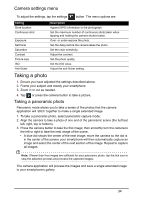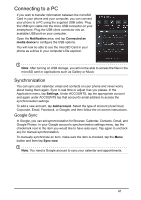Acer Z120 User Guide - Page 38
Adjusting Bluetooth settings, Internet sharing, Bluetooth connections, Tethering via USB
 |
View all Acer Z120 manuals
Add to My Manuals
Save this manual to your list of manuals |
Page 38 highlights
Item More... Description Access additional connection settings: Airplane mode: Disable all wireless connections so you can safely use this device onboard an aircraft. VPN: Set up and manage Virtual Private Networks. Tethering & portable hotspot: Share your phone's mobile data connection via USB or as a portable Wi-Fi hotspot. Mobile network: Set your options for connecting to mobile networks. Important: If your phone is in Airplane mode, the option to turn Bluetooth on will be disabled. Please refer to "Putting your smartphone in Airplane mode" on page 37 for instructions on turning Airplane mode on or off. Adjusting Bluetooth settings You can use Bluetooth to exchange information between your smartphone and other mobile devices. Bluetooth connections For all Bluetooth settings, open the Application menu and tap Settings > Bluetooth. Here you can switch Bluetooth on or off, set a device name and discoverability. Tap SEARCH FOR DEVICES to scan for available devices. To connect to a device, tap the device in the list of available devices. You may be asked to enter a PIN on both devices to establish the connection. To simply turn on or off Bluetooth, open the Notification area and tap the Bluetooth button. Internet sharing Tethering via USB If you wish to share your mobile Internet connection with a computer, you can connect your phone to a PC using the supplied USB cable. 1. Plug the USB sync cable into the micro USB connector on your smartphone. 2. Plug the USB client connector into an available USB port on your computer. 3. Push the Menu button and then tap Settings > More.. > Tethering & portable hotspot and then tap USB tethering. Wi-Fi hotspot You can turn your smartphone into a portable Wi-Fi hotspot to share your mobile Internet connection with up to 8 clients. 1. Push the Menu button and then tap Settings > More... > Tethering & portable hotspot > Set up Wi-Fi hotspot. 2. Set the Network SSID and adjust security between None and WPA2 PSK. Tap Save to finish. 38