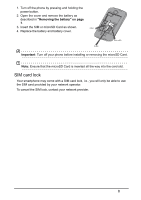Acer Z120 User Guide - Page 8
SIM card lock, Removing the battery on Important
 |
View all Acer Z120 manuals
Add to My Manuals
Save this manual to your list of manuals |
Page 8 highlights
1. Turn off the phone by pressing and holding the power button. 2. Open the cover and remove the battery as described in "Removing the battery" on page 7. 3. Insert the SIM or microSD Card as shown. SIM1 SIM 1 4. Replace the battery and battery cover. SIM 2 SIM2 MicroSD Important: Turn off your phone before installing or removing the microSD Card. Note: Ensure that the microSD Card is inserted all the way into the card slot. SIM card lock Your smartphone may come with a SIM card lock, i.e., you will only be able to use the SIM card provided by your network operator. To cancel the SIM lock, contact your network provider. 8

8
1.
Turn off the phone by pressing and holding the
power button.
2.
Open the cover and remove the battery as
described in
"Removing the battery" on page
7
.
3.
Insert the SIM or microSD Card as shown.
4.
Replace the battery and battery cover.
Important
: Turn off your phone before installing or removing the microSD Card.
Note:
Ensure that the microSD Card is inserted all the way into the card slot.
SIM card lock
Your smartphone may come with a SIM card lock, i.e., you will only be able to use
the SIM card provided by your network operator.
To cancel the SIM lock, contact your network provider.
SIM 2
SIM 1
MicroSD
SIM1
SIM2