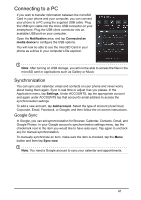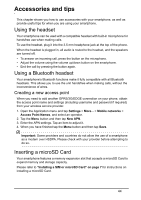Acer Z120 User Guide - Page 40
Sound, Display, Phone, Settings, Voice Call
 |
View all Acer Z120 manuals
Add to My Manuals
Save this manual to your list of manuals |
Page 40 highlights
You can also view and modify these settings manually through the Call settings screen. From the Home screen tap Phone to open the onscreen number pad. Tap the Menu button and choose Settings > Voice Call. Sound To adjust your phone's sound settings, in the Application menu tap Settings > Sound. Item Vibrate Volumes Phone ringtone Default notification Dial pad touch tones Touch sounds Screen lock sound Vibrate on touch Description Vibrates the device for incoming calls. Adjust the Ringtone, Notifications, Alarm volumes. Sets your default voice calls ringtone. Set your phone's default notification sound. Play tones when using dial pad. Play sounds when touching certain UI elements. Play sound when locking and unlocking the screen. Vibrate when pressing soft keys and on certain UI interactions. Display To adjust your phone's display settings, in the Application menu tap Settings > Display. Item Brightness Wallpaper Theme Auto-rotate screen Sleep Font size Description Adjust screen brightness. Change the Home screen's wallpaper. Change menu color. Enable rotation of the screen when device is tilted. Adjust the delay before the screen automatically turns off. Change the default font size for the UI. 40