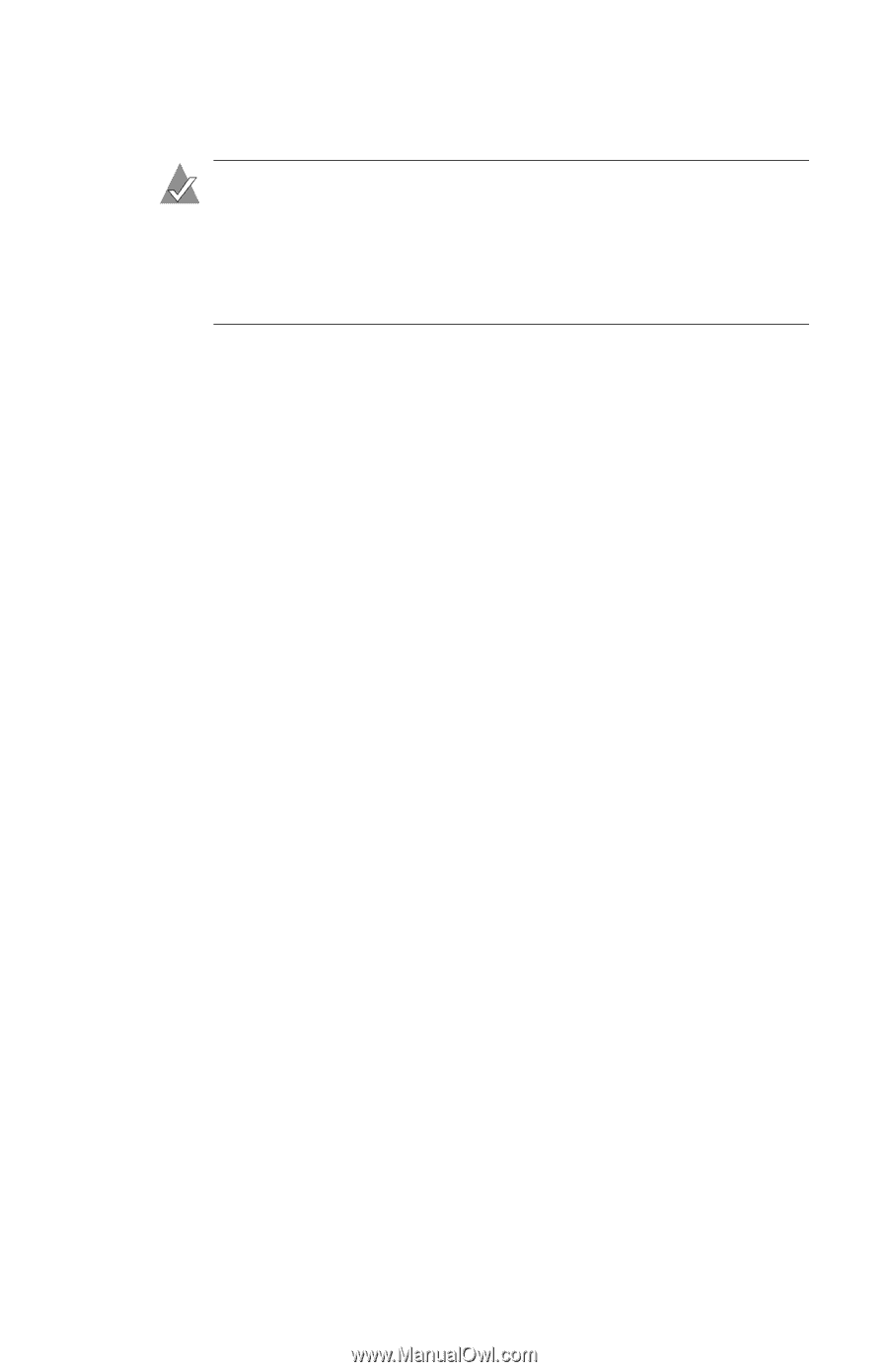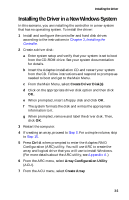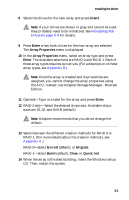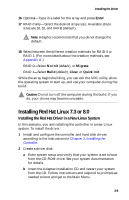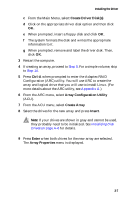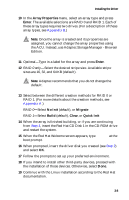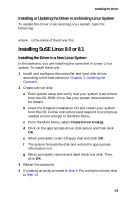Adaptec 1210SA User Guide - Page 25
Installing the Driver in an Existing Windows System - serial number
 |
UPC - 760884154038
View all Adaptec 1210SA manuals
Add to My Manuals
Save this manual to your list of manuals |
Page 25 highlights
Installing the Driver 15 Press F6 when prompted to install a third-party driver. Note: When F6 is active, a prompt appears at the bottom of the screen. Press F6 immediately-you only have 5 seconds. If you miss your chance, restart this Windows installation to complete it correctly. Otherwise, Windows will not recognize your controller. 16 Insert the driver disk you created and wait until prompted to install a driver. 17 Press S to specify that the driver is on the floppy disk; then, press Enter. Windows searches the disk for a suitable driver. 18 When the Adaptec Serial ATA RAID driver is found, press Enter. Follow the remaining on-screen instructions. Installing the Driver in an Existing Windows System In this scenario, you are adding a controller to a system that already has a Windows operating system. To install the driver: 1 Install and configure your controller and hard disk drives according to the instructions in Chapter 2, Installing the Controller. 2 Create a driver disk: a Insert the Adaptec installation CD and wait for the Autorun to begin. If the Autorun does not start by itself, browse the CD and click the Autorun executable. b When the menu appears, select Create Driver Diskette. c Enter the number corresponding to the appropriate operating system, then press Enter. d Insert a floppy disk when prompted. The driver disk is formatted and loaded with the appropriate information. e Remove and label the disk. 3-4