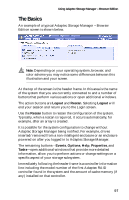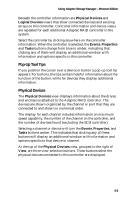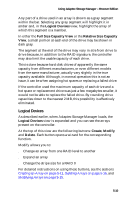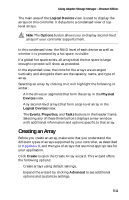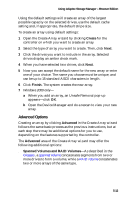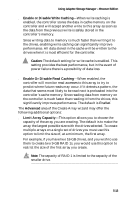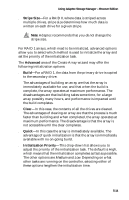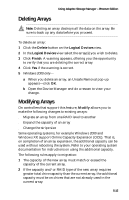Adaptec 1210SA User Guide - Page 52
Advanced Options, Create, Finish., Advanced, Spanned Volumes and RAID Volumes
 |
UPC - 760884154038
View all Adaptec 1210SA manuals
Add to My Manuals
Save this manual to your list of manuals |
Page 52 highlights
Using Adaptec Storage Manager - Browser Edition Using the default settings will create an array of the largest possible capacity on the selected drives, use the default cache setting and, if appropriate, the default stripe size. To create an array using default settings: 1 Open the Create Array wizard by clicking Create for the controller on which you want to create an array. 2 Select the type of array you want to create. Then, click Next. 3 Click the drives you want to include in the array. Selected drives display an amber check mark. 4 When you have selected two drives, click Next. 5 Now you can accept the default name for the new array or enter one of your choice. The name you choose must be unique, and can be up to 15 standard ASCII characters in length. 6 Click Finish. The system creates the new array. 7 Windows 2000 only- a When you add an array, an Unsafe Removal pop-up appears-click OK. b Open the Device Manager and do a rescan to view your new array. Advanced Options Creating an array by clicking Advanced in the Create Array wizard follows the same basic process as the previous instructions, but at each step there may be additional options for you to use, depending on the features supported by the controller. The Advanced area of the Create Array wizard may offer the following additional options: s Spanned Volumes and RAID Volumes-As described in the Glossary, a spanned volume concatenates segments from two or more drives to form a volume, while a RAID volume concatenates two or more arrays of the same type. 5-12