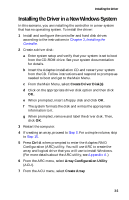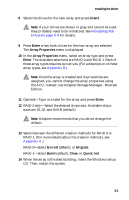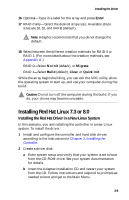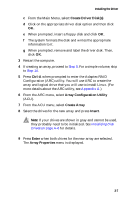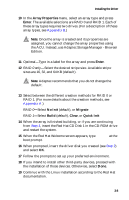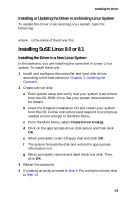Adaptec 1210SA User Guide - Page 26
Ctrl-A, Array Configuration Utility, Create Array, Insert, Enter, Array Properties - driver
 |
UPC - 760884154038
View all Adaptec 1210SA manuals
Add to My Manuals
Save this manual to your list of manuals |
Page 26 highlights
Installing the Driver 3 Start Windows. Windows launches the Found New Hardware Wizard, which searches for the controller driver. 4 Insert the driver disk you created. Select the floppy disk drive as the source, then click Next. 5 If necessary, select the appropriate driver for your operating system. 6 Click Next as needed to complete the controller installation. 7 Remove the driver disk. 8 Windows 2000 only-Restart the computer. 9 If creating an array, proceed to Step 10. If installing a simple volume, your installation is complete. 10 Press Ctrl-A when prompted to enter the Adaptec RAID Configuration (ARC) utility. Use ARC to create the array containing your new Serial ATA hard drives. (For more details about the ARC utility, see Appendix A.) 11 From the ARC menu, select Array Configuration Utility (ACU). 12 From the ACU menu, select Create Array. 13 Select the disks for the new array and press Insert. Note: If your drives are shown in gray and cannot be used, they probably need to be initialized. See Initializing Disk Drives on page A-6 for details. 14 Press Enter when both disks for the new array are selected. The Array Properties menu is displayed. 15 In the Array Properties menu, select an array type and press Enter. The available selections are RAID 0 and RAID 1. Each of these array types requires two drives. (For a description of these array types, see Appendix B.) Note: Once the array is created and its properties are assigned, you cannot change the array properties using the ACU. Instead, use Adaptec Storage Manager-Browser Edition. 3-5