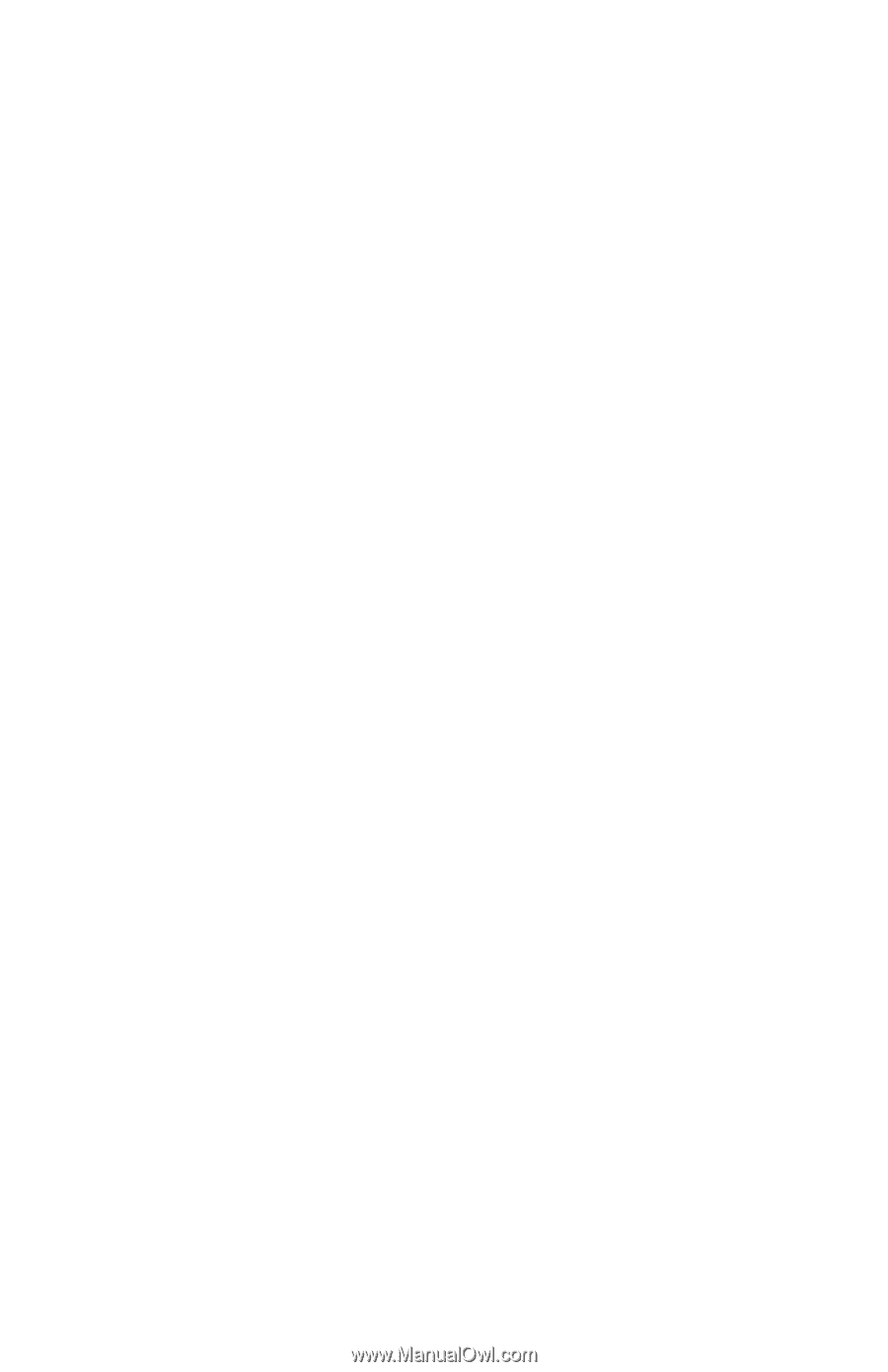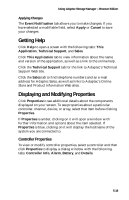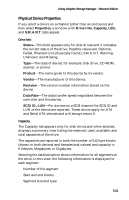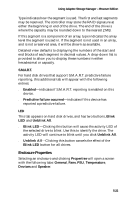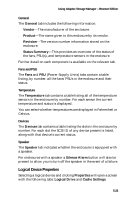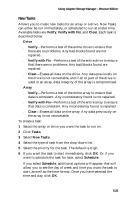Adaptec 1210SA User Guide - Page 61
Physical Device Properties, Drive Info, Capacity, Properties, S.M.A.R.T., Status, Product, Vendor
 |
UPC - 760884154038
View all Adaptec 1210SA manuals
Add to My Manuals
Save this manual to your list of manuals |
Page 61 highlights
Using Adaptec Storage Manager - Browser Edition Physical Device Properties If you select a device on a channel (other than an enclosure) and then select Properties, a window with Drive Info, Capacity, LED, and S.M.A.R.T. tabs appear. Drive Info s Status-This field appears only for disk drives and it indicates the current status of the drive. Possible values are: Optimal, Failed, Phantom (not physically found), S.M.A.R.T. Warning, Unknown and Missing. s Type-The class of device; for example: disk drive, CD-ROM, scanner, or printer. s Product-The name given to this device by its vendor. s Vendor-The manufacturer of this device. s Revision-The version number information stored on the device. s Data Rate-The data transfer speed negotiated between the controller and this device. s SCSI ID, LUN-For devices on a SCSI channel the SCSI ID and LUN of the device are reported. These do not apply for ATA and Serial ATA devices and will always return 0. Capacity The Capacity tab appears only for disk drives and when selected, displays a summary view listing the reserved, used, available, and total capacities of the drive. The capacities are reported in both the number of 512-byte blocks (shown in both decimal and hexadecimal values) and capacity in Kilobytes, Megabytes, or Gigabytes. Selecting the detailed option shows information for all segments on the drive. In this view, the following information is displayed for each segment: s Number of the segment s Start and end blocks s Segment size and type 5-21