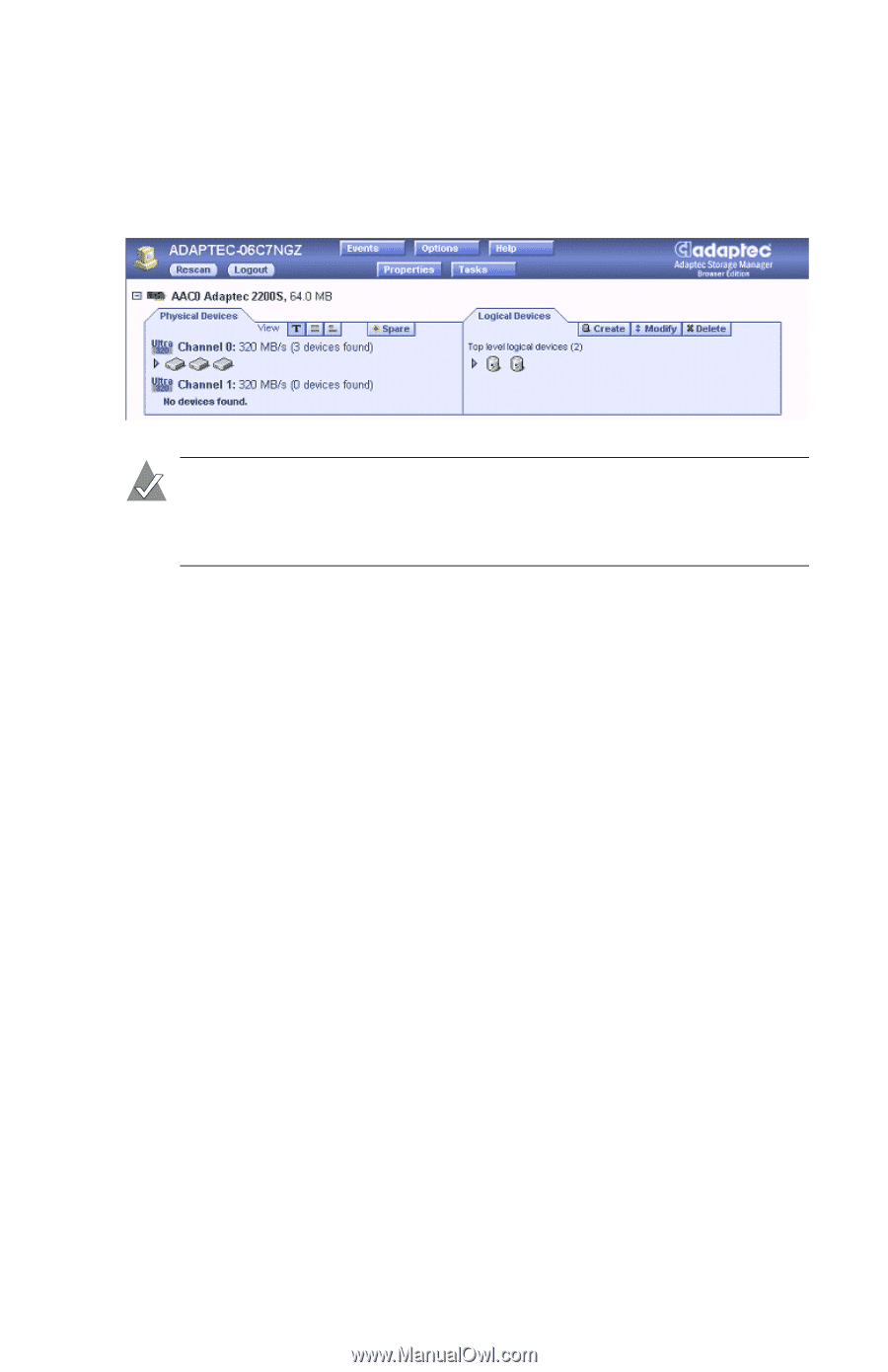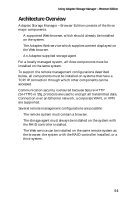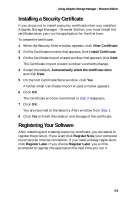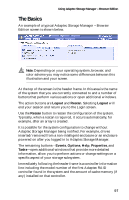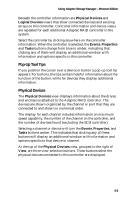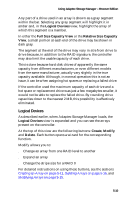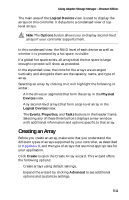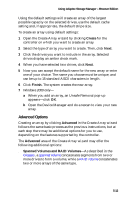Adaptec 1210SA User Guide - Page 47
The Basics
 |
UPC - 760884154038
View all Adaptec 1210SA manuals
Add to My Manuals
Save this manual to your list of manuals |
Page 47 highlights
Using Adaptec Storage Manager - Browser Edition The Basics An example of a typical Adaptec Storage Manager - Browser Edition screen is shown below. Note: Depending on your operating system, browser, and color scheme you may notice some differences between this illustration and your screen. At the top of the screen is the header frame. In this area is the name of the system that you are currently connected to and a number of buttons that perform various actions or open additional windows. The action buttons are Logout and Rescan. Selecting Logout will end your session and return you to the Login screen. Use the Rescan button to rescan the configuration of the system. Typically, when a rescan is required, it occurs automatically, for example, after an array is created. It is possible for the system configuration to change without Adaptec Storage Manager being notified. For example, drives inserted/removed from a non-intelligent enclosure or an enclosure powered on after you logged in to Adaptec Storage Manager. The remaining buttons-Events, Options, Help, Properties, and Tasks-open additional windows that provide more detailed information, allow you to perform actions or change settings on a specific aspect of your storage subsystem. Immediately following the header frame is a controller information line including the model number of the first Adaptec RAID controller found in the system and the amount of cache memory (if any) installed on that controller. 5-7