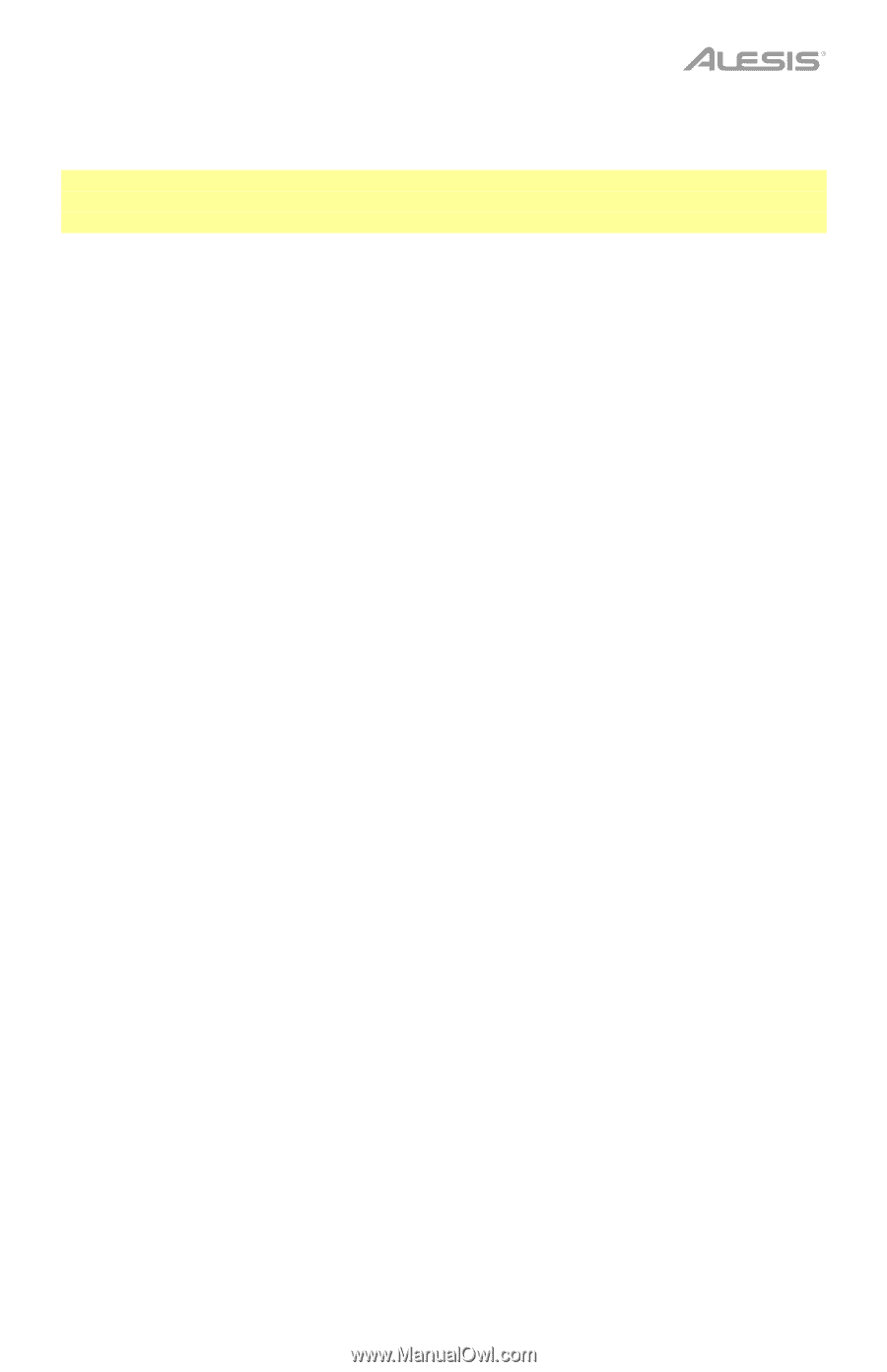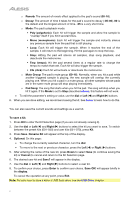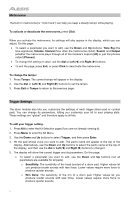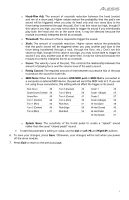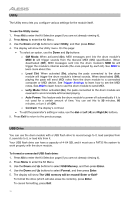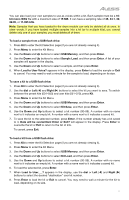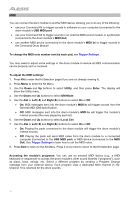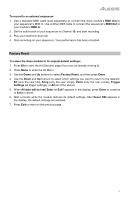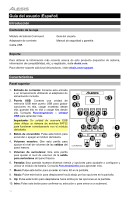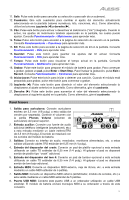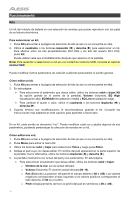Alesis Command Kit User Manual - Page 11
Load to User Voice?, Sample Load
 |
View all Alesis Command Kit manuals
Add to My Manuals
Save this manual to your list of manuals |
Page 11 highlights
You can also load your own samples to use as voices within a kit. Each sample must be a 16bit mono WAV file with a maximum size of 15 MB. It can have a sampling rate of 48, 44.1, 32, 22.05, or 11.025 kHz. Note: Samples that you have loaded to the drum module can only be deleted all at once. In other words, if you have loaded multiple samples into a kit (or to multiple kits), you cannot delete only one of your samples; you must delete all of them. To load a sample from a USB flash drive: 1. Press Kit to enter the Kit Selection page (if you are not already viewing it). 2. Press Menu to enter the Kit Menu. 3. Use the Down and Up buttons to select USB Memory, and then press Enter. 4. Use the Down and Up buttons to select Sample Load, and then press Enter. A list of your samples will appear in the display. 5. Use the Down and Up buttons to select a sample, and then press Enter. 6. When Load to User Voice? appears in the display, press Enter to load the sample or Exit to cancel. You may need to wait a minute for the sample to load, depending on its size. To save a kit to a USB flash drive: 1. Press Kit to enter the Kit Selection page (if you are not already viewing it). 2. Use the dial or Left () and Right () buttons to select the kit you want to save. To switch between the preset kits (001-050) and user kits (051-070), press Kit. 3. Press Menu to enter the Kit Menu. 4. Use the Down and Up buttons to select USB Memory, and then press Enter. 5. Use the Down and Up buttons to select Kit Save, and then press Enter. 6. Use the Down and Up buttons to select a kit number (00-99). A number with no name next to it indicates an empty kit. A number with a name next to it indicates a saved kit. 7. To save the kit to the selected number, press Enter. If the number already has a kit saved to it, Data will be overwritten! Enter or Exit? will appear in the display. Press Enter to overwrite the kit or Exit to return to the list of kits. To cancel, press Exit. To load a kit from a USB flash drive: 1. Press Kit to enter the Kit Selection page (if you are not already viewing it). 2. Press Menu to enter the Kit Menu. 3. Use the Down and Up buttons to select USB Memory, and then press Enter. 4. Use the Down and Up buttons to select Kit Load, and then press Enter. 5. Use the Down and Up buttons to select a kit number (00-99). A number with no name next to it indicates an empty kit. A number with a name next to it indicates a saved kit. 6. To load the selected kit, press Enter. 7. When Load to User___? appears in the display, use the dial or Left () and Right () buttons to select the desired "destination" user kit number. 8. Press Enter to load the kit or Exit to cancel. You may need to wait a minute for the kit to load, depending on its size. 11