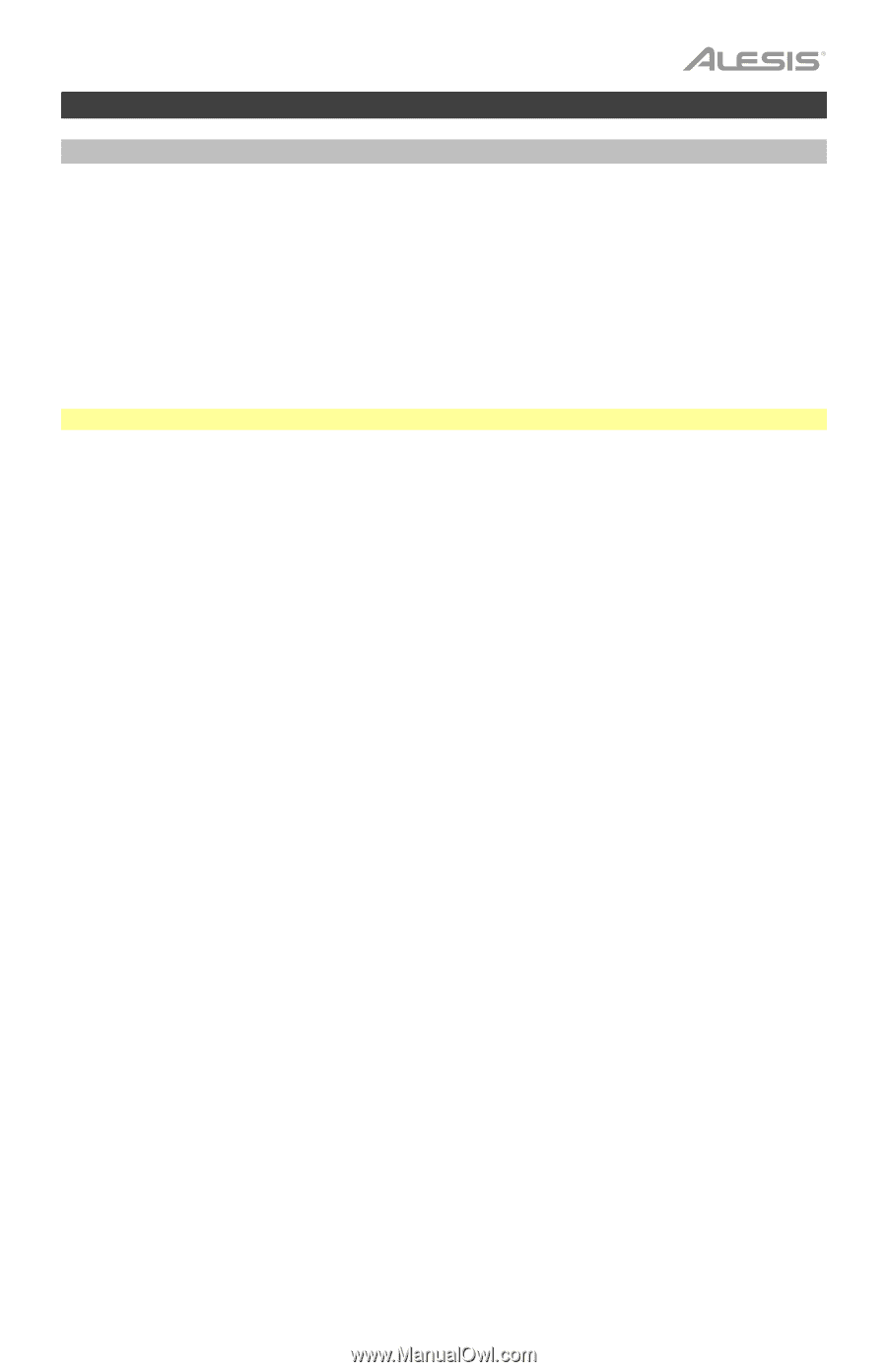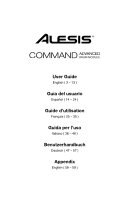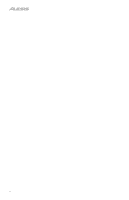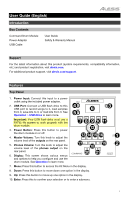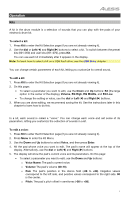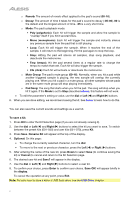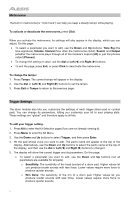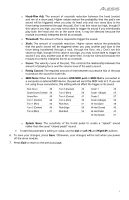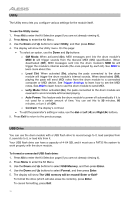Alesis Command Kit User Manual - Page 5
Operation, Kits, To select a kit, Right, Volume, EQ High, EQ Middle, EQ Low, Voice, Enter, Voice Name - electronic drum set
 |
View all Alesis Command Kit manuals
Add to My Manuals
Save this manual to your list of manuals |
Page 5 highlights
Operation Kits A kit in the drum module is a selection of sounds that you can play with the pads of your electronic drum kit. To select a kit: 1. Press Kit to enter the Kit Selection page (if you are not already viewing it). 2. Use the dial or Left () and Right () buttons to select a kit. To switch between the preset kits (001-050) and user kits (051-070), press Kit. You can use each kit immediately after it appears in the display. Note: To learn how to select a kit on a USB flash drive, see the USB Drive chapter. You can change certain parameters of each kit, letting you customize its overall sound. To edit a kit: 1. Press Kit to enter the Kit Selection page (if you are not already viewing it). 2. On this page: • To select a parameter you want to edit, use the Down and Up buttons: Kit (the large option in the center of the display), Volume, EQ High, EQ Middle, and EQ Low. • To change the setting or value, use the dial or Left () and Right () buttons. 3. When you are done editing, we recommend saving the kit. See the instructions later in this chapter to learn how to do this. In a kit, each sound is called a "voice." You can change each voice and set some of its parameters, letting you customize the collection of sounds in a kit. To edit a voice: 1. Press Kit to enter the Kit Selection page (if you are not already viewing it). 2. Press Menu to enter the Kit Menu. 3. Use the Down and Up buttons to select Voice, and then press Enter. 4. Hit the pad whose voice you want to edit. The pad's name will appear at the top of the display. Alternatively, use the dial or Left () and Right () buttons. 5. The display will show the pad's current voice and its parameters. On this page: • To select a parameter you want to edit, use the Down and Up buttons: o Voice Name: The pad's current voice. o Volume: The pad's volume (00-16). o Pan: The pad's position in the stereo field (-08 to +08). Negative values correspond to the left side, and positive values correspond to the right side. 00 is the center. o Pitch: The pad's pitch offset in semitones (-08 to +08). 5