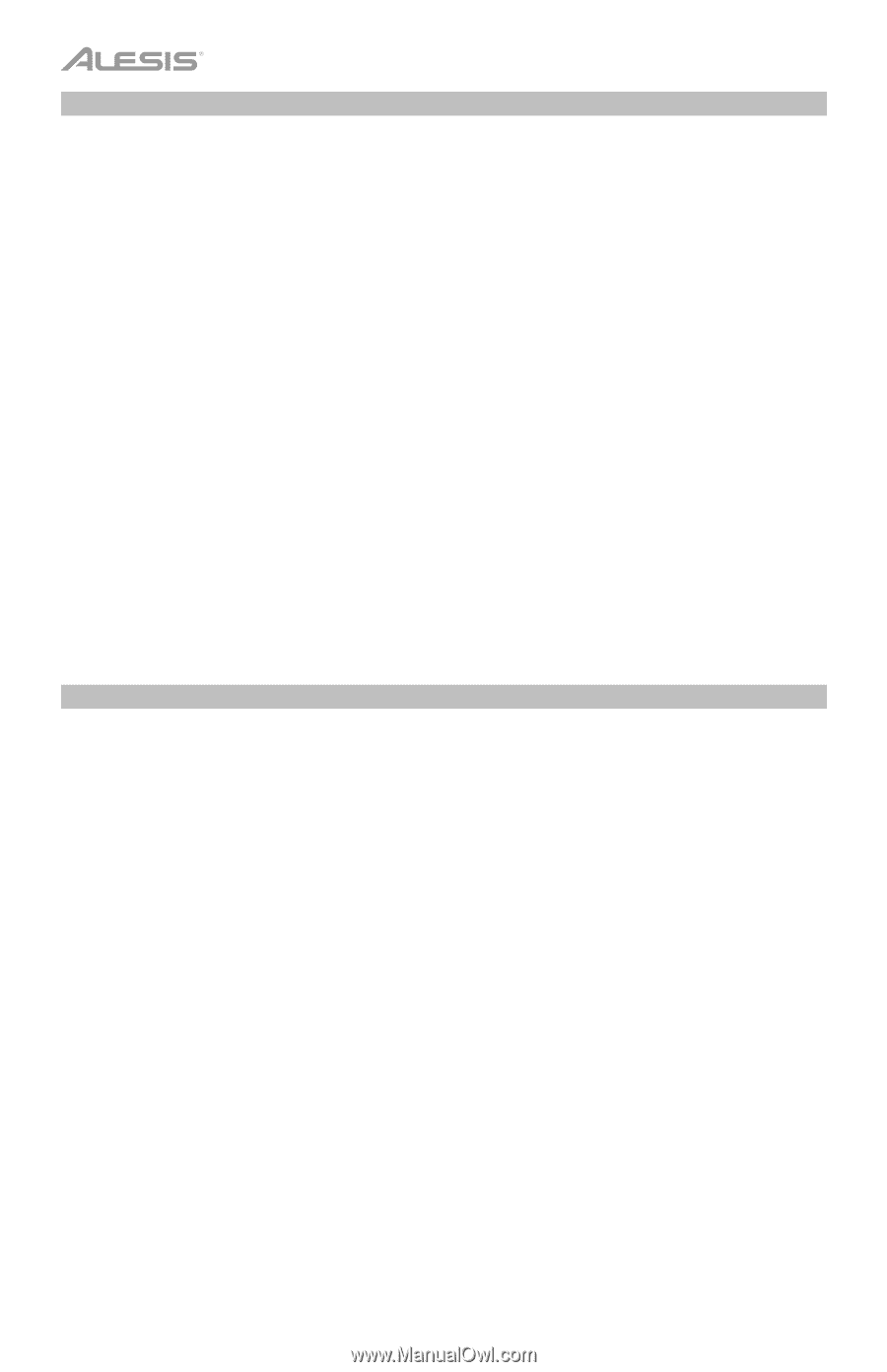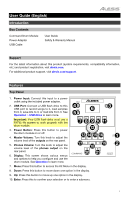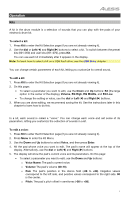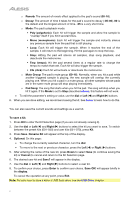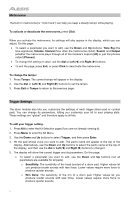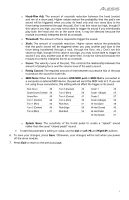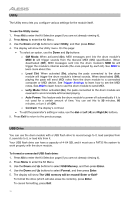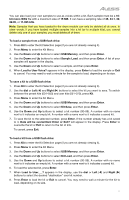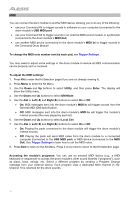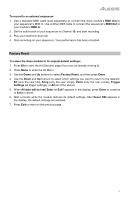Alesis Command Kit User Manual - Page 8
Metronome, Trigger Settings, To edit your trigger setting
 |
View all Alesis Command Kit manuals
Add to My Manuals
Save this manual to your list of manuals |
Page 8 highlights
Metronome The built-in metronome (or "click track") can help you keep a steady tempo while playing. To activate or deactivate the metronome, press Click. When you activate the metronome, its settings will also appear in the display, which you can adjust. On this page: • To select a parameter you want to edit, use the Down and Up buttons: Time Sig (the time signature), Volume, Interval (how often the metronome clicks), Sound, and Output (whether the metronome plays through all of the module's outputs [All] or just the phones output [Phones]). • To change the setting or value, use the dial or Left () and Right () buttons. • To exit the page, press Exit, or press Click to deactivate the metronome. To change the tempo: 1. Press Tempo. The current tempo will appear in the display. 2. Use the dial or Left () and Right () buttons to set the tempo. 3. Press Exit or Tempo to return to the previous page. Trigger Settings The drum module also lets you customize the settings of each trigger (drum pad or cymbal pad). You can change its parameters, letting you customize your kit to your playing style. These settings are "global" and therefore apply to all kits. To edit your trigger setting: 1. Press Kit to enter the Kit Selection page (if you are not already viewing it). 2. Press Menu to enter the Kit Menu. 3. Use the Down and Up buttons to select Trigger, and then press Enter. 4. Hit the pad whose voice you want to edit. The pad's name will appear at the top of the display. Alternatively, use the Down and Up buttons to select the pad's name at the top of the display, and then use the dial or Left () and Right () buttons to change it. 5. The display will show the current trigger and its parameters. On this page: • To select a parameter you want to edit, use the Down and Up buttons (not all parameters are available for all pads): o Sensitivity: The sensitivity of the head (center) of a drum pad. Higher values let you produce louder sounds with less force. Lower values require more force to produce quieter sounds. o Rim Sens: The sensitivity of the rim of a drum pad. Higher values let you produce louder sounds with less force. Lower values require more force to produce quieter sounds. 8