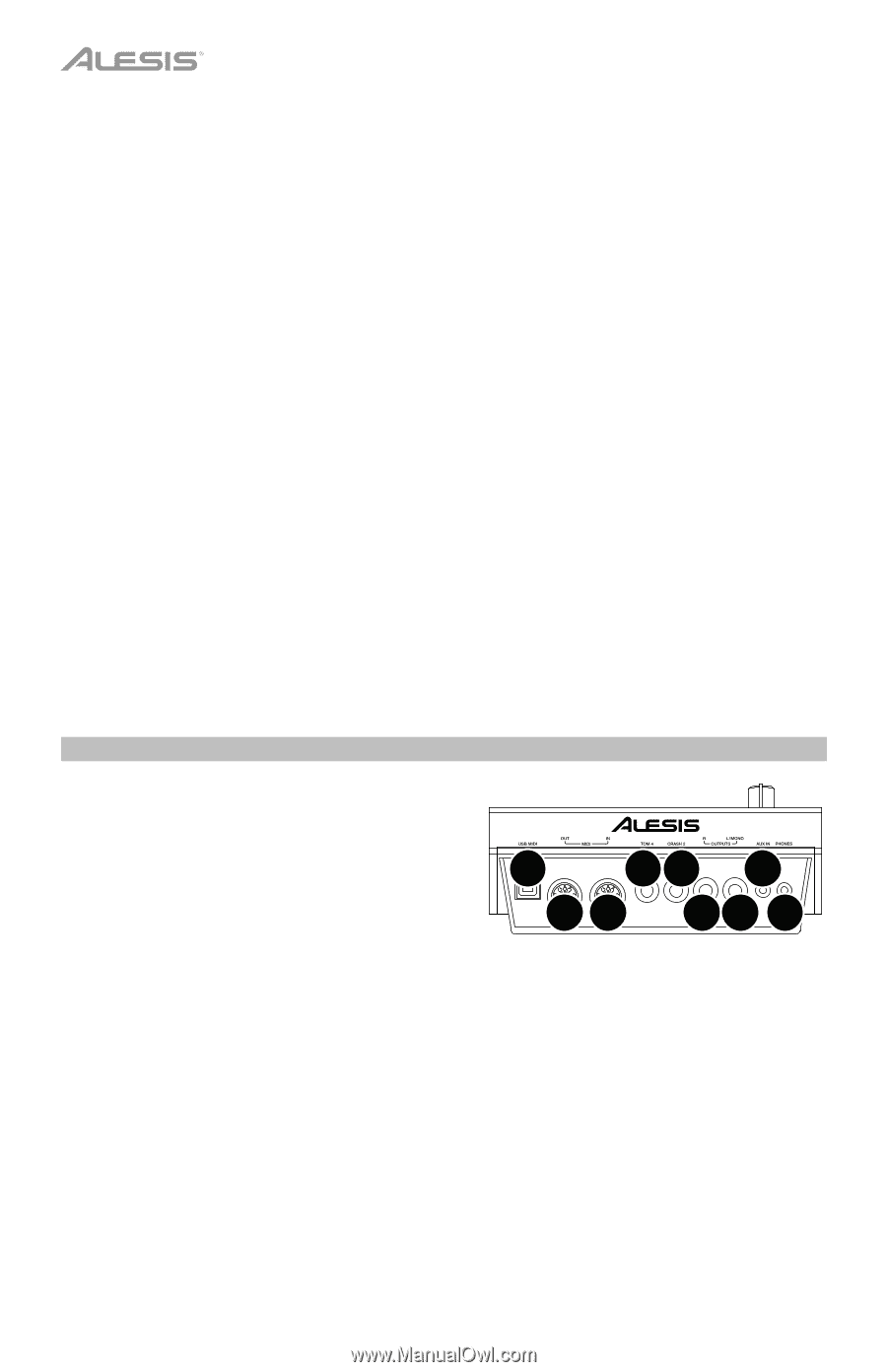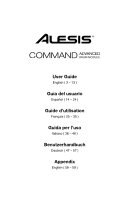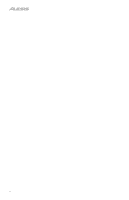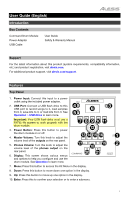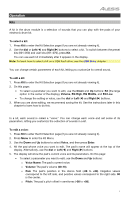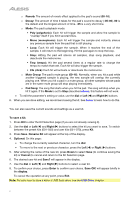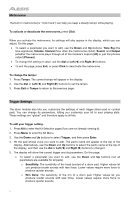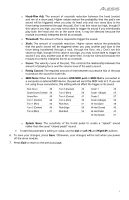Alesis Command Kit User Manual - Page 4
Rear Panel, Crash Trigger Input - used
 |
View all Alesis Command Kit manuals
Add to My Manuals
Save this manual to your list of manuals |
Page 4 highlights
11. Exit: Press this button to cancel your selection or to exit a submenu. 12. Dial: Turn this dial to adjust the setting of the currently selected item in the display (number values, kits, songs, etc.). Alternatively, use the Left () and Right () buttons. 13. Click: Press this button to activate or deactivate the built-in metronome ("click"). When you activate it, the Metronome settings will also appear in the display, which you can adjust. See Operation > Metronome to learn more. 14. Song: Press this button to access the Song Selection page in the display. See Operation > Songs to learn more. 15. Kit: Press this button to access the Kit Selection page in the display. See Operation > Kits to learn more. 16. Save: Press this button to save the settings of the current kit. See Operation > Kits to learn more. 17. Tempo: Press this button to view the current tempo in the display. See Operation > Metronome to learn more. 18. Record: Press this button to record-arm the drum module. To start recording, hit a drum pad, press Enter, or press Start/Stop. To cancel recording, press Exit or Record. See Operation > Songs to learn more. 19. Start/Stop: Press this button to play or stop a song. When the drum module is recordarmed, press this button to start recording. 20. Left (): Press this button to decrease the value of the selected item (or move to the previous setting) in the display. Alternatively, turn the dial. 21. Right (): Press this button to increase the value of the selected item (or move to the next setting) in the display. Alternatively, turn the dial. Rear Panel 1. Phones Output: Connect 1/8" (3.5 mm) stereo headphones (sold separately) to this output. Control the volume by turning the Phones Volume knob on the top panel. 2. Aux Input: Connect an additional audio player (smartphone, tablet, etc.) to this input using a standard 1/8" (3.5 mm) stereo/TRS cable. The sound will be mixed with the drum module's sounds. 8 54 2 7 6 33 1 3. Outputs: Connect your audio interface, mixer, powered monitors, etc. to these outputs using standard 1/4" (6.35 mm) TRS cables. 4. Crash Trigger Input: Connect an optional cymbal pad to this input using a standard 1/4" (6.35 mm) TS cable. Hitting the pad will trigger an additional crash cymbal sound. 5. Tom 4 Trigger Input: Connect an optional drum pad to this input using a standard 1/4" (6.35 mm) TS cable. Hitting the pad will trigger an additional low tom sound. 6. MIDI In: Connect an external MIDI device (sequencer, drum machine, etc.) to this input using a standard 5-pin MIDI cable. 7. MIDI Out: Connect an external MIDI device (synthesizer, sound module, etc.) to this output using a standard 5-pin MIDI cable. 8. USB MIDI Port: Connect this USB port to a computer using a standard USB cable. The drum module will send MIDI messages to your computer over this connection. 4