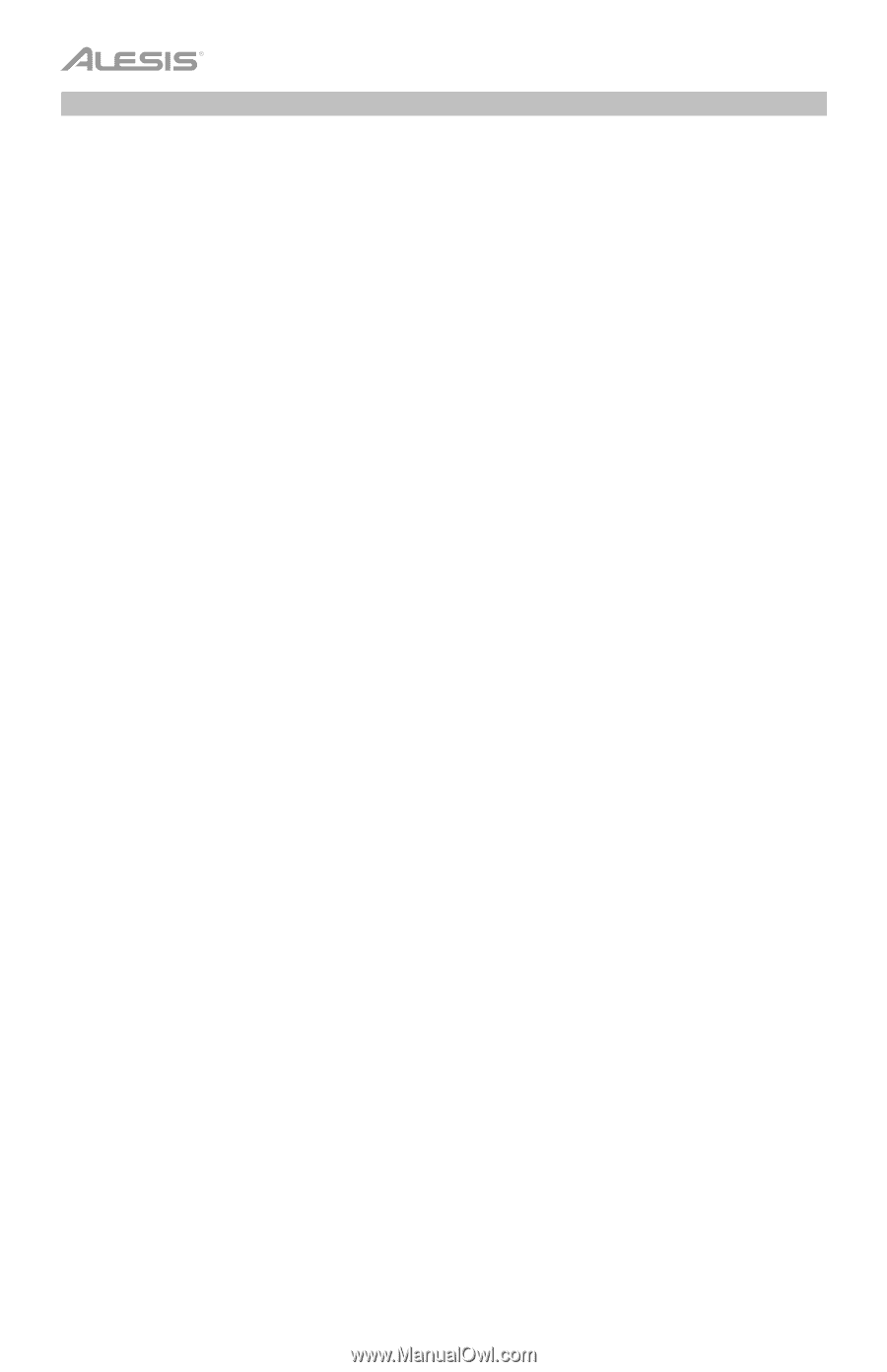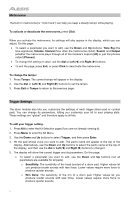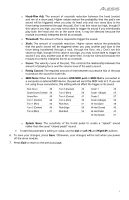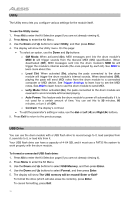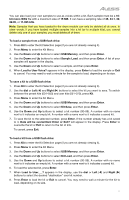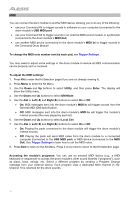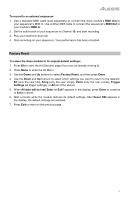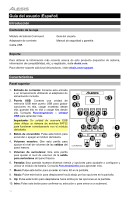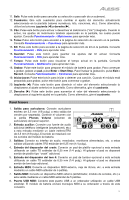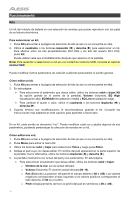Alesis Command Kit User Manual - Page 12
Midi
 |
View all Alesis Command Kit manuals
Add to My Manuals
Save this manual to your list of manuals |
Page 12 highlights
MIDI You can connect the drum module to another MIDI device, allowing you to do any of the following: • use your Command Kit to trigger sounds in software on your computer (connected to the drum module's USB MIDI port) • use your Command Kit to trigger sounds in an external MIDI sound module or synthesizer (connected to the drum module's MIDI Out) • use another MIDI device (connected to the drum module's MIDI In) to trigger sounds in the Command Drum Module To change the MIDI note number sent by each pad, see Trigger Settings. You may need to adjust some settings in the drum module to ensure all MIDI communication can be properly sent or received. To adjust the MIDI settings: 1. Press Kit to enter the Kit Selection page (if you are not already viewing it). 2. Press Menu to enter the Kit Menu. 3. Use the Down and Up buttons to select Utility, and then press Enter. The display will show the Utility menu. 4. Use the Down and Up buttons to select GM Mode. 5. Use the dial or Left () and Right () buttons to select On or Off. • On: MIDI messages sent into the drum module's MIDI In will trigger sounds from the General MIDI (GM) specification. • Off: MIDI messages sent into the drum module's MIDI In will trigger the module's internal sounds (the ones played by each kit). 6. Use the Down and Up buttons to select Local Ctrl. 7. Use the dial or Left () and Right () buttons to select On or Off. • On: Playing the pads connected to the drum module will trigger the drum module's internal sounds. • Off: Playing the pads will send MIDI notes from the drum module to a connected computer (connected to the USB MIDI port) or MIDI device (connected to the MIDI Out). See Trigger Settings to learn how to set the MIDI notes. 8. Press Exit to return to the Kit Menu. Press it once more to return to the Kit Selection page. Accessing the module's programs: You can use an external MIDI device (e.g., a MIDI keyboard or sequencer) to access the drum module's other sound libraries ("programs"), such as piano, bass, strings, etc. Select a different program by sending a Program Change message from your external device. Each program uses a dedicated MIDI channel (1-16). Channel 10 is reserved for the drum sounds. 12