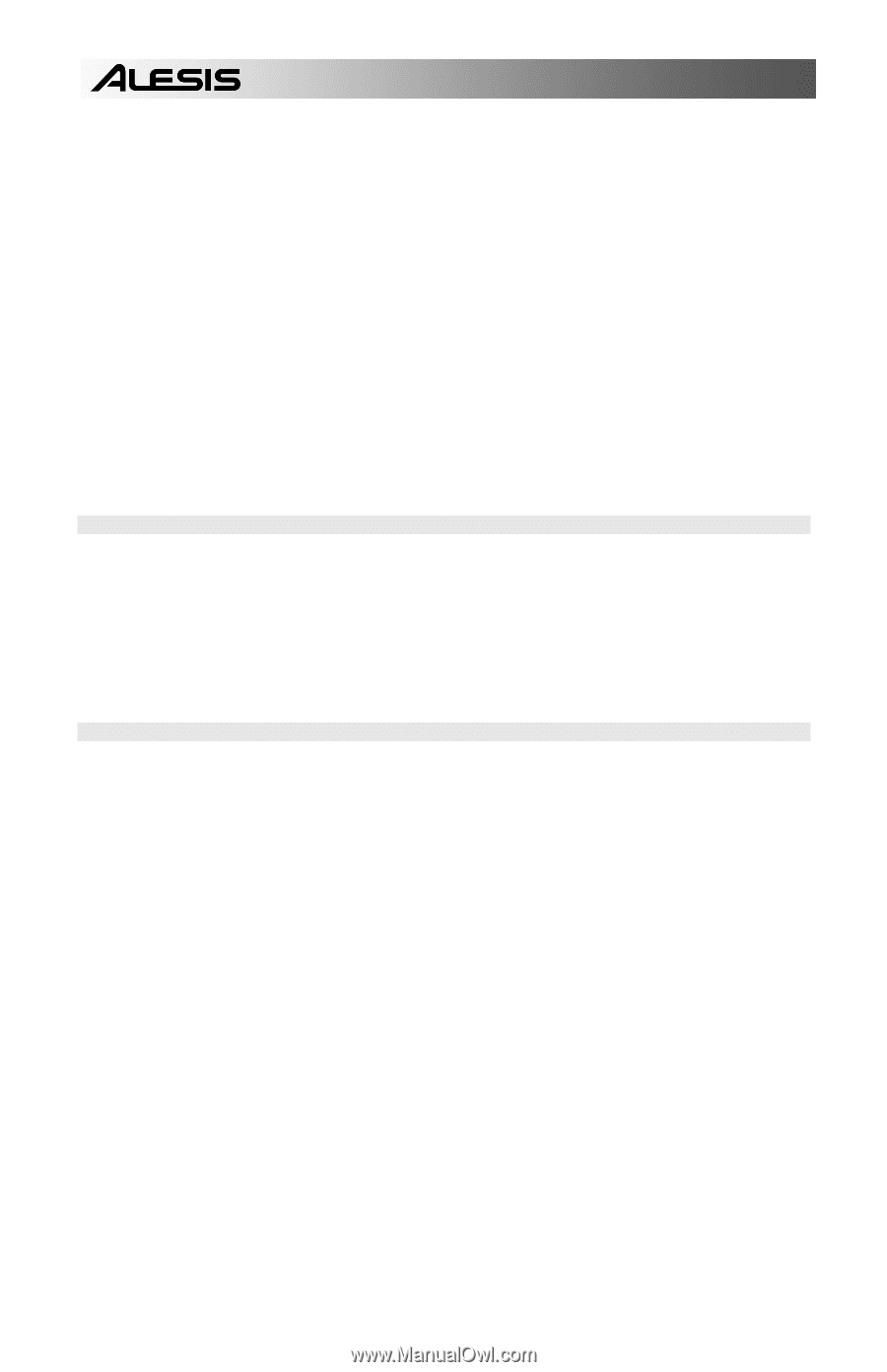Alesis SR18 User Manual - Page 10
Navigation Buttons, Mode Buttons, Setup Buttons, Transport Control Buttons - preset patterns display
 |
View all Alesis SR18 manuals
Add to My Manuals
Save this manual to your list of manuals |
Page 10 highlights
7. REC LED - This LED will light when the SR18 is recording. It will blink when you are required to confirm or cancel an action. 8. A & B - Each Pattern consists of two Main sub-patterns - A & B. You can select each of the two sub-patterns by pressing its corresponding button. These sub-patterns allow you to program variation in your Patterns (i.e. sub-pattern A is the verse, sub-pattern B is the chorus). 9. FILL - Each Pattern also includes two Fills associated with each of the two sub-patterns. The Fills are used to transition from one sub-pattern to another (i.e. transition from verse to chorus). 10. ERASE - This button allows you to erase Patterns or Songs. Hold this button down and the screen will prompt you to verify that you want to erase the selected element. To erase the part, press the REC button while the ERASE button is being held down. In addition, ERASE allows you to erase specific events in real-time as you record your patterns. Simply hold down the ERASE button as the Pattern plays and press the pad corresponding to the sound you wish to erase. Any events assigned to the pad will be erased from the moment the pad is pressed until either the pad or the ERASE button is released. 11. SAVE / COPY - This button accesses various save / copy / append functions. 12. MUTE - This button allows you to mute a selected instrument layer. Hold down the button and press the DRUM, PERC or BASS to mute the corresponding instrument layer. To un-mute the layer, press the corresponding button again while MUTE is being held down. NAVIGATION BUTTONS 13. INC / DEC - These buttons are used to increment and decrement through values and settings on the SR18. 14. VALUE DIAL - This dial can also be used to increment and decrement values and settings. 15. NUMBER BUTTONS - Alternatively, you may use the number buttons to input values directly. 16. PAGE UP / DOWN - These two buttons are used to go between pages of options when browsing menus and settings. MODE BUTTONS 17. PATTERN / SONG - This button toggles between the two different modes on the SR18. In Pattern Mode, you can play, record and edit individual patterns. Patterns are short (i.e. 8-beat, 16beat, etc) rhythm sequences which are assembled together to create Songs. A Song is a sequence of Patterns. In Song Mode, you can perform or program your Patterns to create a Song. The currently-selected mode will be indicated on the display. 18. PRESET / USER - This button toggles between Preset and User Patterns. The selected mode will be indicated in the upper right corner of the display. Preset Patterns provide a variety of rock, jazz, pop and other rhythms programmed by professional drummers and cannot be overwritten or edited (the only way a Preset Pattern can be edited is to copy it to a User Pattern). User Patterns are Patterns you can program, edit and save as you wish. 19. STEP EDIT - Pressing this button enters Step Edit Mode for Pattern or Song editing, depending on which of the two modes is selected. This mode allows you to "step" through your Pattern or Song sequence to correct any mistakes. The display will indicate STEP EDIT while in Step Edit Mode, and the current step will be displayed on the top line. To move through the steps of the sequence, use the PAGE UP / DOWN buttons. 20. PTN PLAY - This button enables Pattern Play Mode. In this mode, you can play pre-selected Patterns in a sequence, using the pads to trigger the Patterns in real-time. See "Playing Patterns With the Pads" section. 10