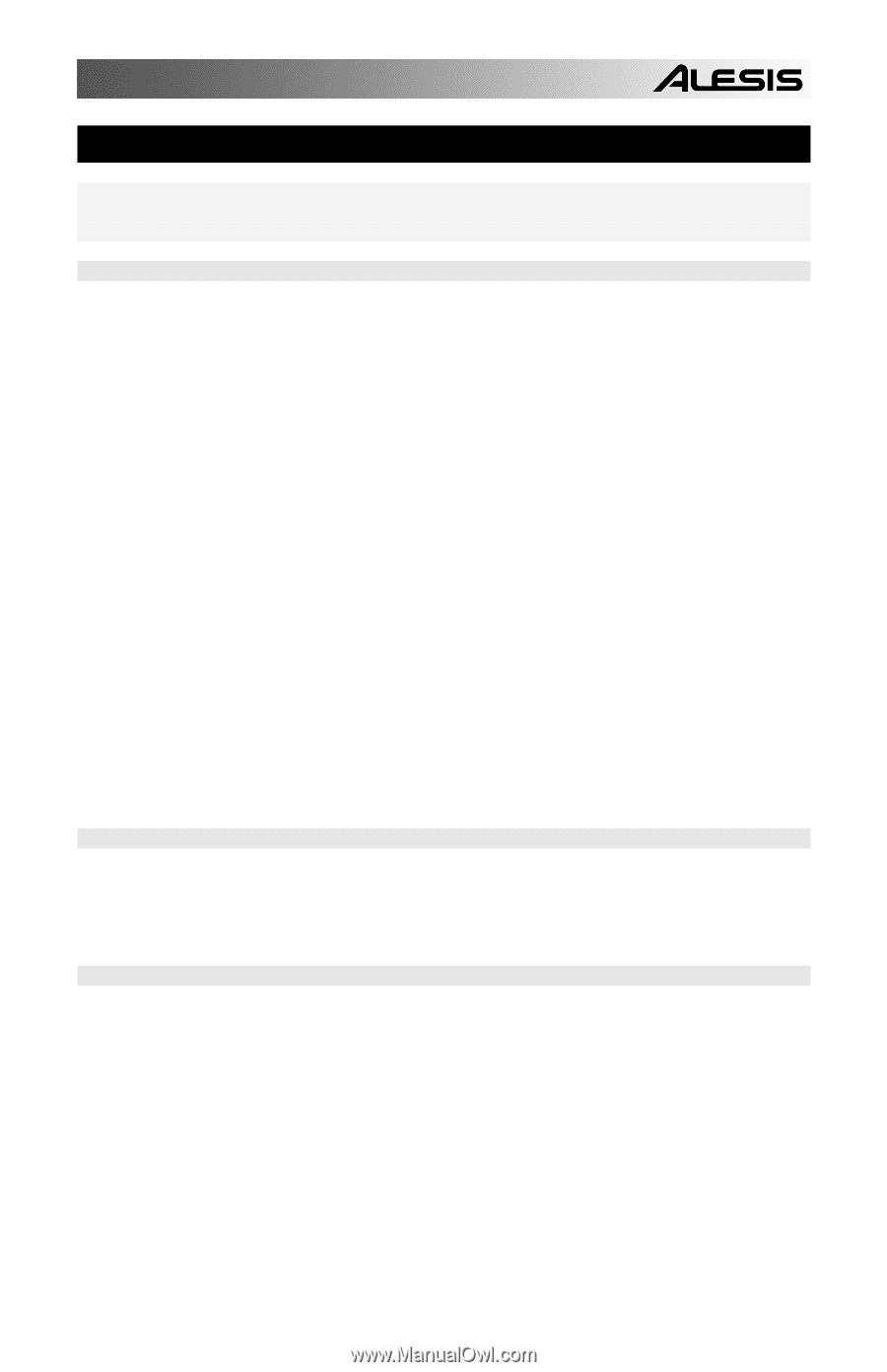Alesis SR18 User Manual - Page 21
Recording Patterns - midi
 |
View all Alesis SR18 manuals
Add to My Manuals
Save this manual to your list of manuals |
Page 21 highlights
RECORDING PATTERNS Note: An empty Pattern defaults to an 8 beat length (2 Bars), with 16th note quantization and swing off (50%). If you need to change the length, it is best (though not essential) to do so before recording. Other parameters can be changed while you're recording. STEPS TO RECORDING A PATTERN 1. First, begin by selecting User Patterns (the display should indicate PATTERN and USER). 2. Next, select an empty User Pattern with the INC / DEC buttons or the VALUE dial (the display should show EMPTY PATT). 3. Press the RECORD and PLAY buttons simultaneously. The SR18 will begin recording. 4. Play the sounds on the pads. As you record, the display will show the current beat number. 5. The Pattern will "loop" during the record process so that you can overdub different drums on different passes. 6. To stop recording, press STOP. 7. Press PLAY to audition the Pattern from the beginning. When recording your pattern it's a good idea to locate the drum set that you want to use for the pattern ahead of time. You can change this later. For instructions on selecting a Drum Set, see the section 'SELECTING, EDITING AND CREATING DRUM SETS'. Note that a Drum Set is a collection of sounds such as the Drums, Percussion and Bass sound. Therefore, if you would like to change the Bass sound in a Pattern, for example, you will need to modify the Drum Set to contain a different bass instrument. Note: Instead of playing on the pads, you can also record remotely by sending MIDI notes to the SR18. Make sure that MIDI device you are playing has settings that correspond to SR18's sounds (MIDI Channel and note numbers.) Note: When sending MIDI data into the drums when the SR18 is not recording (i.e., the SR18 serves as a drum sound expander module), the drum sounds respond to 127 different levels of dynamics. However, if MIDI is used as a trigger during the recording process, the Pattern will "quantize" the incoming level to the nearest of eight levels-the same eight levels produced by tapping the pads at various levels. PRACTICE MODE If you want to practice your beat with a metronome (the SR18 only plays the metronome when recording) you can use Practice Mode. While in Pattern Mode (User Patterns should be selected), press the REC button and you will hear the metronome sound, but the SR18 will not record what you play on the pads. RECORDING OTHER PARTS (PERCUSSION AND BASS) After recording your Drum part (or if you want to start with a different part) you may want to add more instruments to your Pattern's arrangements. To record a Percussion or Bass line to your Pattern: 1. Press the PERC or BASS button and play the sounds on the pads in the same manner as the DRUM mode. The BASS mode will have a pitched sample that will play across the pads (the notes corresponding to each pad are indicated in the upper right corner of the pad). 2. Press the REC and PLAY buttons. The Pattern will start recording. Play your bass or percussion part. 3. Press STOP when completed. 21