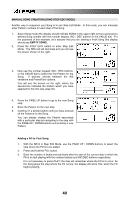Alesis SR18 User Manual - Page 45
System Setup
 |
View all Alesis SR18 manuals
Add to My Manuals
Save this manual to your list of manuals |
Page 45 highlights
SYSTEM SETUP This Mode accesses important System functions. General instructions are: 1. Press the SYSTEM SETUP button. 2. Use the Page (up and down) buttons to select different "pages" of functions; the display's lower right window shows the page number. The pages are described below. 3. Adjust values on pages, if necessary, as described for each page. 4. After making all needed changes, press SYSTEM SETUP again to exit, or choose another page. Note: All the parameters on the following pages must be saved if you want to retain them. To save them, press and hold the SAVE / COPY button and press the REC (ENTER) button. Page 1 / MIDI CHANNEL (MIDI CH) When controlling the SR18 with external MIDI devices, such as MIDI drum pads and keyboards, you can specify MIDI Channel settings for each instrument layer on this page. The SR18 can receive MIDI data on any 1 of 16 MIDI Channels or an all 16 Channels simultaneously (Omni Mode). 1. To change which channel an instrument layer is receiving MIDI data on, first select the instrument layer by pressing DRUMS, PERC or BASS. 2. Select the desired MIDI channel for the instrument layer, using the number buttons, INC / DEC buttons or the VALUE dial. (With the number buttons, enter a leading zero if necessary; 00 selects Omni mode.) Tip: When several instruments are being driven by MIDI, it is a good idea to assign different MIDI Channels (not Omni) for each instrument in the mix. This ensures that the instrument will receive only the data intended for it. Page 2 / RECEIVE MIDI NOTES (DRUM IN, PERC IN, BASS IN) The display shows DRUM IN, PERC IN or BASS (depending on which mode is currently selected). This page features two different MIDI input velocity curves (ON V1 and ON V2). To have the SR18 receive note messages at its MIDI input, use the INC/DEC buttons to select ON V1 or ON V2. Select OFF to have the SR18 ignore note messages. ON V1 is a normal linear velocity curve, and will not affect MIDI velocity data being sent by the controller. For keyboards that do not provide a full range of velocity, ON V2 will allow the drums to be played at full volume without having to send full velocity from the MIDI controller. Background Select ON V1 or ON V2 if you're using the SR18 as an expander module, or want to play real time drum controllers into the SR18 as it plays a Pattern or Song. Select OFF if you're using the SR18 as a drum machine slaved to a sequencer; when OFF, the SR18 follows the sequencer timing data but not note data (you don't want it to play other parts). Note that in this scenario Clock In (page 5 of the System Setup menus) must be set to ON. 45