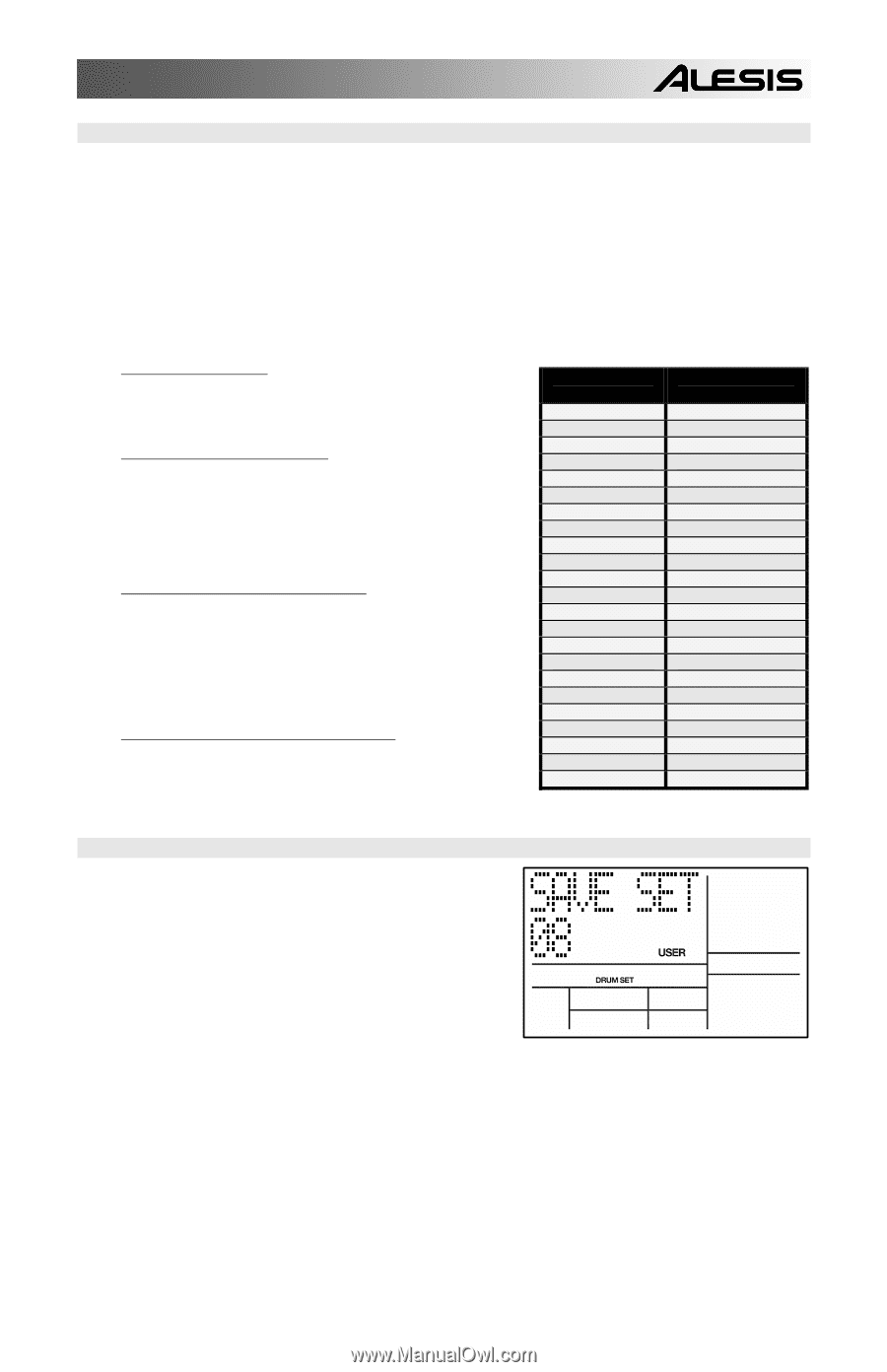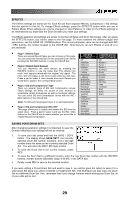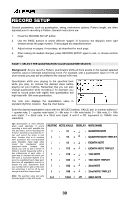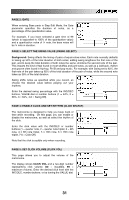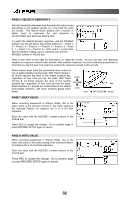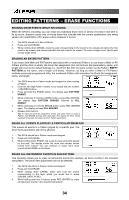Alesis SR18 User Manual - Page 29
EFFECTS, SAVING YOUR DRUM SETS, Reverb Type, Reverb Send Amount
 |
View all Alesis SR18 manuals
Add to My Manuals
Save this manual to your list of manuals |
Page 29 highlights
EFFECTS The Effects settings are stored per kit. Each Kit can have separate Reverb, Compression / EQ settings that are specific to that kit. To change Effects settings, press the EFFECTS button while you are in Pattern Mode. Effect settings can only be changed on User Patterns. In order for the Effects settings to be remembered you must save the Drum Set after you make your settings. The Effects selection and settings are similar to the Record Setup and Drum Set modes. After you press the EFFECTS button, you will be taken to the first page. To move between the different pages and parameters, use the PAGE UP / DOWN buttons. The current parameter value can be changed with INC / DEC buttons, the number keypad, or the VALUE dial. Note that you can turn Effects on and off on a per pad basis. ƒ Page 1 / Reverb Type There are several Reverb types you can choose on this page. You can select the Reverb type for the selected Drum Set by pressing the INC/DEC buttons or using the VALUE dial. ƒ Page 2 / Reverb Send Amount You can determine the send amount by pressing the INC/DEC buttons or use the Value Dial. This affects how much "wet" signal is mixed with the original "dry" signal. The more "wet" the signal is, the more reverb effect you will hear. Press a pad to select it, then choose how much Reverb you would like to apply to the corresponding sound. ƒ Page 3 / EQ and Compression Type There are several types of EQ and Compression curves. These settings will affect the sound of your drumset to accentuate certain frequencies as well as loudness settings. You can select EQ and Compression curves with the INC / DEC buttons or the VALUE dial. Note: For EQ and Compression there is no send parameter. ƒ Page 4 / EQ and Compression ON / OFF This page allows you to enable and disable the EQ from the signal chain. Press a pad to select it and use the INC / DEC buttons or the VALUE dial to select whether you would like to enable EQ and Compression. REVERB TYPES Off AmbBrite BdSpring BigGate CloseMic FxGate HugeSpac LgSpacy Md80sRm MdHardRm MdSoftRm MetalCav RmSmlDrk RoomGate SeaWolf Slapper SmBathRm SmPlate SmlBrite Studio Warehous WoodRM WrmStudo COMPRESSION AND EQ TYPES Off Master 1 Radio 1 Radio 2 SoftHype Bright Country Crunch Dance Hip Hop Jazz Lo Boost Rok1 Rok2 Rok3 SAVING YOUR DRUM SETS After changing parameter settings it is important to save the Drumset otherwise your settings will not be retained. 1. To save your set, press and hold the SAVE / COPY button. The display shows SAVE SET?, the currently selected Drum Set number (location), and a two-digit number that's the same as the currently selected Drum Set. You will notice the REC LED begin to blink. 2. To save the Drum Set to the current location, press REC. 3. To save the Drum Set to a different location, enter the new Drum Set number with the INC/DEC buttons, number buttons (allowable range is 00-99), or the DATA dial. 4. Finally, press REC to save to the selected location. If you were editing a Preset Drum Set and want to save it, you will be given the option to save it to a User Drum Set since you cannot overwrite a Preset Drum Set. This technique can also copy one Drum Set to a different Drum Set. Also, remember that if you change Patterns before saving your Drum Set, all of your edits will be lost. 29