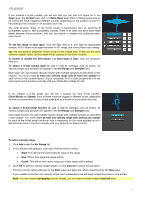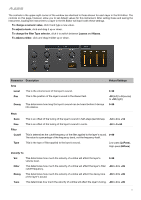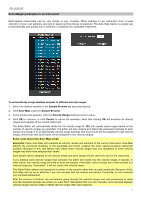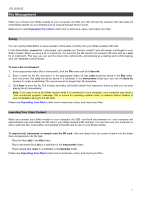Alesis Strike Pro Kit User Manual - Page 11
Creating & Editing Instruments, To load a preset instrument, instrument browser
 |
View all Alesis Strike Pro Kit manuals
Add to My Manuals
Save this manual to your list of manuals |
Page 11 highlights
Creating & Editing Instruments When playing your kit, if you hit a drum pad, the zone will register its velocity from 1 to 127, and the instrument assigned to that zone will sound. An instrument can consist of multiple samples, and each of those samples can be assigned to different velocity ranges (1-127). This feature enables you to create a very realistic-sounding instrument by assigning "quieter" samples (strikes with low force) to low velocities and "louder" samples (strikes with high force) to high velocities. Furthermore, you can assign multiple samples to a single velocity range. Each time you strike the zone with a velocity in that range, it will trigger a different sample assigned to that range. You can set whether each strike will trigger the next assigned sample in the list ("round robin") or randomly. This feature provides just enough variance to the sound of a zone to prevent the "machine-gun" effect that occurs when striking a zone rapidly and repeatedly at the same velocity. You can also use this to create "sequenced" sounds where striking the zone multiple times causes a musical passage to play (some the preset instruments use this technique). To load a preset instrument (to use as a starting point), double-click it in the instrument browser. To create a new instrument: 1. Click the File menu, and click New. 2. In the window that appears, click the menu and select the type of instrument you want to create: • Single: any instrument that is not a hi-hat. • Hi-Hat Cymbal: an instrument designed specifically to be assigned to your HiHat Bow or HiHat Edge zones. Hi-Hat Cymbals are 3-5 separate instruments which play depending on the position of the hihat pedal. • Hi-Hat Pedal: an instrument designed specifically to be assigned to the HiHat Foot zone. This is comprised of two instruments: the "splash" effect and the "chick" effect when you close the pedal. 3. Click OK to create the instrument or Cancel to cancel the operation. 11