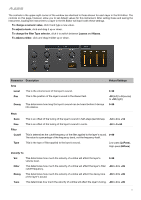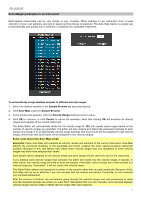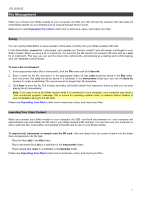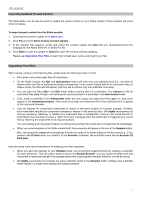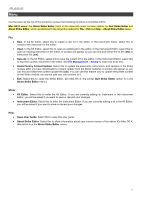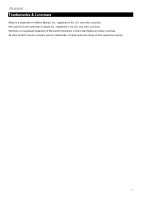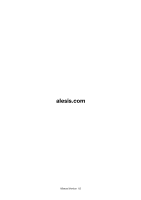Alesis Strike Pro Kit User Manual - Page 18
Menu, Mac OS X users
 |
View all Alesis Strike Pro Kit manuals
Add to My Manuals
Save this manual to your list of manuals |
Page 18 highlights
Menu Use the menu at the top of the window to access the following functions in the Strike Editor. Mac OS X users: The Alesis Strike Editor menu in the upper-left corner contains options for Quit Strike Editor and About Strike Editor, which are identical to the respective options for File > Exit and Help > About Strike Editor below. File: • • • • • New: In the Kit Editor, select this to create a new kit in the editor. In the Instrument Editor, select this to create a new instrument in the editor. Open: In the Kit Editor, select this to open an existing kit in the editor. In the Instrument Editor, select this to open an existing instrument in the editor. A window will appear so you can find and select the kit file (.skt) or instrument file (.sin). Save As: In the Kit Editor, select this to save the current kit in the editor. In the Instrument Editor, select this to save the current instrument in the editor. See File Management > Saving to learn how to do this. Alesis Factory Content Update: Select this to update the preset kits, instruments, and samples in the Strike module (after you have downloaded a content update from the Alesis website). A window will appear so you can find and select the content update file (.bin). You can use this feature only to update the preset content on the Strike module; you cannot add your own content to it. Exit: Select this to close the Strike Editor. (On Mac OS X, the similar Quit Strike Editor option is in the Alesis Strike Editor menu.) Mode: • Kit Editor: Select this to enter the Kit Editor. If you are currently editing an instrument in the Instrument Editor, you will be asked if you want to save or discard your changes. • Instrument Editor: Select this to enter the Instrument Editor. If you are currently editing a kit in the Kit Editor, you will be asked if you want to save or discard your changes. Help: • Open User Guide: Select this to open this user guide. • About Strike Editor: Select this to show information about your current version of the editor. (On Mac OS X, this option is in the Alesis Strike Editor menu.) 18