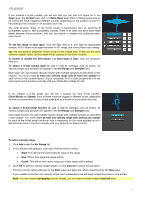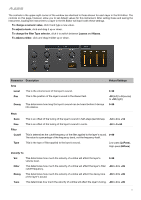Alesis Strike Pro Kit User Manual - Page 9
reverb, Edit FX, To change a numeric value, To adjust a knob, To select an effect, Parameter
 |
View all Alesis Strike Pro Kit manuals
Add to My Manuals
Save this manual to your list of manuals |
Page 9 highlights
Each kit has one reverb and one FX processor. Edit FX is where you adjust the parameters for these effects. These settings are saved with each kit. After editing these settings, you can use the then determine how much of each affect is applied for each individual zone. To change a numeric value, click it and type a new value. To adjust a knob, click and drag it up or down. To select an effect, click the menu, and then click an option in the menu that appears. Parameter Reverb Type Level Size Color Description Values/Settings Reverb lets you apply different types of reverb to simulate your kit being played in a specific kind of space. This is the type of space the reverb will emulate. 0-99 This is the level of the reverb effect. If you've already set how much reverb is 0-99 applied to each trigger zone, you can use this setting to turn down the overall reverb level for the kit. This is the size of the virtual space designated by the type of reverb. Higher 0-99 values result in a longer reverb time. This is the amount of high-frequency damping of the reverb, which affects its 0-99 tone. Higher values result in a brighter reverb sound. FX1 FX1 lets you select from different types of flanger, chorus, vibrato, and delay effects. Type This is the type of effect. See Effects Parameters The available parameters will depend on the type of effect. See Effects 9