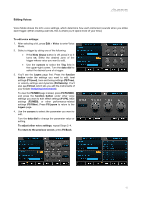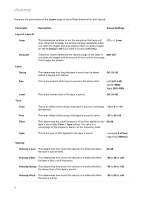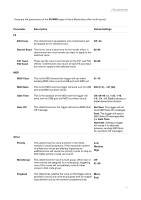Alesis Strike Pro Special Edition Strike Pro Special Edition - Module User Gui - Page 12
Editing Kits, To assign an instrument in a kit, Chase, Voice, Layer A, Preset, cursors, data dial
 |
View all Alesis Strike Pro Special Edition manuals
Add to My Manuals
Save this manual to your list of manuals |
Page 12 highlights
Editing Kits You can edit several different areas of a kit: the instruments assigned to each layer, the effects applied to the kit, the settings for each trigger, and more. Assigning Instruments To assign an instrument in a kit: 1. Press Kit to show the Kit menu, and select a kit. 2. After selecting a kit, select a trigger: If the Note Chase button is off, press it so it turns on, and then strike the desired zone of the trigger (drum or cymbal pad). 3. Press Voice and then press F4/Inst. 4. Press F1/Layer A or F2/Layer B to select the desired layer (your Strike module can layer two separate instruments on one trigger zone). 5. Press F3/Preset to select an instrument from the Strike module's internal instrument library or F4/User to select an instrument from your SD card (if you've saved samples in Sample Edit Mode, they'll be on your SD card). 6. Use the cursors to select the left panel-the instrument categories. Turn the data dial to scroll through the list and select one. 7. Use the cursors to select the right panel-the instruments in that category. Turn the data dial to scroll through the list to select one. To assign other instruments, use the cursors to select the Trig field in the upper-right corner, and turn the data dial to select the desired zone of a trigger. Alternatively, if Note Chase is on, strike the desired zone of the trigger. Repeat Steps 4-5 to assign a new instrument. Important: Each kit can use up to 200 MB worth of samples. The Memory Used meter indicates how much space you are using of that total capacity. 12