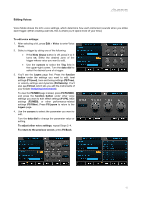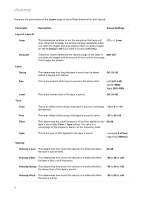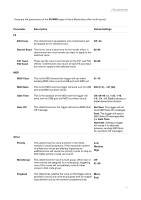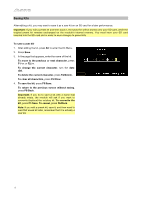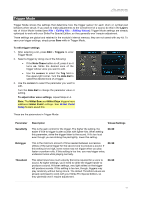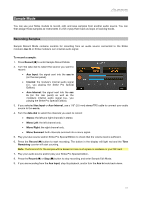Alesis Strike Pro Special Edition Strike Pro Special Edition - Module User Gui - Page 18
Saving Kits, To save a user kit
 |
View all Alesis Strike Pro Special Edition manuals
Add to My Manuals
Save this manual to your list of manuals |
Page 18 highlights
Saving Kits After editing a kit, you may want to save it as a user kit on an SD card for a later performance. Important: If you edit a preset kit and then save it, the saved kit will be stored onto your SD card, while the original preset kit remains unchanged on the module's internal memory. You must have your SD card inserted into the SD card slot in order to save changes to preset kits. To save a user kit: 1. After editing the kit, press Kit to enter the Kit Menu. 2. Press Save. 3. In the page that appears, enter the name of the kit. To move to the previous or next character, press F1/>. To change the current character, turn the data dial. To delete the current character, press F4/Delete. To clear all characters, press F5/Clear. 4. To save the kit, press F3/Save. To return to the previous screen without saving, press F6/Back. Important: If you try to save a kit with a name that already exists, the module will ask if you want to overwrite (replace) the existing kit. To overwrite the kit, press F1/Save. To cancel, press F6/Back. Note: If you edit a preset kit, save it, and then want to load that saved kit later, remember that it is actually a user kit. 18