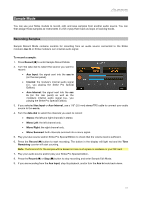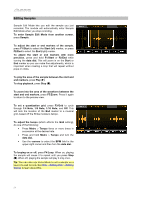Alesis Strike Pro Special Edition Strike Pro Special Edition - Module User Gui - Page 26
Assigning Samples, Playing Loops, Editing Kits, Assigning Instruments
 |
View all Alesis Strike Pro Special Edition manuals
Add to My Manuals
Save this manual to your list of manuals |
Page 26 highlights
Assigning Samples Once you have saved your edited sample as an instrument, you can assign it to a kit. To do this, see Kits > Editing Kits > Assigning Instruments. All samples saved as instruments are found in the User tab. Playing Loops You can play your edited sample as a loop (e.g., as a backing track) in Sample Edit Mode. Tip: You can also use Voice Mode to set a sample on a layer of a pad to loop. See Kits > Editing Kits > Editing Voices to learn about this. To play a loop: 1. Press Sample to enter Sample Edit Mode. 2. Use the cursors to select the Sample field at the top of the display. 3. Turn the data dial to select a sample, which will appear in the waveform below. 4. Press Play () to start playback. When you're finished, press Stop () to stop playback. Alternatively: 1. Press the Record () button to enter Sample Record Mode. 2. Press F1/List to show a list of samples on your SD card. 3. Turn the data dial to select a sample. 4. Press Sample to enter Sample Edit Mode. The sample you selected will appear in the waveform below. 5. Press Play () to start playback. When you're finished, press Stop () to stop playback. 26