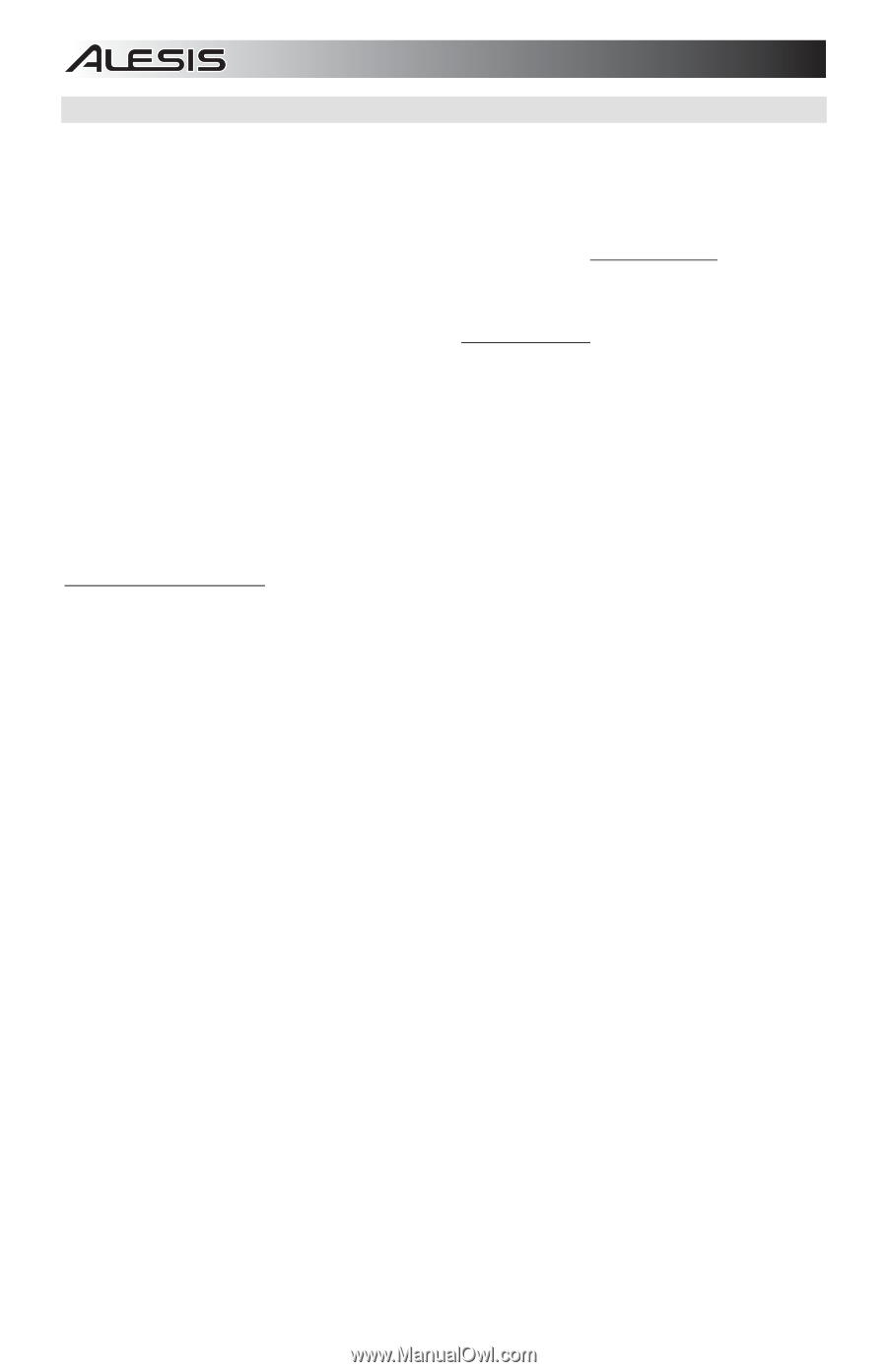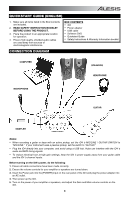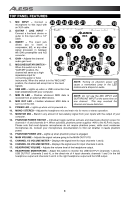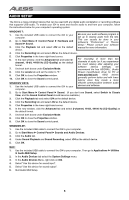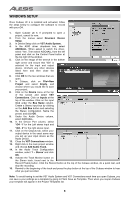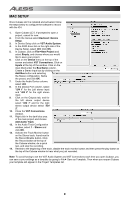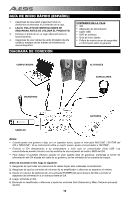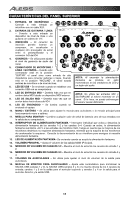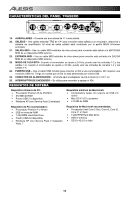Alesis iO4 Quick Start Guide - Page 7
Setting Up The Software Windows And Mac - won t work with mac
 |
View all Alesis iO4 manuals
Add to My Manuals
Save this manual to your list of manuals |
Page 7 highlights
SETTING UP THE SOFTWARE (WINDOWS AND MAC) ACTIVATING CUBASE LE 5 1. Install Cubase LE 5. 2. Make sure that your computer has a working Internet connection to activate the license because the eLicenser Control Center (eLCC) needs to register with the Steinberg license server. 3. Make sure that you have the latest version of the eLCC installed from www.elicenser.net. 4. Open the eLicense Control Center (eLCC) software and make a note of your Soft-eLicenser number. If you do not see your number, click the "Support" menu and select "Update eLicenser License Database." 5. Create a user account in the MySteinberg area at www.steinberg.net. If you already have one, please go to Step 7. 6. Check your email and activate your user account by clicking the link in the confirmation email. If the link does not work, copy and paste the link into your browser's address bar. 7. Log in to your MySteinberg account, and click on "Activation & Reactivation", choose "Cubase LE 5" and select "Permanent Activation". Enter your Soft-eLicenser and choose your hardware manufacturer. 8. You will receive an email containing the activation code. 9. Launch the eLicenser Control Center software. Click the "Enter Activation Code" button to download the license for your Steinberg product to the Soft-eLicenser. Enter the required activation code into the corresponding field. Follow the instructions on screen. 10. After activating your software, open Cubase to begin using it. Attention Windows Users: If you see a "permissions" error message when trying to open the software, follow these steps: 1. Right-click the Cubase icon on your Desktop. 2. Select Properties. 3. Select the Compatibility tab. 4. Under "Privilege Level," check the box that says "Run this program as an administrator." 5. Click "Apply" then "OK." 7