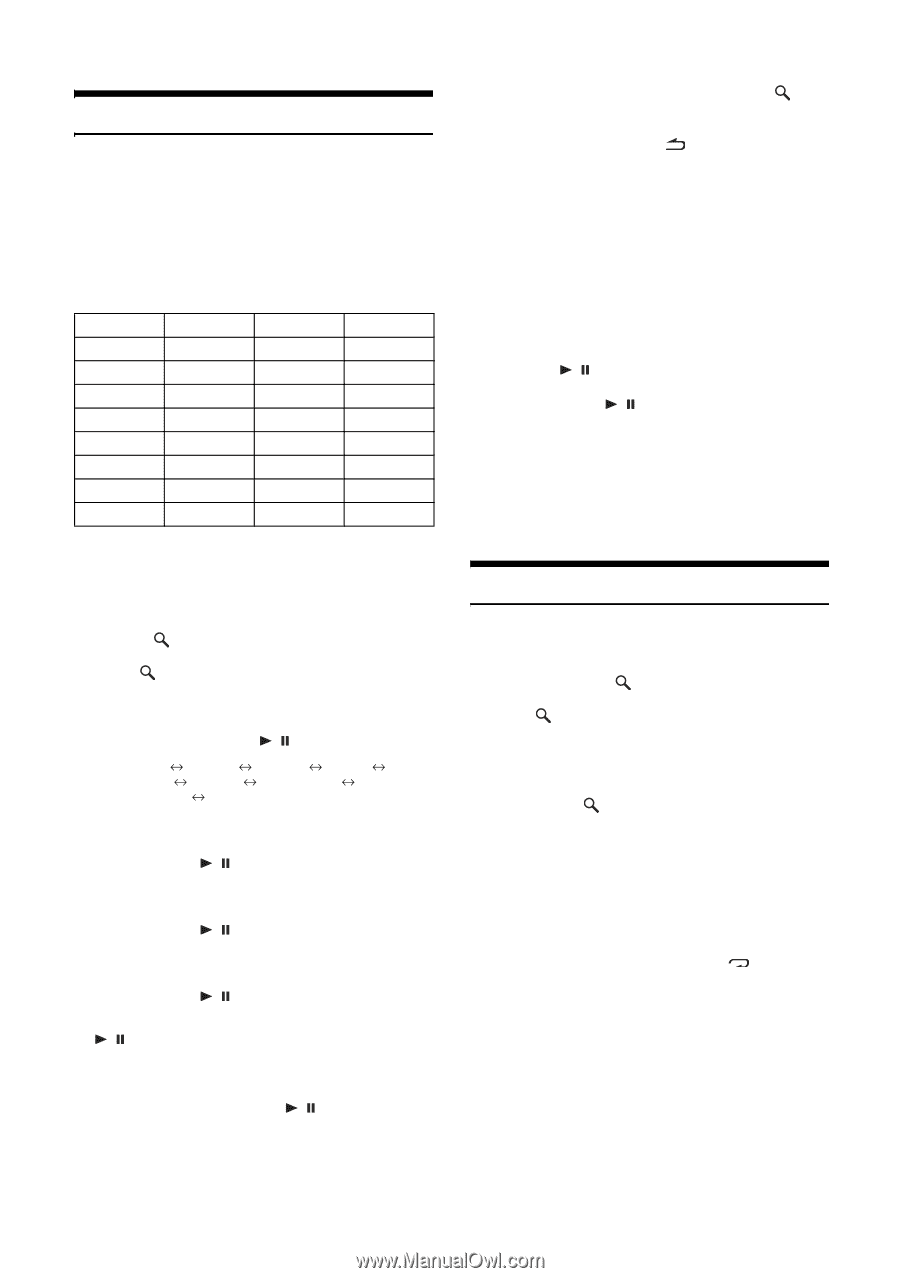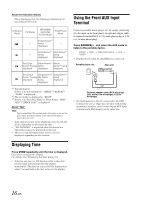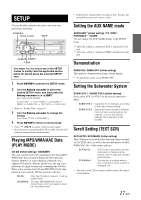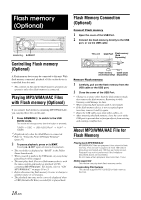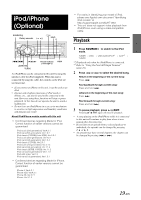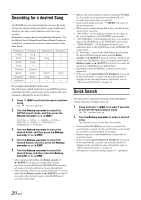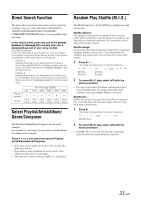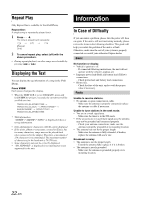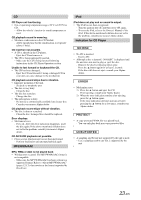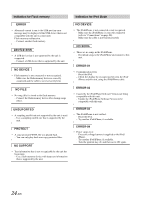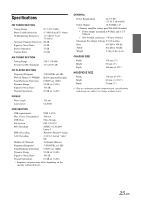Alpine CDE-121 Owner's Manual (english, Espanol, French) - Page 21
Searching for a desired Song, Quick Search - iphone
 |
UPC - 793276011022
View all Alpine CDE-121 manuals
Add to My Manuals
Save this manual to your list of manuals |
Page 21 highlights
Searching for a desired Song An iPod/iPhone can contain hundreds of songs. By using file tag information and keeping these songs organized in playlists, this unit's search functions will ease song searches. Each music category has its own individual hierarchy. Use the Playlist/Artist/Album/Song/Podcast/Genre/Composer/ Audiobook search mode to narrow searches based on the table below. Hierarchy 1 Playlist Artist* Album* Song Podcast Genre* Composer* Audiobook Hierarchy 2 Song Album* Song - Episode Artist* Album* - Hierarchy 3 - Song - - - Album* Song - Hierarchy 4 - - - - - Song - - For example: Searching by Artist name The following example explains how an ARTIST search is performed. Another search mode can be used for the same operation, although the hierarchy differs. 1 Press /ESC to activate the search selection mode. The " " indicator lights up. 2 Turn the Rotary encoder to select the ARTIST search mode, and then press the Rotary encoder or / /ENT. PLAYLIST ARTIST ALBUM SONG PODCAST GENRE COMPOSER AUDIOBOOK PLAYLIST 3 Turn the Rotary encoder to select the desired Artist, and then press the Rotary encoder or / /ENT. 4 Turn the Rotary encoder to select the desired Album, and then press the Rotary encoder or / /ENT. 5 Turn the Rotary encoder to select the desired Song, and then press the Rotary encoder or / /ENT. • After pressing and holding the Rotary encoder or / /ENT for at least 2 seconds while in each hierarchy (except SONG and AUDIOBOOK hierarchy), all songs of the selected hierarchy are played back. • After selecting [ALL] in the search mode with"*", press and hold the Rotary encoder or / /ENT for at least 2 seconds to play back all songs in the iPod/iPhone or selected search mode. • While in the search mode, if you press and hold /ESC for 2 seconds, or no operation is performed for 10 seconds, the search mode is canceled. • In the search mode, pressing /MUTE will return to the previous mode. • When search is made during M.I.X. play, the M.I.X. play mode will be canceled. • "NO SONG" will be displayed if there are no songs in the selected playlist in the PLAYLIST search mode. • "NO PODCAST" will be displayed if there is no podcast data in the iPod/iPhone in the PODCAST search mode. • "NOAUDIOBOK" will be displayed if there is no audiobook data in the iPod/iPhone in the AUDIOBOOK search mode. • If "iPod name" stored in the iPod/iPhone is selected in the desired Playlist search mode, and the Rotary encoder or / /ENT is pressed, you can search for all songs in the iPod/iPhone. Also, if you press and hold the Rotary encoder or / /ENT for at least 2 seconds, all songs in the iPod/iPhone are played back. • Depending on the iPod/iPhone, podcast search is not supported. • If any one of the preset buttons (1 through 6) is pressed in the search mode, a search can be made quickly by skipping to the specified location. For details, refer to "Direct Search Function" on page 21. Quick Search You can search a song from all songs in the iPod/iPhone without selecting an album, artist, etc. 1 Press and hold /ESC for at least 2 seconds to activate the Quick Search mode. The " " indicator lights up. 2 Turn the Rotary encoder to select a desired song. The selected song is played back immediately. • Press and hold /ESC for at least 2 seconds in the search mode to cancel. Or, the search mode is canceled if no operation is performed for 10 seconds. • If many songs are in the iPod/iPhone, it takes time to search for songs. • If any one of the preset buttons (1 through 6) is pressed in the search mode, a search can be made quickly by skipping to the specified location. For details, refer to "Direct Search Function" on page 21. • This function is inactive during repeat ( ) playback. 20-EN