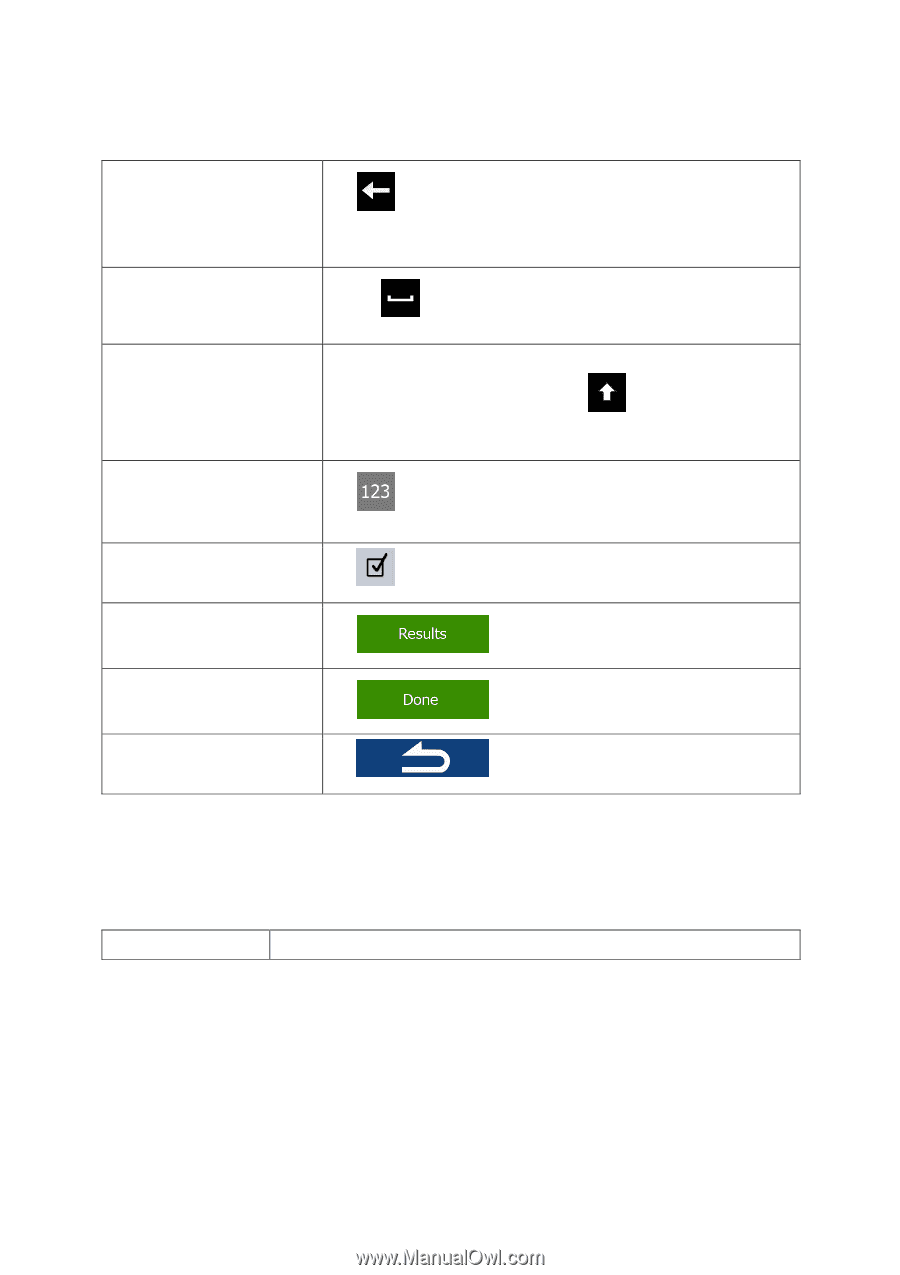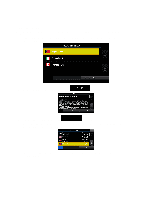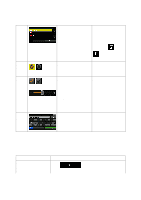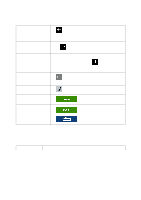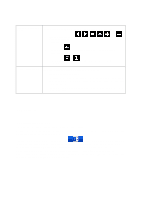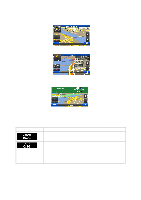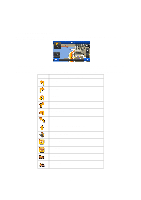Alpine INE-Z928HD Navigation User's Manual (english) - Page 10
Action, Details
 |
View all Alpine INE-Z928HD manuals
Add to My Manuals
Save this manual to your list of manuals |
Page 10 highlights
Correcting your entry on the keyboard Tap to remove the unneeded character(s). Tap and hold the button to delete several characters or the entire input string. Entering a space, for example between a first name and a family name or in multi-word street names Entering upper and lower case letters Tap the button at the bottom center of the screen. When entering a text, the first character appears in upper case while the rest of the text is in lower case. Tap to enter an upper case letter or tap twice to turn on Caps Lock. Tap again and lower case letters return. Entering symbols Tap to switch to a keyboard offering numeric and symbol characters. Finalizing the keyboard entry (accepting the suggested search result) Tap . Finalizing the keyboard entry (opening the list of search results) Tap . Finalizing the keyboard entry (saving your input) Tap . Canceling the keyboard entry (returning to the previous screen) Tap . 2.1.2 Beyond single screen tap You usually need to tap the screen only once. However, some useful features can be accessed with combined touch screen tapping. Those are the following: Action Details 10