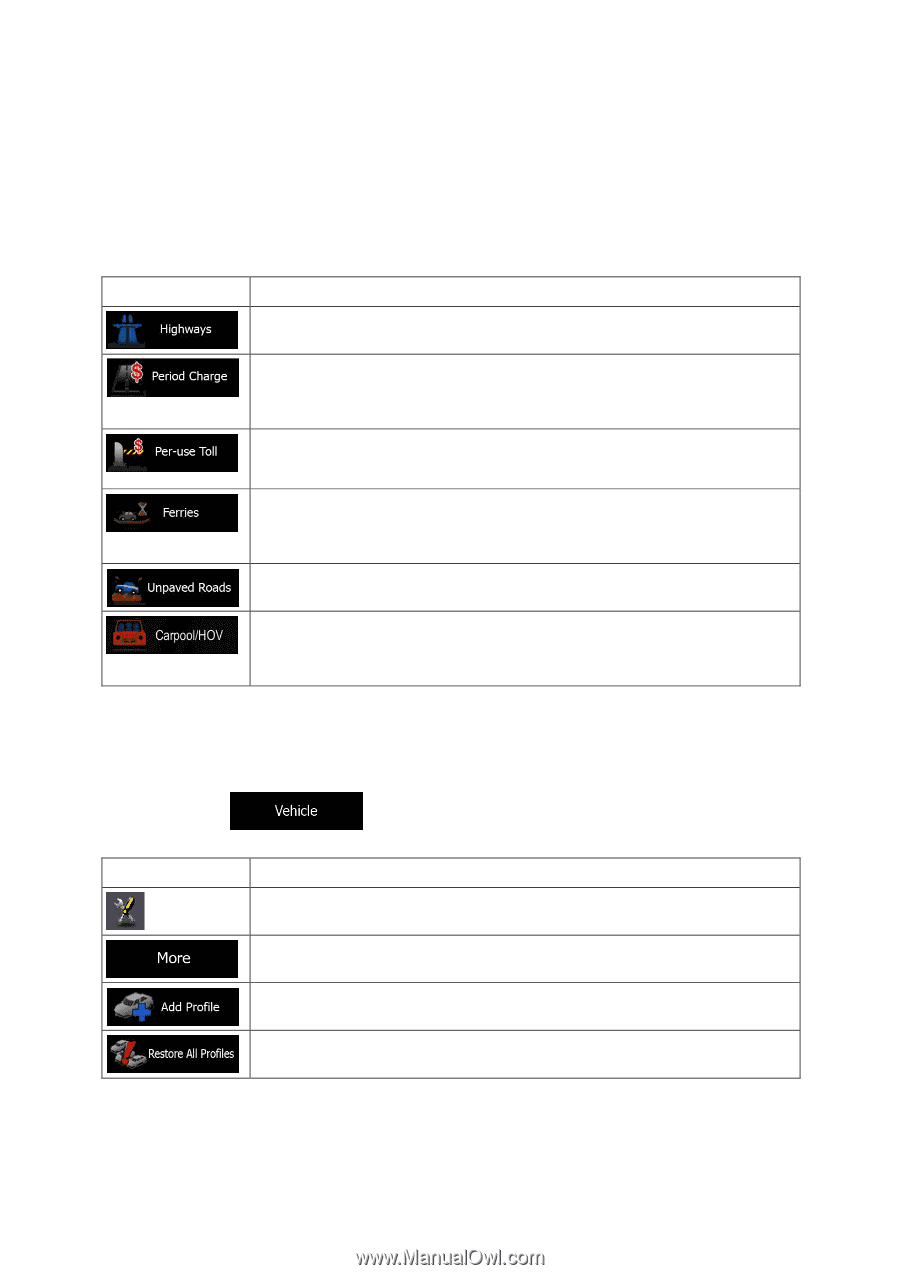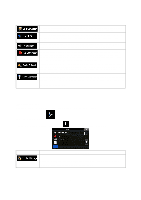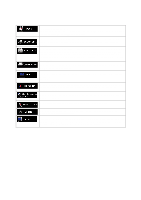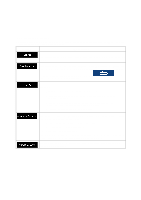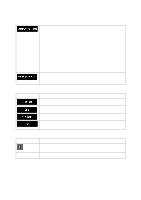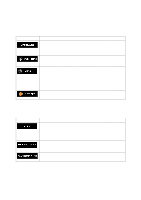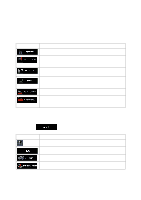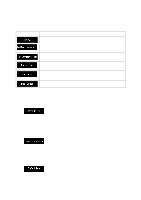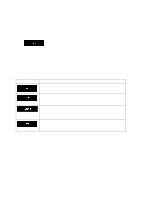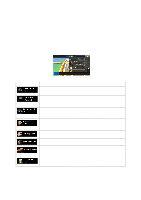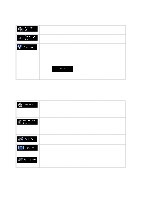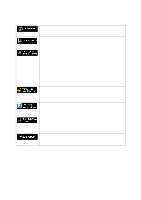Alpine INE-Z928HD Navigation User's Manual (english) - Page 75
Vehicle profiles - reset
 |
View all Alpine INE-Z928HD manuals
Add to My Manuals
Save this manual to your list of manuals |
Page 75 highlights
Excluding a road type is a preference. It does not necessarily mean total prohibition. If your destination can only be accessed using some of the excluded road types, they will be used but only as much as necessary. In this case a warning icon will be shown on the Route screen, and the part of the route not matching your preference will be displayed in a different color on the map. In the list of road types you can see in how many segments and what total length of the road type is used in the current route. Button Description You might need to avoid freeways when you are driving a slow car or you are towing another vehicle. Charge roads are pay roads where you can purchase a pass or vignette to use the road for a longer period of time. They can be enabled or disabled separately from toll roads. The software includes toll roads (pay roads where there is a per-use charge) in the routes by default. If you disable toll roads, your software plans the best toll-free route. The software includes ferries in a planned route by default. However, a map does not necessarily contain information about the accessibility of temporary ferries. You might also need to pay a fare on ferries. The software excludes unpaved roads by default: unpaved roads can be in a bad condition and usually you cannot reach the speed limit on them. Carpool or HOV lanes can be used if a given number of passengers are traveling in the vehicle. You should check whether you are allowed to use carpool lanes before enabling this road type. Vehicle profiles: When you first tap options: Button , you see the list of default vehicle profiles. You have the following Description You can edit the parameters of the vehicle profile. Tap this button to reveal the below options. Tap this button to create your own vehicle profile. Tap this button to reset all vehicle profiles to their default settings. 75