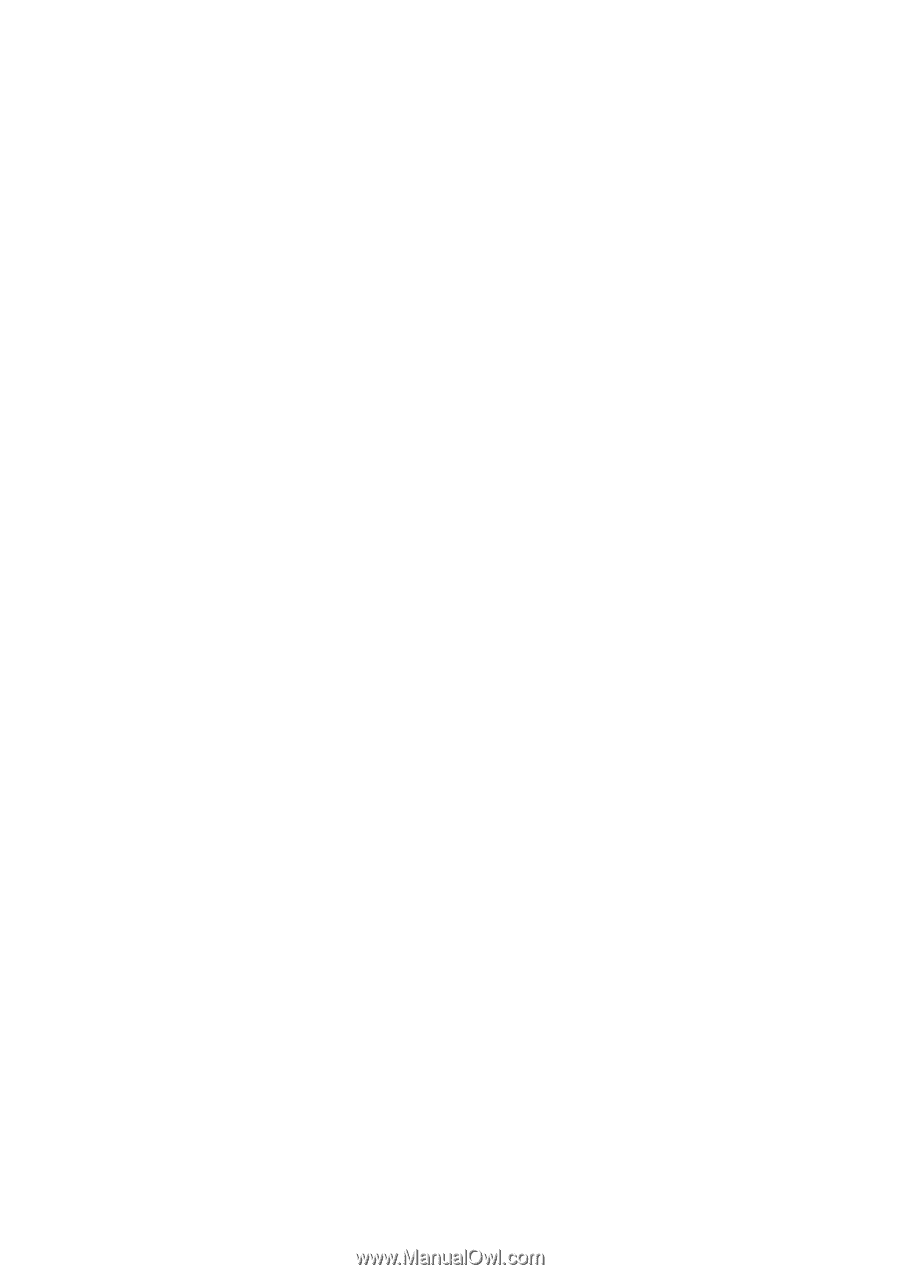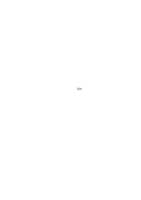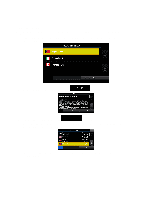3
Table of contents
1 Warnings and Safety information
...........................................................................................
6
2 Getting started
...........................................................................................................................
7
2.1 Buttons and other controls on the screen
.......................................................................................
8
2.1.1 Using keyboards
..........................................................................................................................................
9
2.1.2 Beyond single screen tap
...........................................................................................................................
10
2.2 Map screen
..................................................................................................................................
11
2.2.1 Navigating on the map
..............................................................................................................................
11
2.2.2 Position markers
........................................................................................................................................
14
2.2.2.1 Vehimarker and Lock-on-Road
..................................................................................................................................
14
2.2.2.2 Selected map location (Cursor) and selected map object
........................................................................................
14
2.2.3 Objects on the map
....................................................................................................................................
14
2.2.3.1 Streets and roads
.........................................................................................................................................................
14
2.2.3.2 Turn preview and Next street
.....................................................................................................................................
15
2.2.3.3 Lane information and Signposts
................................................................................................................................
16
2.2.3.4 Junction view
...............................................................................................................................................................
16
2.2.3.5 Freeway exit services
..................................................................................................................................................
17
2.2.3.6 3D object types
............................................................................................................................................................
17
2.2.3.7 Elements of the active route
.......................................................................................................................................
18
2.2.3.8 Traffic events
...............................................................................................................................................................
18
2.2.4 Manipulating the map
...............................................................................................................................
19
2.2.5 Checking the details of the current position (Where Am I?)
.....................................................................
21
2.3 Navigation menu
.........................................................................................................................
22
3 On-road navigation
.................................................................................................................
23
3.1 Selecting the destination of a route
..............................................................................................
23
3.1.1 Entering an address or a part of the address
..............................................................................................
23
3.1.1.1 Entering an address (United States)
..........................................................................................................................
24
3.1.1.2 Entering an address (Canada)
...................................................................................................................................
26
3.1.1.3 Entering an address (Mexico)
....................................................................................................................................
28
3.1.1.4 Entering an address starting with the street name (in the United States only)
......................................................
30
3.1.1.5 Entering the midpoint of a street as the destination
.................................................................................................
32
3.1.1.6 Selecting an intersection as the destination
..............................................................................................................
33
3.1.1.7 Selecting a city/town center as the destination
.........................................................................................................
35
3.1.1.8 Entering an address with a ZIP code
........................................................................................................................
36
3.1.1.9 Tips on entering addresses quickly
............................................................................................................................
38
3.1.2 Selecting the destination from the Places of Interest
................................................................................
39
3.1.2.1 Quick search for a Place of Interest
..........................................................................................................................
39
3.1.2.2 Searching for a Place of Interest using preset categories
.......................................................................................
40
3.1.2.3 Searching for a Place of Interest by category
...........................................................................................................
42