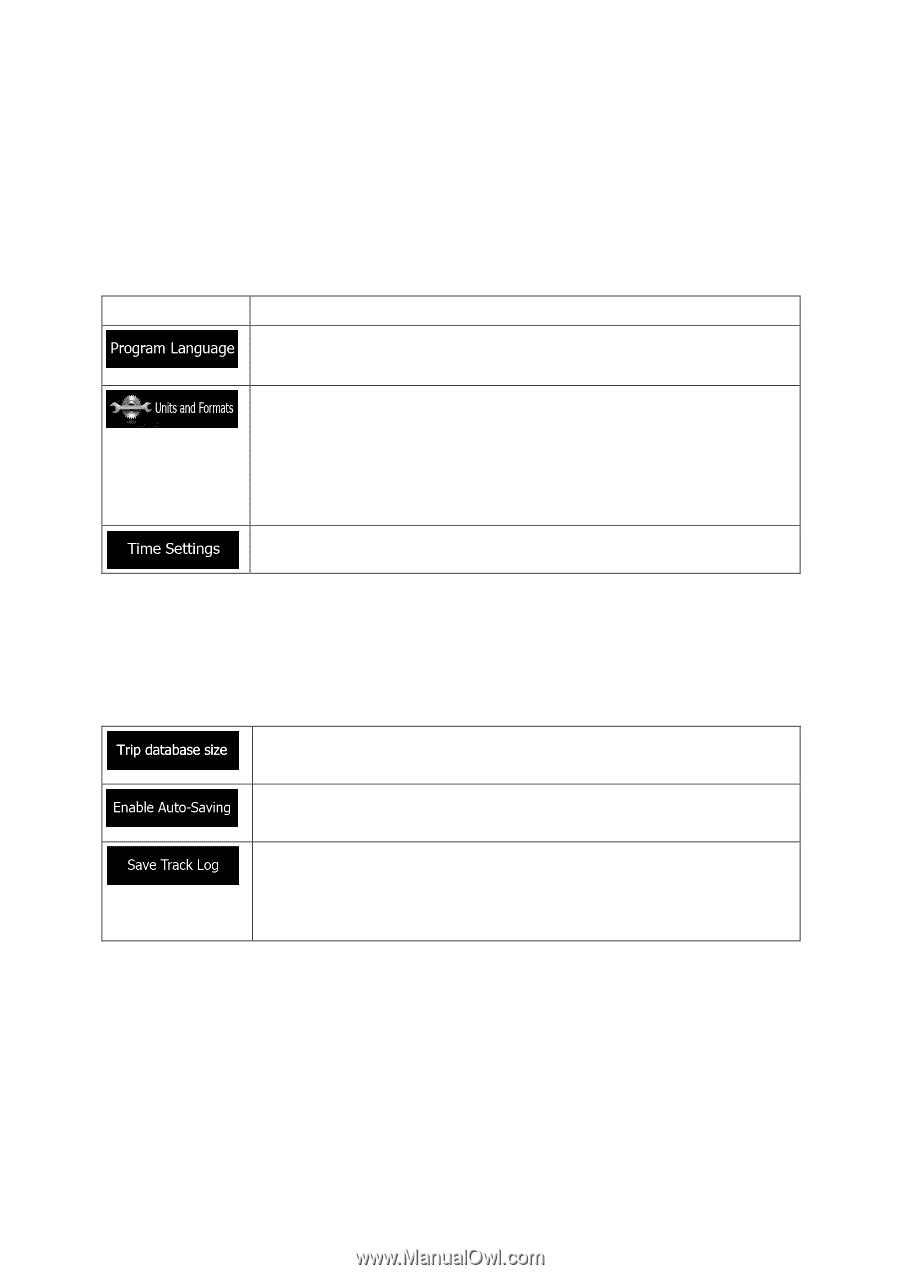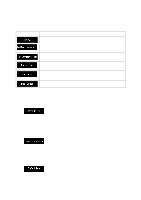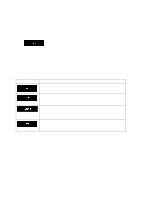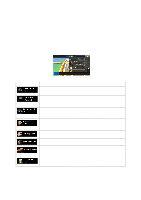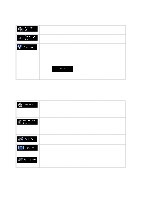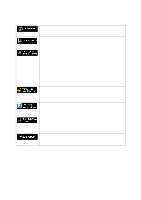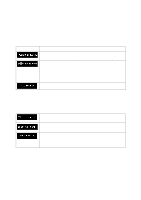Alpine INE-Z928HD Navigation User's Manual (english) - Page 81
Regional settings, 3.7 Trip monitor settings
 |
View all Alpine INE-Z928HD manuals
Add to My Manuals
Save this manual to your list of manuals |
Page 81 highlights
5.3.6 Regional settings These settings allow you to customize the application for your local language, measurement units, time and date settings and formats, as well as to choose the time zone. Button Description This button displays the current written language of the user interface. By tapping the button, you can select a new language from the list of available languages. The application will restart if you change this setting; you are asked to confirm this. You can set the distance units to be used by the program. Your software may not support all the listed units in some voice guidance languages. Select between 12 and 24 hours time display and the various international date display formats. You can also set other country specific units used to display different values in the application. By default, time zone is taken from the map information and adjusted by your current location. Here you can set time zone and daylight saving manually. 5.3.7 Trip monitor settings Trip logs contain useful information about your trips. Trip logs can be saved manually when you reach your destination or you can turn on the automatic saving here. You can access these logs in the Trip monitor. Trip monitor is available from the More menu. This is not a button. This line shows the current size of the trip database, the sum of all trip and track logs saved. Trip monitor can record statistical data of your trips. If you need these logs later, you can let the application save them automatically for you. Track logs, the sequence of the positions given by the GPS receiver, can be saved together with trip logs. They can later be displayed on the map. You can let the application save the track log whenever it saves a trip. 81