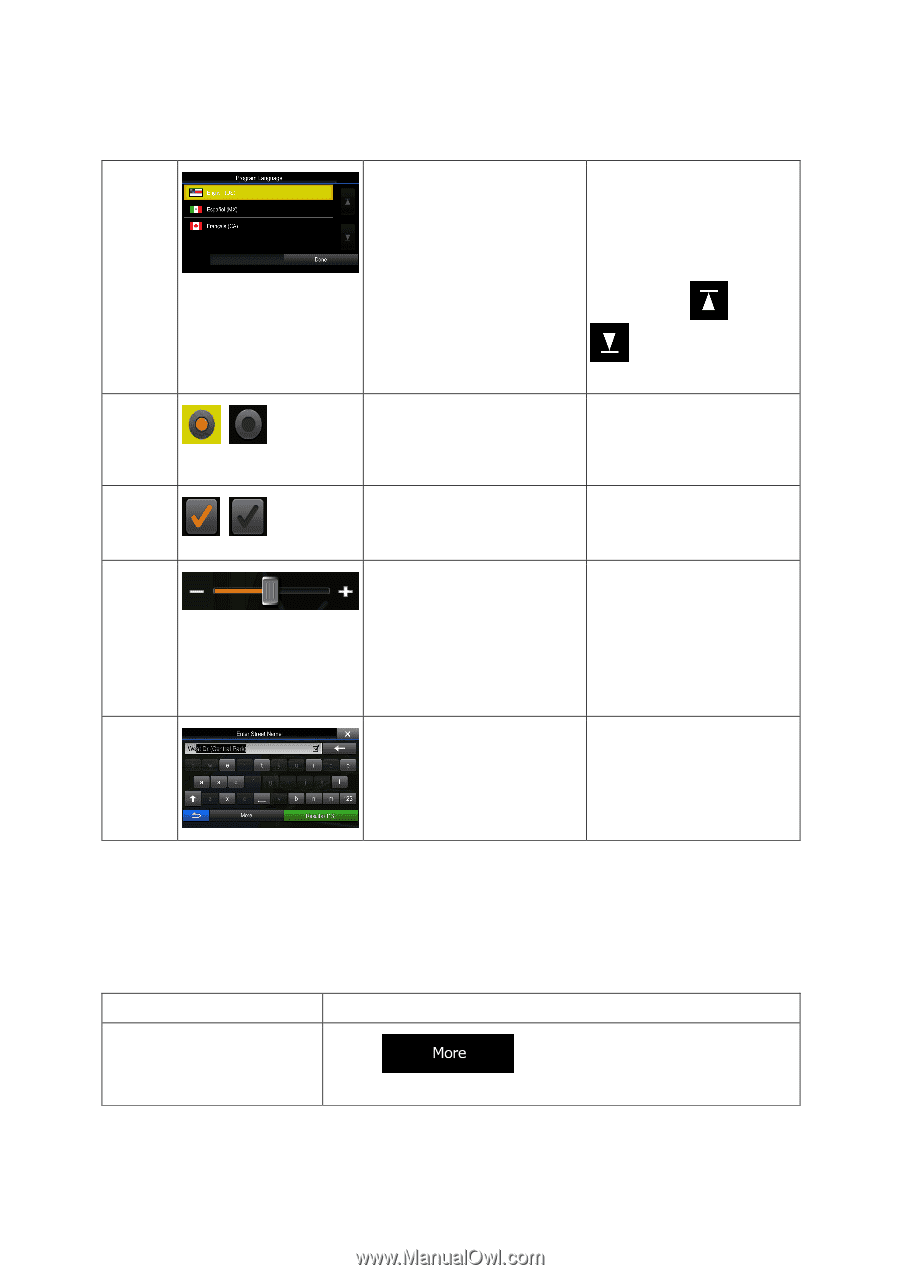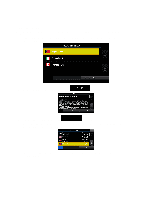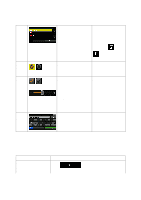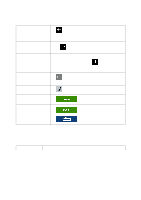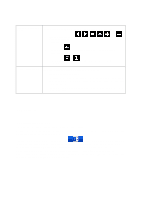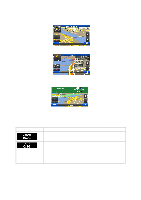Alpine INE-Z928HD Navigation User's Manual (english) - Page 9
Using keyboards
 |
View all Alpine INE-Z928HD manuals
Add to My Manuals
Save this manual to your list of manuals |
Page 9 highlights
List Radio button Switch Slider Virtual keyboard When you need to select from Grab the list anywhere and several options, they appear in a slide your finger up or down. list. Depending on the speed of the sliding, the list will scroll fast or slow, only a bit or till the end. Alternatively, move between pages with the and buttons and tap the value that you want. When there are only a few choices, radio buttons may be used instead of lists. Only one value can be selected. Tap one of the buttons to select a new value. When there are only two Tap it to turn the switch on or choices, a checkmark shows off. whether the feature is enabled. When a feature can be set to different values in a range, the software shows an indicator on a gauge that displays and sets the value. • Drag the handle to move the slider to its new position. • Tap the slider where you want the handle to appear; the thumb jumps there. Alphabetic and alphanumeric keyboards to enter text and numbers. Each key is a touch screen button. 2.1.1 Using keyboards You only need to enter letters or numbers when you cannot avoid it. You can type with your fingertips on the full-screen keyboards and you can switch between various keyboard layouts, for example English, Greek or numerical. Task Instruction Switching to another keyboard layout, for example from an English keyboard to a Greek keyboard Tap the from the list. button and select the new keyboard layout 9