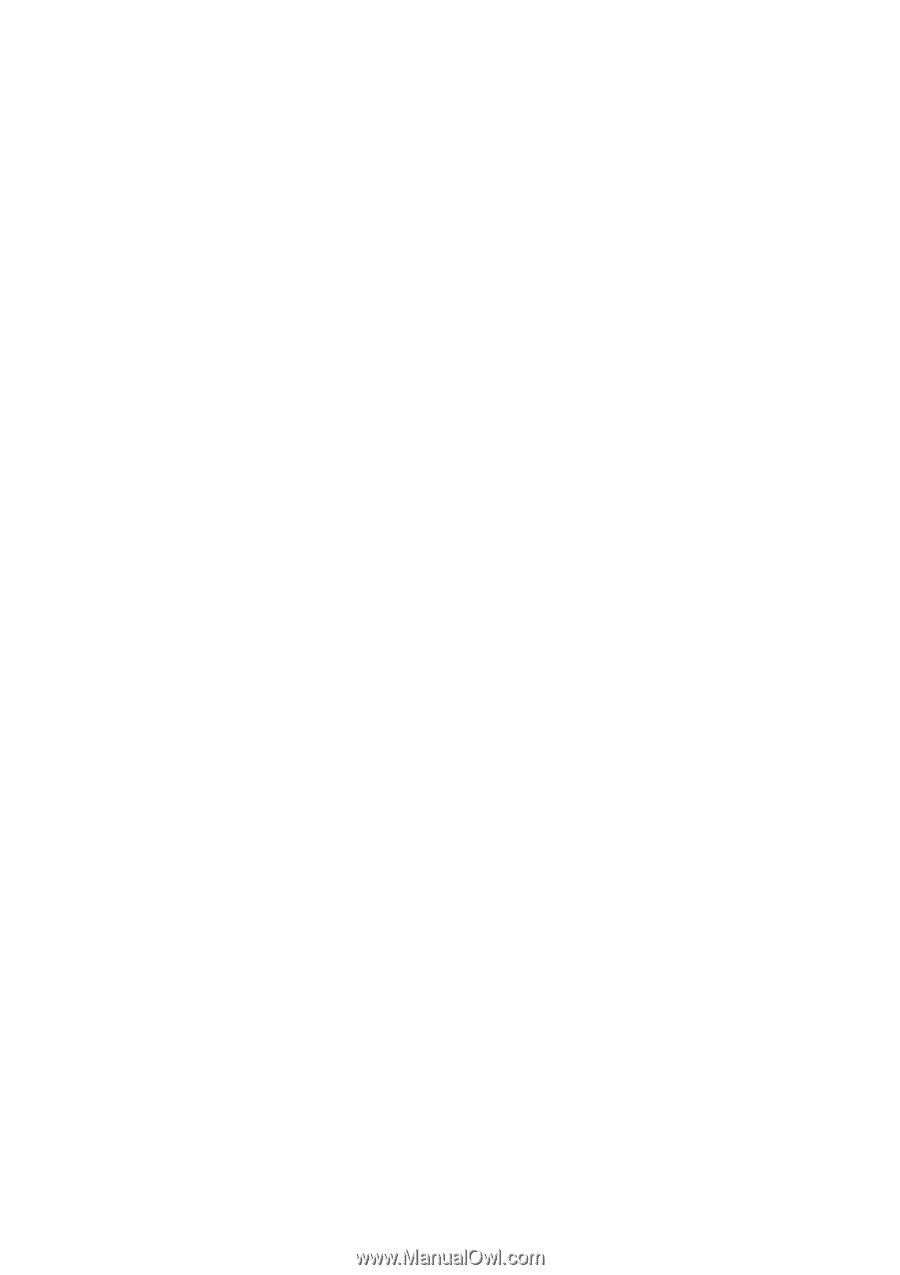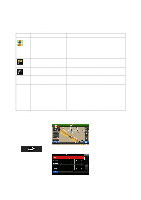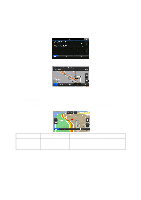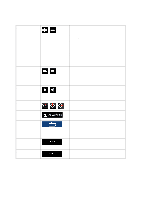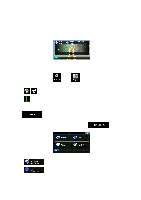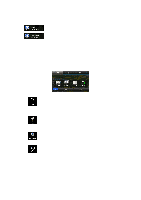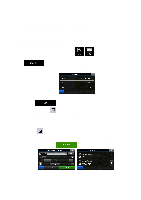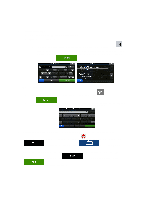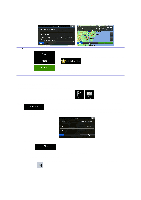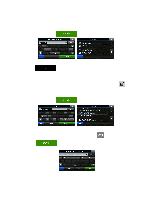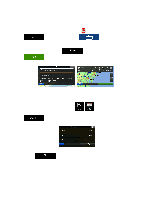Alpine INE-Z928HD Navigation User's Manual (english) - Page 23
On-road navigation
 |
View all Alpine INE-Z928HD manuals
Add to My Manuals
Save this manual to your list of manuals |
Page 23 highlights
3 On-road navigation When first started, Alpine unit calculates routes using the road network of the high quality vector maps provided with the product. You can set up your route in different ways: • If you need a route for immediate navigation, you can select the destination and start navigating to it right away (normal navigation). • You can also plan a route independently of your current GPS position or even without GPS reception (to achieve this, you need to turn off the GPS receiver and set a new starting point in Route / Edit Route by tapping the flag icon at the current position). You can plan routes with multiple destinations. Select the first destination. Then select a second destination and add it to your route to create a multi-point route. You can add as many destinations to your route as you like. You can also use Alpine unit for off-road navigation. For details, see page 63. 3.1 Selecting the destination of a route The software offers you several ways of choosing your destination: • Enter a full address or a part of an address, for example a street name without a house number or the names of two intersecting streets (page 23). • Enter an address with ZIP code (page 36). This way you do not need to select the name of the city/town and the search for street names might be faster as well. • Use a built-in Place of Interest as your destination (page 39). • Use the free form search to find an address or Place (page 48). • Select a location on the map with the Find on Map feature (page 49). • Use a previously saved Address Book entry (page 50). • Select a location from the History of previously used destinations (page 51). • Enter the coordinate of the destination (page 52). • Use the location where a photo was taken (page 53). 3.1.1 Entering an address or a part of the address If you know at least a part of the address, it is the quickest way to select the destination of the route. Using the same screen, you can find an address by entering: • the exact address, including house number • the center of a city/town • an intersection • the midpoint of a street 23